Utility SpotlightMicrosoft Expression Web SuperPreview for Windows Internet Explorer
Lance Whitney
Contents
Save Time
Compare and Isolate
With Internet Explorer 8, Microsoft changed the browser in ways that may cause Web pages to render differently than in past IE versions. IT administrators looking to upgrade to IE8 will want to check their intranet or Internet pages to see how they look in the new browser.
Microsoft does offer an option to run IE8 in compatibility mode so that pages render roughly the same as they did in IE7. But how do you know whether to use this option? And how can you tell which pages may run into trouble in IE8? One tool that can help you find out is the Microsoft Expression Web SuperPreview for Windows Internet Explorer.
Despite its lengthy name, this utility can save time for webmasters, developers and other IT staffers who need to support IE. Expression Web SuperPreview displays a single Web page among three different views—IE6, IE8 and IE8 in compatibility mode. You'll see how a page renders in each version so that you know which ones need to be tweaked for IE8.
Download Expression Web SuperPreview and install the downloaded file SuperPreview_Trial_en.exe. After installation, a new Start Menu Programs group called Microsoft Expression is created with a single shortcut for the Expression Web SuperPreview app.
When you open the tool, the screen is divided into two panes—the left one to display a page in IE6 and the right pane to show it in IE8 compatibility mode (see Figure 1). In the Location field at the top of the window, type the URL for the page you wish to preview. After a few moments, the page appears in both panes. You can scroll horizontally or vertically and zoom in or out to see different views of the page. You can also split the screen horizontally or vertically and even overlay one pane on the other to see where the Web content doesn't align. The two panes match each other's scrolling and zoom levels, so it's easy to scan each page for differences in formatting or layout.
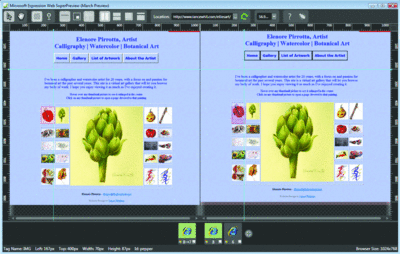
Figure 1 Expression Web SuperPreview for IE displays Web pages in two panes.
You can switch the right pane between IE8 compatibility mode and full IE8 mode while the left pane stays with IE6. Or you can swap the panes to display any version on the left or right.
Compare and Isolate
The tool will show you both live Web pages and unpublished HTML pages stored locally. You can even compare image files if you have mockups of Web pages saved as .GIF, .JPG or .PNG files.
Expression Web SuperPreview taps into the Document Object Model (DOM ) so that you can select and focus on each individual page element. At the bottom of the screen, the utility displays the element's HTML name, ID or class tag and dimensions—handy for isolating problems with a specific element. An on-screen ruler lets you see visually how many pixels each element uses.
Expression Web SuperPreview is a free stand-alone utility. You don't need to purchase the full Microsoft Expression Web designer program to use it. It runs under Windows Vista or Windows XP with SP 2.
Lance Whitney is a writer, IT consultant and software trainer. He's spent countless hours tweaking Windows workstations and servers. Originally a journalist, he took a blind leap into the IT world in the early '90s.