Tip: Configure Default Paste Options in Word 2010
Follow Our Daily Tips
• facebook.com/TechNetTips
• twitter.com/TechNetTips
• blogs.technet.com/tnmag
Like in other versions of Word, Word 2010 can handle the paste command in a variety of ways (for instance, you can choose to paste text with formatting, merge formatting, paste text only, and so on). These options are typically provided with a dropdown menu that appears after you paste something into your document.
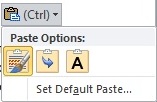
If you spend a lot of time working in Word (or one of the other Office 2010 applications), you’ve probably found that you have a tendency to use one particular paste option most often—for example, you might usually paste just plain text without any formatting. If so, you may want to change the default setting for how an application pastes so you don’t have to keep selecting the correct option.
To configure the default paste settings in Word, go to the Home tab on the ribbon, click the arrow below the Paste button, and select Set Default Paste.
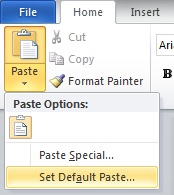
This opens the Advanced section of the Word Options dialog. Scrolling down a bit, you’ll find the Cut, Copy, and Paste settings. Here you can specify a number of settings for how the Paste command should be handled in different scenarios, such as doing a copy-and-paste within a single document as opposed to between two documents.
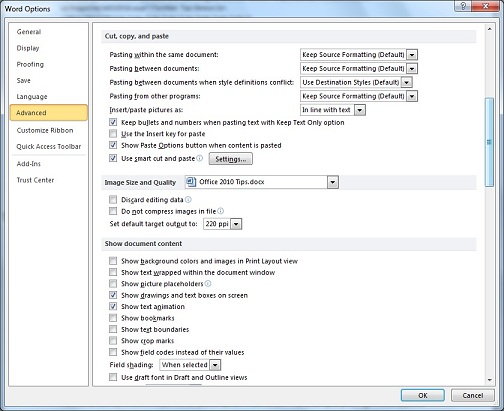
Tip by Matthew Graven, TechNet Tips Editor.
Looking for More Tips?
For more tips on Microsoft products and technologies, visit the TechNet Tips library.