Note
Access to this page requires authorization. You can try signing in or changing directories.
Access to this page requires authorization. You can try changing directories.
Original KB number: 2975918
Symptoms
When attempting to create an Outlook profile or connect to a Microsoft 365 mailbox, you are continually prompted for credentials while the client displays trying to connect... If you cancel the credentials prompt, you receive this error:
The connection to Microsoft Exchange is unavailable. Outlook must be online or connected to complete this action.
Under More Settings on the Microsoft Exchange Security tab, the dropdown for Logon network security displays a value other than Anonymous Authentication, and is disabled.
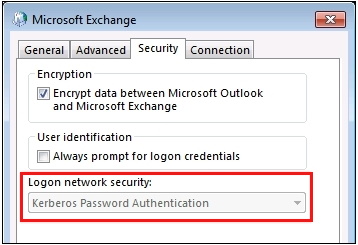
Cause
This behavior can occur if the AuthenticationService registry value is configured. This registry value will be found in this location:
HKEY_CURRENT_USER\Software\Policies\Microsoft\Office\x.0\Outlook\Security
DWORD: AuthenticationService
Available values: 9, 16, or 10
Where x.0 = 15.0 for Outlook 2013, and x.0 = 14.0 for Outlook 2010, and 12.0 for Outlook 2007.
Resolution
Remove the AuthenticationService registry value, or disable the Group Policy that is applying it.
Warning
Using Registry Editor incorrectly can cause serious problems that may require you to reinstall your operating system. Microsoft cannot guarantee that problems resulting from the incorrect use of Registry Editor can be solved. Use Registry Editor at your own risk.
Exit Outlook.
Start Registry Editor.
In Windows 8 and Windows 8.1
Swipe in from the right to open the charms, tap or select Search, and then type regedit.exe in the search box. Or, type regedit.exe at the Start screen, and then tap or select regedit in the search results.
In Windows Vista and Windows 7
Select Start, type regedit in the Start search box, and then press Enter. If you are prompted for an administrator password or for confirmation, type the password, or select Allow.
Navigate to the appropriate path from the Cause section above.
Right-click
AuthenticationService, select Modify, and select Delete to remove it from the registry.
The following Group Policy applies the AuthenticationService registry value:
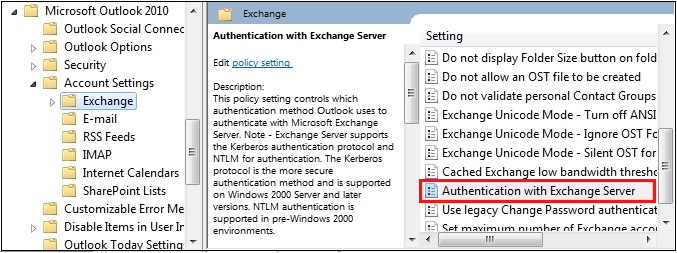
Policy: Account Settings\Exchange\Authentication with Exchange Server
Setting: Select the authentication with Exchange server.
Available choices:
Kerberos/NTLM Password Authentication (Default)
Kerberos Password Authentication
NTLM Password Authentication
To disable the Group Policy, under Authentication with Exchange Server, select Not Configured.
More information
HKEY_CURRENT_USER\Software\Policies\Microsoft\Office\x.0\Outlook\Security
DWORD: AuthenticationService
Available values: 9, 16, or 10
The available values correspond to the Group Policy Settings as follows:
9 - Kerberos/NTLM Password Authentication (Default)
16 - Kerberos Password Authentication
10 - NTLM Password Authentication