Note
Access to this page requires authorization. You can try signing in or changing directories.
Access to this page requires authorization. You can try changing directories.
Applies to: ![]() Visual Studio
Visual Studio ![]() Visual Studio for Mac
Visual Studio for Mac
Note
This article applies to Visual Studio 2017. If you're looking for the latest Visual Studio documentation, see Visual Studio documentation. We recommend upgrading to the latest version of Visual Studio. Download it here
It is often useful to indicate that a warning is not applicable. Suppressing code analysis violations indicates team members the code was reviewed, and the warning can be suppressed. The following sections describe the different ways to suppress code analysis violations using the Visual Studio IDE.
Suppress violations in source code
You can suppress violations in code using a preprocessor directive, the #pragma warning (C#) or Disable (Visual Basic) directive to suppress the warning for only a specific line of code. Or, you can use the SuppressMessage attribute.
From the code editor
Place the cursor in the line of code with the violation and press Ctrl+Period (.) to open the Quick Actions menu. Select Suppress CAXXXX, and then choose either in Source or in Source (attribute).
If you choose in Source, you see a preview of the preprocessor directive that will be added to your code.
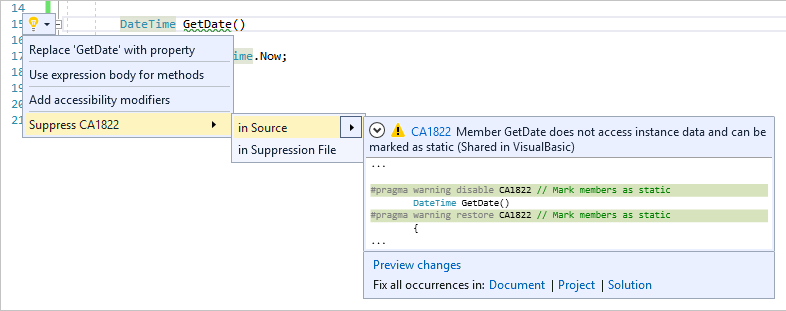
From the Error List
Select the rules you want to suppress, and then right-click and select Suppress > In Source.
If you suppress In Source, the Preview Changes dialog opens and shows a preview of the C# #pragma warning or Visual Basic #Disable warning directive that is added to the source code.
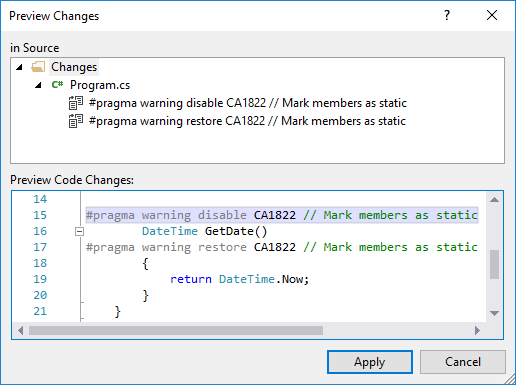
In the Preview Changes dialog, select Apply.
Note
If you don't see the Suppress menu option in Solution Explorer, the violation is likely coming from build and not live analysis. The Error List displays diagnostics, or rule violations, from both live code analysis and build. Since the build diagnostics can be stale, for example, if you've edited the code to fix the violation but haven't rebuilt, you cannot suppress these diagnostics from the Error List. Diagnostics from live analysis, or IntelliSense, are always up-to-date with current sources and can be suppressed from the Error List. To exclude build diagnostics from your selection, switch the Error List source filter from Build + IntelliSense to IntelliSense Only. Then, select the diagnostics you want to suppress and proceed as described previously.
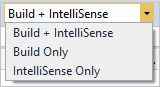
Suppress violations using a global suppression file
The global suppression file uses the SuppressMessage attribute.
From the Error List, select the rules you want to suppress, and then right-click and select Suppress > in Suppression File. The Preview Changes dialog opens and shows a preview of the SuppressMessageAttribute attribute that is added to the global suppressions file.
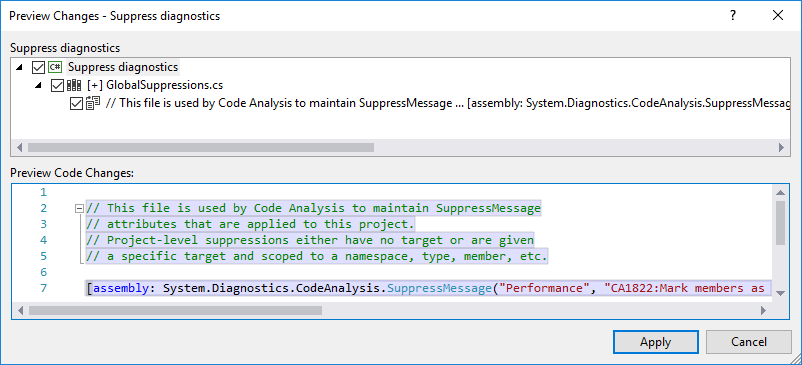
From the code editor, place the cursor in the line of code with the violation and press Quick actions and refactorings (or press Ctrl+Period (.)) to open the Quick Actions menu. Select Suppress CAXXXX, and then choose in Suppression File. You see a preview of the global suppression file that will be created or modified.
- From the Analyze menu, select Analyze > Run Code Analysis and Suppress Active Issues on the menu bar to suppress all current violations. Suppressing all current violations is sometimes referred to as "baselining".
Suppress violations using project settings
From Solution Explorer, open the properties for the project (right-click the project and choose Properties (or press Alt + Enter) and use the Code Analysis tab to configure options. For example, you can disable live code analysis or disable .NET analyzers.
Suppress violations using a rule set
From the rule set editor, clear the check box next to its name or set Action to None.
In-source suppression and the SuppressMessage attribute
In-source suppression (ISS) uses the SuppressMessageAttribute attribute to suppress a warning. The attribute can be placed close to the code segment that generated the warning. You can add the SuppressMessageAttribute attribute to the source file by typing it in, or you can use the shortcut menu on a warning in the Error List to add it automatically.
The SuppressMessageAttribute attribute is a conditional attribute, that is included in the IL metadata of your managed code assembly. This attribute is included only if the CODE_ANALYSIS compilation symbol is defined at compile time.
In C++/CLI, use the macros CA_SUPPRESS_MESSAGE or CA_GLOBAL_SUPPRESS_MESSAGE in the header file to add the attribute.
Note
You should not use in-source suppressions on release builds, to prevent shipping the in-source suppression metadata accidentally.
Note
If you migrate a project to Visual Studio 2017, you might suddenly be faced with a large number of code analysis warnings. If you aren't ready to fix the warnings, you can suppress all of them by selecting Analyze > Run Code Analysis and Suppress Active Issues.
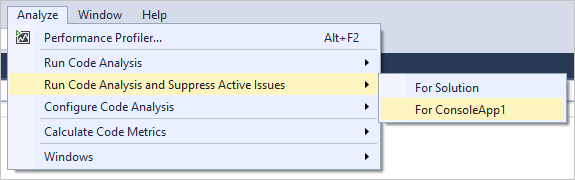
SuppressMessage attribute
When you select Suppress from the context or right-click menu of a code analysis warning in the Error List, a SuppressMessageAttribute attribute is added either in your code or to the project's global suppression file.
The SuppressMessageAttribute attribute has the following format:
<Scope:SuppressMessage("Rule Category", "Rule Id", Justification = "Justification", MessageId = "MessageId", Scope = "Scope", Target = "Target")>
[Scope:SuppressMessage("Rule Category", "Rule Id", Justification = "Justification", MessageId = "MessageId", Scope = "Scope", Target = "Target")]
CA_SUPPRESS_MESSAGE("Rule Category", "Rule Id", Justification = "Justification", MessageId = "MessageId", Scope = "Scope", Target = "Target")
The properties of the attribute include:
Category - The category in which the rule is defined. For more information about code analysis rule categories, see Managed code warnings.
CheckId - The identifier of the rule. Support includes both a short and long name for the rule identifier. The short name is CAXXXX; the long name is CAXXXX:FriendlyTypeName.
Justification - The text that is used to document the reason for suppressing the message.
MessageId - Unique identifier of a problem for each message.
Scope - The target on which the warning is being suppressed. If the target is not specified, it is set to the target of the attribute. Supported scopes include:
module- This scope suppresses warnings against an assembly. It is a global suppression that applies to the entire project.resource- (legacy FxCop only) This scope suppresses warnings in diagnostic info written to resource files that are part of the module (assembly). This scope is not read or respected in C#/VB compilers for Roslyn analyzer diagnostics, which only analyze source files.type- This scope suppresses warnings against a type.member- This scope suppresses warnings against a member.namespace- This scope suppresses warnings against the namespace itself. It does not suppress warnings against types within the namespace.namespaceanddescendants- (Requires compiler version 3.x or higher and Visual Studio 2019) This scope suppresses warnings in a namespace and all its descendant symbols. Thenamespaceanddescendantsvalue is ignored by legacy analysis.
Target - An identifier that is used to specify the target on which the warning is being suppressed. It must contain a fully qualified component name.
When you see warnings in Visual Studio, you can view examples of SuppressMessage by adding a suppression to the global suppression file. The suppression attribute and its required properties appear in a preview window.
SuppressMessage usage
Code Analysis warnings are suppressed at the level to which the SuppressMessageAttribute attribute is applied. For example, the attribute can be applied at the assembly, module, type, member, or parameter level. The purpose of applying this attribute is to tightly couple the suppression information to the code where the violation occurs.
The general form of suppression includes the rule category and a rule identifier, which contains an optional human-readable representation of the rule name. For example:
[SuppressMessage("Microsoft.Design", "CA1039:ListsAreStrongTyped")]
If there are strict performance reasons for minimizing in-source suppression metadata, the rule name can be omitted. The rule category and its rule ID together form a sufficiently unique rule identifier. For example:
[SuppressMessage("Microsoft.Design", "CA1039")]
For maintainability reasons, omitting the rule name is not recommended.
Suppress selective violations within a method body
Suppression attributes can be applied to a method, but cannot be embedded within a method body. All violations of a particular rule are suppressed if you add the SuppressMessageAttribute attribute to the method.
In some cases, you might want to suppress a particular instance of the violation. Consider the example where future code is not automatically exempt from the code analysis rule. Certain code analysis rules allow you to suppress a particular instance of the violation by using the MessageId property of the SuppressMessageAttribute attribute. In general, legacy rules for violations on a particular symbol (a local variable or parameter) respect the MessageId property. CA1500:VariableNamesShouldNotMatchFieldNames is an example of such a rule. However, legacy rules for violations on executable code (non-symbol) do not respect the MessageId property. Additionally, .NET Compiler Platform ("Roslyn") analyzers do not respect the MessageId property.
To suppress a particular symbol violation of a rule, specify the symbol name for the MessageId property of the SuppressMessageAttribute attribute. The following example shows code with two violations of CA1500:VariableNamesShouldNotMatchFieldNames—one for the name variable and one for the age variable. Only the violation for the age symbol is suppressed.
Public Class Animal
Dim age As Integer
Dim name As String
<CodeAnalysis.SuppressMessage("Microsoft.Maintainability", "CA1500:VariableNamesShouldNotMatchFieldNames", MessageId:="age")>
Sub PrintInfo()
Dim age As Integer = 5
Dim name As String = "Charlie"
Console.WriteLine("Age {0}, Name {1}", age, name)
End Sub
End Class
public class Animal
{
int age;
string name;
[System.Diagnostics.CodeAnalysis.SuppressMessage("Microsoft.Maintainability", "CA1500:VariableNamesShouldNotMatchFieldNames", MessageId = "age")]
private void PrintInfo()
{
int age = 5;
string name = "Charlie";
Console.WriteLine($"Age {age}, Name {name}");
}
}
Global-level suppressions
The managed code analysis tool examines SuppressMessage attributes that are applied at the assembly, module, type, member, or parameter level. It also fires violations against resources and namespaces. These violations must be applied at the global level and are scoped and targeted. For example, the following message suppresses a namespace violation:
[module: SuppressMessage("Microsoft.Design", "CA1020:AvoidNamespacesWithFewTypes", Scope = "namespace", Target = "MyNamespace")]
Note
When you suppress a warning with namespace scope, it suppresses the warning against the namespace itself. It does not suppress the warning against types within the namespace.
Any suppression can be expressed by specifying an explicit scope. These suppressions must live at the global level. You cannot specify member-level suppression by modifying a type.
Global-level suppressions are the only way to suppress messages that refer to compiler-generated code that does not map to explicitly provided user source. For example, the following code suppresses a violation against a compiler-emitted constructor:
[module: SuppressMessage("Microsoft.Design", "CA1055:AbstractTypesDoNotHavePublicConstructors", Scope="member", Target="Microsoft.Tools.FxCop.Type..ctor()")]
Note
Target always contains the fully qualified item name.
Global suppression file
The global suppression file maintains suppressions that are either global-level suppressions or suppressions that do not specify a target. For example, suppressions for assembly-level violations are stored in this file. Additionally, some ASP.NET suppressions are stored in this file because project-level settings are not available for code behind a form. A global suppression file is created and added to your project the first time you select the In Project Suppression File option of the Suppress command in the Error List window.
Module suppression scope
You can suppress code quality violations for the entire assembly by using the module scope.
For example, the following attribute in your GlobalSuppressions project file will suppress the ConfigureAwait violation for an ASP.NET Core project:
[assembly: System.Diagnostics.CodeAnalysis.SuppressMessage("Reliability", "CA2007:Consider calling ConfigureAwait on the awaited task", Justification = "ASP.NET Core doesn't use thread context to store request context.", Scope = "module")]
Generated code
Managed code compilers and some third-party tools generate code to help rapid code development. Compiler-generated code that appears in source files is marked with the GeneratedCodeAttribute attribute.
For source code analysis, you can suppress messages in generated code in an .editorconfig file. For more information, see Exclude generated code.
For legacy code analysis, you can choose whether to suppress code analysis warnings and errors for generated code. For information about how to suppress such warnings and errors, see How to: Suppress Warnings for Generated Code.
Note
Code analysis ignores GeneratedCodeAttribute when it is applied to either an entire assembly or a single parameter.