Note
Access to this page requires authorization. You can try signing in or changing directories.
Access to this page requires authorization. You can try changing directories.
Applies to: ![]() Visual Studio
Visual Studio ![]() Visual Studio for Mac
Visual Studio for Mac
Note
This article applies to Visual Studio 2017. If you're looking for the latest Visual Studio documentation, see Visual Studio documentation. We recommend upgrading to the latest version of Visual Studio. Download it here
Starting with Visual Studio 2017 and VSIX v3 (version 3), extension assets can be installed outside of the extensions folder. Currently, the following locations are enabled as valid installation locations (where [INSTALLDIR] is mapped to the Visual Studio instance's installation directory):
- [INSTALLDIR]\MSBuild
- [INSTALLDIR]\Xml\Schemas
- [INSTALLDIR]\Common7\IDE\PublicAssemblies
- [INSTALLDIR]\Licenses
- [INSTALLDIR]\Common7\IDE\ReferenceAssemblies
- [INSTALLDIR]\Common7\IDE\RemoteDebugger
- [INSTALLDIR]\Common7\IDE\VC\VCTargets (only supported for Visual Studio 2017; deprecated for Visual Studio 2019 and later)
Note
The VSIX format doesn't allow you to install outside the Visual Studio install folder structure.
In order to support installing to these directories, the VSIX must be installed "per-instance per-machine". This can be enabled by checking the "all-users" checkbox in the extension.vsixmanifest designer:

How to set the InstallRoot
To set the installation directories, you can use the Properties window in Visual Studio. For instance, you can set the InstallRoot property of a project reference to one of the above locations:
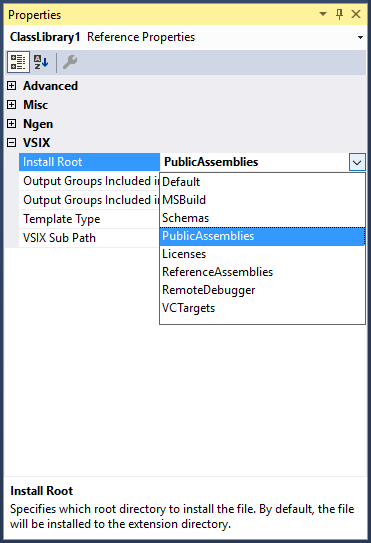
This will add some metadata to the corresponding ProjectReference property inside of the VSIX project's .csproj file:
<ProjectReference Include="..\ClassLibrary1\ClassLibrary1.csproj">
<Project>{69a979f1-eba2-43e7-9346-0e56e803508b}</Project>
<Name>ClassLibrary1</Name>
<InstallRoot>PublicAssemblies</InstallRoot>
</ProjectReference>
Note
You can edit the .csproj file directly, if you prefer.
How to set a subpath under the InstallRoot
If you'd like to install to a subpath underneath the InstallRoot, you can do so by setting the VsixSubPath property just like the InstallRoot property. For instance, say we want our project reference's output to install to '[INSTALLDIR]\MSBuild\MyCompany\MySDK\1.0'. We can do this easily with the property designer:
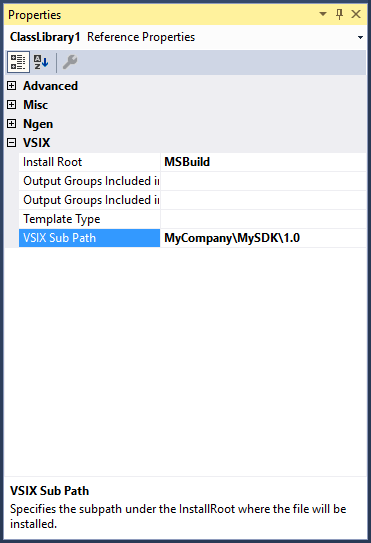
The corresponding .csproj changes will look like this:
<ProjectReference Include="..\ClassLibrary1\ClassLibrary1.csproj">
<Project>{69a979f1-eba2-43e7-9346-0e56e803508b}</Project>
<Name>ClassLibrary1</Name>
<InstallRoot>MSBuild</InstallRoot>
<VSIXSubPath>MyCompany\MySDK\1.0</VSIXSubPath>
</ProjectReference>
Extra information
The property designer changes apply to more than just project references; you can set the InstallRoot metadata for items inside of your project as well (using the same methods described above).