Note
Access to this page requires authorization. You can try signing in or changing directories.
Access to this page requires authorization. You can try changing directories.
In an Internet scenario, clients will usually connect to DSML Services for Windows from a web application across the Internet. It is recommended that communication between the client and DSML Services for Windows be made across a secure, encrypted channel to prevent sensitive data from being exposed.
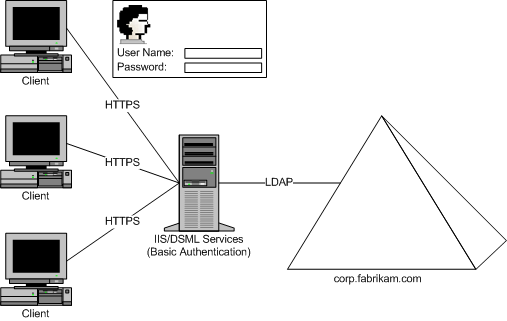
In an Internet scenario, the IIS server that hosts DSML Services for Windows will usually have the security settings for the DSML virtual directory set to basic authentication. The IIS server has a valid SSL certificate installed, and the clients pass a user name and password through the SSL connection.
Accessing DSML Services for Windows
The following Visual Basic code examples show how clients access DSML Services for Windows across the Internet.
set xmlhttp = CreateObject("Msxml2.XMLHTTP")
xmlhttp.open "POST", "https://fabrikam.com/dsml/adssoap.dsmlx", false, userName, password
The following C# code examples show how clients access DSML Services for Windows across the Internet.
Uri site = new Uri("https://fabrikam.com/dsml/adssoap.dsmlx");
WebRequest wReq = WebRequest.Create(site);
// Set "Basic" authorization and create user name and password.
NetworkCredential myCred = new NetworkCredential(userName,password);
CredentialCache myCache = new CredentialCache();
myCache.Add(site, "Basic", myCred);
wReq.Credentials = myCache;
This scenario assumes that both IIS and Active Directory are running a data center. The communication between IIS, DSML Services for Windows, and Active Directory can be encrypted using SSL. To set a secure connection, install an appropriate certificate in Active Directory and set DSML Services for Windows to communicate at port 636 in the dsmlv2.config configuration file.
The following is a sample configuration file:
<extensionConfiguration>
<virtualDirectory url="/dsml/adssoap.dsmlx`">
<server>fabrikam.com</server>
<port>636</port>
<connectTimeout>30</connectTimeout>
<operationTimeout>30</operationTimeout>
<maxConnections>10</maxConnections>
</virtualDirectory>
</extensionConfiguration>
Note
In this configuration, DSML Services for Windows and the Active Directory domain controller can be installed on separate computers.
Users running as anonymous
In some Internet scenarios, the data received by a client computer is public and no data is required to be encrypted. The services are free to users, but users cannot modify the data. A white-page/yellow-page lookup is an example of this type of scenario.
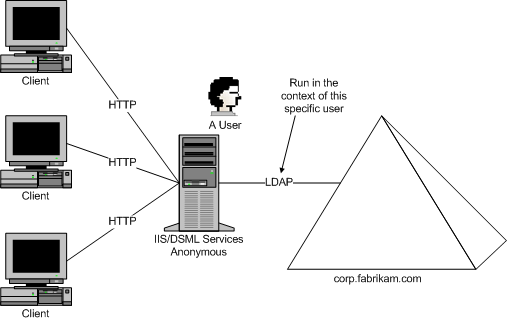
To configure DSML Services for Windows in this scenario
- Create a new user in Active Directory.
- Give this user read-only permissions for Active Directory objects. For sensitive data, you might also want to remove the Read permissions at the object and/or attribute levels.
- Set the IIS security settings to anonymous access. Set the new user as the Account used for anonymous Access.
- Optionally, set the readOnly setting to TRUE for the virtual directory in the dsmlv2.config file. This will cause DSML Services for Windows to accept only searchRequest and compareRequest operations on that virtual directory.
Clients are not required to specify a user name or password to access this service.