Note
Access to this page requires authorization. You can try signing in or changing directories.
Access to this page requires authorization. You can try changing directories.
[The feature associated with this page, Windows Media Player SDK, is a legacy feature. It has been superseded by MediaPlayer. MediaPlayer has been optimized for Windows 10 and Windows 11. Microsoft strongly recommends that new code use MediaPlayer instead of Windows Media Player SDK, when possible. Microsoft suggests that existing code that uses the legacy APIs be rewritten to use the new APIs if possible.]
The uiMode property specifies or retrieves a value indicating which controls are shown in the user interface.
Syntax
player .uiMode
Possible Values
This property is a read/write String.
| Value | Description | Audio Example | Video Example |
|---|---|---|---|
| invisible | Windows Media Player is embedded without any visible user interface (controls, video or visualization window). | (Nothing is displayed.) | (Nothing is displayed.) |
| none | Windows Media Player is embedded without controls, and with only the video or visualization window displayed. | 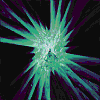 |
 |
| mini | Windows Media Player is embedded with the status window, play/pause, stop, mute, and volume controls shown in addition to the video or visualization window. |  |
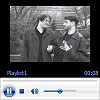 |
| full | Default. Windows Media Player is embedded with the status window, seek bar, play/pause, stop, mute, next, previous, fast forward, fast reverse, and volume controls in addition to the video or visualization window. |  |
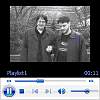 |
| custom | Windows Media Player is embedded with a custom user interface. Can only be used in C++ programs. | (Custom user interface is displayed.) | (Custom user interface is displayed.) |
Remarks
This property specifies the appearance of the embedded Windows Media Player. When uiMode is set to "none", "mini", or "full", a window is present for the display of video clips and audio visualizations. This window can be hidden in mini or full mode by setting the height attribute of the OBJECT tag to 40, which is measured from the bottom, and leaves the controls portion of the user interface visible. If no embedded interface is desired, set both the width and height attributes to zero.
If uiMode is set to "invisible", no user interface is displayed, but space is still reserved on the page as specified by width and height. This is useful for retaining page layout when uiMode can change. Additionally, the reserved space is transparent, so any elements layered behind the control will be visible.
If uiMode is set to "full" or "mini", Windows Media Player displays transport controls in full-screen mode. If uiMode is set to "none", no controls are displayed in full-screen mode.
If the window is visible and audio content is being played, the visualization displayed will be the one most recently used in Windows Media Player.
If uiMode is set to "custom" in a C++ program that implements IWMPRemoteMediaServices, the skin file indicated by IWMPRemoteMediaServices::GetCustomUIMode is displayed.
During full-screen playback, Windows Media Player hides the mouse cursor when enableContextMenu equals false and uiMode equals "none".
Examples
The following example creates an HTML SELECT element that allows the user to change the user interface for an embedded Player object. The Player object was created with ID = "Player".
<!-- Create an HTML SELECT element. -->
<SELECT ID = UI LANGUAGE="JScript"
/* Specify the UI mode the user selects. */
onChange = "Player.uiMode = UI.value">
/* These are the four UI mode options. */
<OPTION VALUE="invisible">Invisible
<OPTION VALUE="none">No Controls
<OPTION VALUE="mini">Mini Player
<OPTION VALUE="full">Full Player
</SELECT>
Windows Media Player 10 Mobile: This property only accepts or returns values of "none" or "full". On Smartphone devices, only playback status and a counter are displayed when uiMode is set to "full".
Requirements
| Requirement | Value |
|---|---|
| Version |
Windows Media Player version 7.0 or later. Windows Media Player 9 Series or later for "invisible" or "custom". |
| DLL |
|