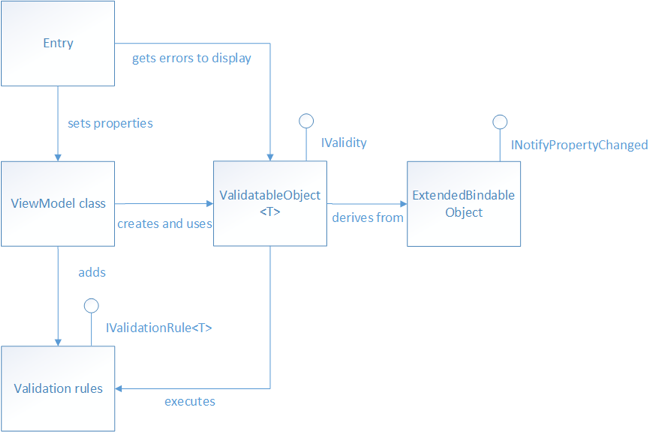Note
Access to this page requires authorization. You can try signing in or changing directories.
Access to this page requires authorization. You can try changing directories.
Note
This eBook was published in the spring of 2017, and has not been updated since then. There is much in the book that remains valuable, but some of the material is outdated.
Any app that accepts input from users should ensure that the input is valid. An app could, for example, check for input that contains only characters in a particular range, is of a certain length, or matches a particular format. Without validation, a user can supply data that causes the app to fail. Validation enforces business rules, and prevents an attacker from injecting malicious data.
In the context of the Model-View-ViewModel (MVVM) pattern, a view model or model will often be required to perform data validation and signal any validation errors to the view so that the user can correct them. The eShopOnContainers mobile app performs synchronous client-side validation of view model properties and notifies the user of any validation errors by highlighting the control that contains the invalid data, and by displaying error messages that inform the user of why the data is invalid. Figure 6-1 shows the classes involved in performing validation in the eShopOnContainers mobile app.
Figure 6-1: Validation classes in the eShopOnContainers mobile app
View model properties that require validation are of type ValidatableObject<T>, and each ValidatableObject<T> instance has validation rules added to its Validations property. Validation is invoked from the view model by calling the Validate method of the ValidatableObject<T> instance, which retrieves the validation rules and executes them against the ValidatableObject<T> Value property. Any validation errors are placed into the Errors property of the ValidatableObject<T> instance, and the IsValid property of the ValidatableObject<T> instance is updated to indicate whether validation succeeded or failed.
Property change notification is provided by the ExtendedBindableObject class, and so an Entry control can bind to the IsValid property of ValidatableObject<T> instance in the view model class to be notified of whether or not the entered data is valid.
Specifying Validation Rules
Validation rules are specified by creating a class that derives from the IValidationRule<T> interface, which is shown in the following code example:
public interface IValidationRule<T>
{
string ValidationMessage { get; set; }
bool Check(T value);
}
This interface specifies that a validation rule class must provide a boolean Check method that is used to perform the required validation, and a ValidationMessage property whose value is the validation error message that will be displayed if validation fails.
The following code example shows the IsNotNullOrEmptyRule<T> validation rule, which is used to perform validation of the username and password entered by the user on the LoginView when using mock services in the eShopOnContainers mobile app:
public class IsNotNullOrEmptyRule<T> : IValidationRule<T>
{
public string ValidationMessage { get; set; }
public bool Check(T value)
{
if (value == null)
{
return false;
}
var str = value as string;
return !string.IsNullOrWhiteSpace(str);
}
}
The Check method returns a boolean indicating whether the value argument is null, empty, or consists only of whitespace characters.
Although not used by the eShopOnContainers mobile app, the following code example shows a validation rule for validating email addresses:
public class EmailRule<T> : IValidationRule<T>
{
public string ValidationMessage { get; set; }
public bool Check(T value)
{
if (value == null)
{
return false;
}
var str = value as string;
Regex regex = new Regex(@"^([\w\.\-]+)@([\w\-]+)((\.(\w){2,3})+)$");
Match match = regex.Match(str);
return match.Success;
}
}
The Check method returns a boolean indicating whether or not the value argument is a valid email address. This is achieved by searching the value argument for the first occurrence of the regular expression pattern specified in the Regex constructor. Whether the regular expression pattern has been found in the input string can be determined by checking the value of the Match object's Success property.
Note
Property validation can sometimes involve dependent properties. An example of dependent properties is when the set of valid values for property A depends on the particular value that has been set in property B. To check that the value of property A is one of the allowed values would involve retrieving the value of property B. In addition, when the value of property B changes, property A would need to be revalidated.
Adding Validation Rules to a Property
In the eShopOnContainers mobile app, view model properties that require validation are declared to be of type ValidatableObject<T>, where T is the type of the data to be validated. The following code example shows an example of two such properties:
public ValidatableObject<string> UserName
{
get
{
return _userName;
}
set
{
_userName = value;
RaisePropertyChanged(() => UserName);
}
}
public ValidatableObject<string> Password
{
get
{
return _password;
}
set
{
_password = value;
RaisePropertyChanged(() => Password);
}
}
For validation to occur, validation rules must be added to the Validations collection of each ValidatableObject<T> instance, as demonstrated in the following code example:
private void AddValidations()
{
_userName.Validations.Add(new IsNotNullOrEmptyRule<string>
{
ValidationMessage = "A username is required."
});
_password.Validations.Add(new IsNotNullOrEmptyRule<string>
{
ValidationMessage = "A password is required."
});
}
This method adds the IsNotNullOrEmptyRule<T> validation rule to the Validations collection of each ValidatableObject<T> instance, specifying values for the validation rule's ValidationMessage property, which specifies the validation error message that will be displayed if validation fails.
Triggering Validation
The validation approach used in the eShopOnContainers mobile app can manually trigger validation of a property, and automatically trigger validation when a property changes.
Triggering Validation Manually
Validation can be triggered manually for a view model property. For example, this occurs in the eShopOnContainers mobile app when the user taps the Login button on the LoginView, when using mock services. The command delegate calls the MockSignInAsync method in the LoginViewModel, which invokes validation by executing the Validate method, which is shown in the following code example:
private bool Validate()
{
bool isValidUser = ValidateUserName();
bool isValidPassword = ValidatePassword();
return isValidUser && isValidPassword;
}
private bool ValidateUserName()
{
return _userName.Validate();
}
private bool ValidatePassword()
{
return _password.Validate();
}
The Validate method performs validation of the username and password entered by the user on the LoginView, by invoking the Validate method on each ValidatableObject<T> instance. The following code example shows the Validate method from the ValidatableObject<T> class:
public bool Validate()
{
Errors.Clear();
IEnumerable<string> errors = _validations
.Where(v => !v.Check(Value))
.Select(v => v.ValidationMessage);
Errors = errors.ToList();
IsValid = !Errors.Any();
return this.IsValid;
}
This method clears the Errors collection, and then retrieves any validation rules that were added to the object's Validations collection. The Check method for each retrieved validation rule is executed, and the ValidationMessage property value for any validation rule that fails to validate the data is added to the Errors collection of the ValidatableObject<T> instance. Finally, the IsValid property is set, and its value is returned to the calling method, indicating whether validation succeeded or failed.
Triggering Validation when Properties Change
Validation can also be triggered whenever a bound property changes. For example, when a two-way binding in the LoginView sets the UserName or Password property, validation is triggered. The following code example demonstrates how this occurs:
<Entry Text="{Binding UserName.Value, Mode=TwoWay}">
<Entry.Behaviors>
<behaviors:EventToCommandBehavior
EventName="TextChanged"
Command="{Binding ValidateUserNameCommand}" />
</Entry.Behaviors>
...
</Entry>
The Entry control binds to the UserName.Value property of the ValidatableObject<T> instance, and the control's Behaviors collection has an EventToCommandBehavior instance added to it. This behavior executes the ValidateUserNameCommand in response to the [TextChanged] event firing on the Entry, which is raised when the text in the Entry changes. In turn, the ValidateUserNameCommand delegate executes the ValidateUserName method, which executes the Validate method on the ValidatableObject<T> instance. Therefore, every time the user enters a character in the Entry control for the username, validation of the entered data is performed.
For more information about behaviors, see Implementing Behaviors.
Displaying Validation Errors
The eShopOnContainers mobile app notifies the user of any validation errors by highlighting the control that contains the invalid data with a red line, and by displaying an error message that informs the user why the data is invalid below the control containing the invalid data. When the invalid data is corrected, the line changes to black and the error message is removed. Figure 6-2 shows the LoginView in the eShopOnContainers mobile app when validation errors are present.
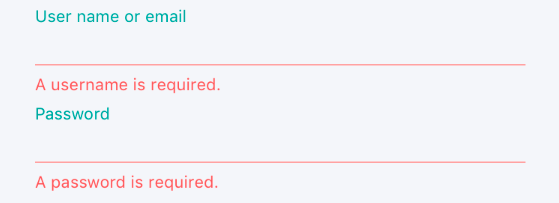
Figure 6-2: Displaying validation errors during login
Highlighting a Control that Contains Invalid Data
The LineColorBehavior attached behavior is used to highlight Entry controls where validation errors have occurred. The following code example shows how the LineColorBehavior attached behavior is attached to an Entry control:
<Entry Text="{Binding UserName.Value, Mode=TwoWay}">
<Entry.Style>
<OnPlatform x:TypeArguments="Style">
<On Platform="iOS, Android" Value="{StaticResource EntryStyle}" />
<On Platform="UWP" Value="{StaticResource UwpEntryStyle}" />
</OnPlatform>
</Entry.Style>
...
</Entry>
The Entry control consumes an explicit style, which is shown in the following code example:
<Style x:Key="EntryStyle"
TargetType="{x:Type Entry}">
...
<Setter Property="behaviors:LineColorBehavior.ApplyLineColor"
Value="True" />
<Setter Property="behaviors:LineColorBehavior.LineColor"
Value="{StaticResource BlackColor}" />
...
</Style>
This style sets the ApplyLineColor and LineColor attached properties of the LineColorBehavior attached behavior on the Entry control. For more information about styles, see Styles.
When the value of the ApplyLineColor attached property is set, or changes, the LineColorBehavior attached behavior executes the OnApplyLineColorChanged method, which is shown in the following code example:
public static class LineColorBehavior
{
...
private static void OnApplyLineColorChanged(
BindableObject bindable, object oldValue, object newValue)
{
var view = bindable as View;
if (view == null)
{
return;
}
bool hasLine = (bool)newValue;
if (hasLine)
{
view.Effects.Add(new EntryLineColorEffect());
}
else
{
var entryLineColorEffectToRemove =
view.Effects.FirstOrDefault(e => e is EntryLineColorEffect);
if (entryLineColorEffectToRemove != null)
{
view.Effects.Remove(entryLineColorEffectToRemove);
}
}
}
}
The parameters for this method provide the instance of the control that the behavior is attached to, and the old and new values of the ApplyLineColor attached property. The EntryLineColorEffect class is added to the control's Effects collection if the ApplyLineColor attached property is true, otherwise it's removed from the control's Effects collection. For more information about behaviors, see Implementing Behaviors.
The EntryLineColorEffect subclasses the RoutingEffect class, and is shown in the following code example:
public class EntryLineColorEffect : RoutingEffect
{
public EntryLineColorEffect() : base("eShopOnContainers.EntryLineColorEffect")
{
}
}
The RoutingEffect class represents a platform-independent effect that wraps an inner effect that's platform-specific. This simplifies the effect removal process, since there is no compile-time access to the type information for a platform-specific effect. The EntryLineColorEffect calls the base class constructor, passing in a parameter consisting of a concatenation of the resolution group name, and the unique ID that's specified on each platform-specific effect class.
The following code example shows the eShopOnContainers.EntryLineColorEffect implementation for iOS:
[assembly: ResolutionGroupName("eShopOnContainers")]
[assembly: ExportEffect(typeof(EntryLineColorEffect), "EntryLineColorEffect")]
namespace eShopOnContainers.iOS.Effects
{
public class EntryLineColorEffect : PlatformEffect
{
UITextField control;
protected override void OnAttached()
{
try
{
control = Control as UITextField;
UpdateLineColor();
}
catch (Exception ex)
{
Console.WriteLine("Can't set property on attached control. Error: ", ex.Message);
}
}
protected override void OnDetached()
{
control = null;
}
protected override void OnElementPropertyChanged(PropertyChangedEventArgs args)
{
base.OnElementPropertyChanged(args);
if (args.PropertyName == LineColorBehavior.LineColorProperty.PropertyName ||
args.PropertyName == "Height")
{
Initialize();
UpdateLineColor();
}
}
private void Initialize()
{
var entry = Element as Entry;
if (entry != null)
{
Control.Bounds = new CGRect(0, 0, entry.Width, entry.Height);
}
}
private void UpdateLineColor()
{
BorderLineLayer lineLayer = control.Layer.Sublayers.OfType<BorderLineLayer>()
.FirstOrDefault();
if (lineLayer == null)
{
lineLayer = new BorderLineLayer();
lineLayer.MasksToBounds = true;
lineLayer.BorderWidth = 1.0f;
control.Layer.AddSublayer(lineLayer);
control.BorderStyle = UITextBorderStyle.None;
}
lineLayer.Frame = new CGRect(0f, Control.Frame.Height-1f, Control.Bounds.Width, 1f);
lineLayer.BorderColor = LineColorBehavior.GetLineColor(Element).ToCGColor();
control.TintColor = control.TextColor;
}
private class BorderLineLayer : CALayer
{
}
}
}
The OnAttached method retrieves the native control for the Xamarin.Forms Entry control, and updates the line color by calling the UpdateLineColor method. The OnElementPropertyChanged override responds to bindable property changes on the Entry control by updating the line color if the attached LineColor property changes, or the Height property of the Entry changes. For more information about effects, see Effects.
When valid data is entered in the Entry control, it will apply a black line to the bottom of the control, to indicate that there is no validation error. Figure 6-3 shows an example of this.

Figure 6-3: Black line indicating no validation error
The Entry control also has a DataTrigger added to its Triggers collection. The following code example shows the DataTrigger:
<Entry Text="{Binding UserName.Value, Mode=TwoWay}">
...
<Entry.Triggers>
<DataTrigger
TargetType="Entry"
Binding="{Binding UserName.IsValid}"
Value="False">
<Setter Property="behaviors:LineColorBehavior.LineColor"
Value="{StaticResource ErrorColor}" />
</DataTrigger>
</Entry.Triggers>
</Entry>
This DataTrigger monitors the UserName.IsValid property, and if it's value becomes false, it executes the Setter, which changes the LineColor attached property of the LineColorBehavior attached behavior to red. Figure 6-4 shows an example of this.

Figure 6-4: Red line indicating validation error
The line in the Entry control will remain red while the entered data is invalid, otherwise it will change to black to indicate that the entered data is valid.
For more information about Triggers, see Triggers.
Displaying Error Messages
The UI displays validation error messages in Label controls below each control whose data failed validation. The following code example shows the Label that displays a validation error message if the user has not entered a valid username:
<Label Text="{Binding UserName.Errors, Converter={StaticResource FirstValidationErrorConverter}}"
Style="{StaticResource ValidationErrorLabelStyle}" />
Each Label binds to the Errors property of the view model object that's being validated. The Errors property is provided by the ValidatableObject<T> class, and is of type List<string>. Because the Errors property can contain multiple validation errors, the FirstValidationErrorConverter instance is used to retrieve the first error from the collection for display.
Summary
The eShopOnContainers mobile app performs synchronous client-side validation of view model properties and notifies the user of any validation errors by highlighting the control that contains the invalid data, and by displaying error messages that inform the user why the data is invalid.
View model properties that require validation are of type ValidatableObject<T>, and each ValidatableObject<T> instance has validation rules added to its Validations property. Validation is invoked from the view model by calling the Validate method of the ValidatableObject<T> instance, which retrieves the validation rules and executes them against the ValidatableObject<T> Value property. Any validation errors are placed into the Errors property of the ValidatableObject<T>instance, and the IsValid property of the ValidatableObject<T> instance is updated to indicate whether validation succeeded or failed.