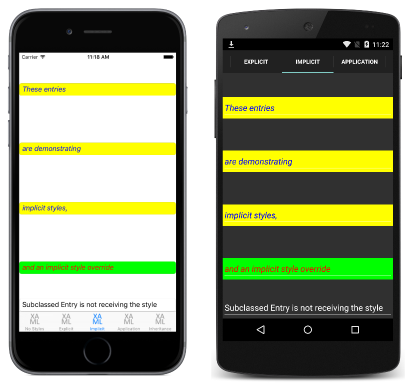Note
Access to this page requires authorization. You can try signing in or changing directories.
Access to this page requires authorization. You can try changing directories.
An implicit style is one that's used by all controls of the same TargetType, without requiring each control to reference the style.
Create an implicit style in XAML
To declare a Style at the page level, a ResourceDictionary must be added to the page and then one or more Style declarations can be included in the ResourceDictionary. A Style is made implicit by not specifying an x:Key attribute. The style will then be applied to visual elements that match the TargetType exactly, but not to elements that are derived from the TargetType value.
The following code example shows an implicit style declared in XAML in a page's ResourceDictionary, and applied to the page's Entry instances:
<ContentPage xmlns="http://xamarin.com/schemas/2014/forms" xmlns:x="http://schemas.microsoft.com/winfx/2009/xaml" xmlns:local="clr-namespace:Styles;assembly=Styles" x:Class="Styles.ImplicitStylesPage" Title="Implicit" IconImageSource="xaml.png">
<ContentPage.Resources>
<ResourceDictionary>
<Style TargetType="Entry">
<Setter Property="HorizontalOptions" Value="Fill" />
<Setter Property="VerticalOptions" Value="CenterAndExpand" />
<Setter Property="BackgroundColor" Value="Yellow" />
<Setter Property="FontAttributes" Value="Italic" />
<Setter Property="TextColor" Value="Blue" />
</Style>
</ResourceDictionary>
</ContentPage.Resources>
<ContentPage.Content>
<StackLayout Padding="0,20,0,0">
<Entry Text="These entries" />
<Entry Text="are demonstrating" />
<Entry Text="implicit styles," />
<Entry Text="and an implicit style override" BackgroundColor="Lime" TextColor="Red" />
<local:CustomEntry Text="Subclassed Entry is not receiving the style" />
</StackLayout>
</ContentPage.Content>
</ContentPage>
The ResourceDictionary defines a single implicit style that's applied to the page's Entry instances. The Style is used to display blue text on a yellow background, while also setting other appearance options. The Style is added to the page's ResourceDictionary without specifying an x:Key attribute. Therefore, the Style is applied to all the Entry instances implicitly as they match the TargetType property of the Style exactly. However, the Style is not applied to the CustomEntry instance, which is a subclassed Entry. This results in the appearance shown in the following screenshots:
In addition, the fourth Entry overrides the BackgroundColor and TextColor properties of the implicit style to different Color values.
Create an implicit style at the control level
In addition to creating implicit styles at the page level, they can also be created at the control level, as shown in the following code example:
<ContentPage xmlns="http://xamarin.com/schemas/2014/forms" xmlns:x="http://schemas.microsoft.com/winfx/2009/xaml" xmlns:local="clr-namespace:Styles;assembly=Styles" x:Class="Styles.ImplicitStylesPage" Title="Implicit" IconImageSource="xaml.png">
<ContentPage.Content>
<StackLayout Padding="0,20,0,0">
<StackLayout.Resources>
<ResourceDictionary>
<Style TargetType="Entry">
<Setter Property="HorizontalOptions" Value="Fill" />
...
</Style>
</ResourceDictionary>
</StackLayout.Resources>
<Entry Text="These entries" />
...
</StackLayout>
</ContentPage.Content>
</ContentPage>
In this example, the implicit Style is assigned to the Resources collection of the StackLayout control. The implicit style can then be applied to the control and its children.
For information about creating styles in an application's ResourceDictionary, see Global Styles.
Create an implicit style in C#
Style instances can be added to a page's Resources collection in C# by creating a new ResourceDictionary, and then by adding the Style instances to the ResourceDictionary, as shown in the following code example:
public class ImplicitStylesPageCS : ContentPage
{
public ImplicitStylesPageCS ()
{
var entryStyle = new Style (typeof(Entry)) {
Setters = {
...
new Setter { Property = Entry.TextColorProperty, Value = Color.Blue }
}
};
...
Resources = new ResourceDictionary ();
Resources.Add (entryStyle);
Content = new StackLayout {
Children = {
new Entry { Text = "These entries" },
new Entry { Text = "are demonstrating" },
new Entry { Text = "implicit styles," },
new Entry { Text = "and an implicit style override", BackgroundColor = Color.Lime, TextColor = Color.Red },
new CustomEntry { Text = "Subclassed Entry is not receiving the style" }
}
};
}
}
The constructor defines a single implicit style that's applied to the page's Entry instances. The Style is used to display blue text on a yellow background, while also setting other appearance options. The Style is added to the page's ResourceDictionary without specifying a key string. Therefore, the Style is applied to all the Entry instances implicitly as they match the TargetType property of the Style exactly. However, the Style is not applied to the CustomEntry instance, which is a subclassed Entry.
Apply a style to derived types
The Style.ApplyToDerivedTypes property enables a style to be applied to controls that are derived from the base type referenced by the TargetType property. Therefore, setting this property to true enables a single style to target multiple types, provided that the types derive from the base type specified in the TargetType property.
The following example shows an implicit style that sets the background color of Button instances to red:
<Style TargetType="Button"
ApplyToDerivedTypes="True">
<Setter Property="BackgroundColor"
Value="Red" />
</Style>
Placing this style in a page-level ResourceDictionary will result in it being applied to all Button instances on the page, and also to any controls that derive from Button. However, if the ApplyToDerivedTypes property remained unset, the style would only be applied to Button instances.
The equivalent C# code is:
var buttonStyle = new Style(typeof(Button))
{
ApplyToDerivedTypes = true,
Setters =
{
new Setter
{
Property = VisualElement.BackgroundColorProperty,
Value = Color.Red
}
}
};
Resources = new ResourceDictionary { buttonStyle };