Sample: Load data from SQL using Python and Azure Functions
How do I transfer data from Azure SQL Database in Python every day?
- Scenario 1: Generate .txt files from data currently stored in Azure SQL Database and send the files to an FTP server
- Scenario 2: Take data from the Azure SQL Database and send the data to an API endpoint
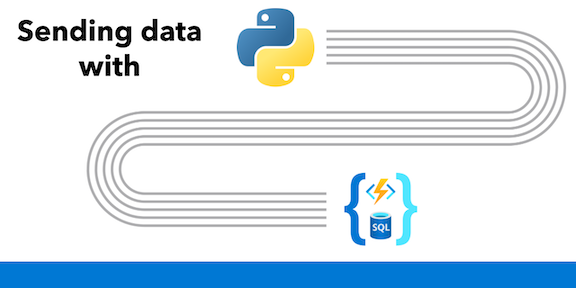
Contents
| File/folder | Description |
|---|---|
SendDataToAPI |
Azure Function that sends data from SQL to an API endpoint, Scenario 2 |
SendDataToFTP |
Azure Function that sends data from SQL to an FTP server, Scenario 1 |
local.settings.json.sample |
Azure Functions app settings file, used for local development - update and copy to local.settings.json |
host.json |
Azure Functions host settings file |
README.md |
This README file |
requirements.txt |
Python dependencies for the Azure Function, including azure-functions, pandas, and requests |
Prerequisites to local development
- Complete the Configure your environment steps to setup your local development environment for Azure Functions.
- If you don't have a SQL database, either run SQL Server in a container or create an Azure SQL Database.
Setup
- Clone this repository to your local machine.
- Open the folder in Visual Studio Code.
- Copy
local.settings.json.sampletolocal.settings.jsonand update the values forSqlConnectionString,FTP_HOST,FTP_USER, andFTP_PASSwith your own values.
Running the sample
- Start the function locally by pressing
F5in Visual Studio Code or theRun and Debugicon in the left-hand side Activity bar. - Manually invoke the timer triggers using the built-in HTTP endpoint.
Scenario 1: write to an FTP server
To write data to an FTP server, we can use the built-in library ftplib in Python.
- More about ftplib: https://docs.python.org/3/library/ftplib.html
- More about pandas to_csv: https://pandas.pydata.org/docs/reference/api/pandas.DataFrame.to_csv.html
- Test FTP server: https://dlptest.com/ftp-test/
- Sample function code: SendDataToFTP
def main(everyDayAt5AM: func.TimerRequest, products: func.SqlRowList) -> func.HttpResponse:
logging.info('Python HTTP trigger function processed a request.')
filename = "products.txt"
filesize = 0
# convert the SQL data to comma separated text
product_list = pandas.DataFrame(products)
product_csv = product_list.to_csv(index=False)
datatosend = io.BytesIO(product_csv.encode('utf-8'))
# get FTP connection details from app settings
FTP_HOST = os.environ['FTP_HOST']
FTP_USER = os.environ['FTP_USER']
FTP_PASS = os.environ['FTP_PASS']
# connect to the FTP server
try:
with ftplib.FTP(FTP_HOST, FTP_USER, FTP_PASS, encoding="utf-8") as ftp:
logging.info(ftp.getwelcome())
# use FTP's STOR command to upload the data
ftp.storbinary(f"STOR {filename}", datatosend)
filesize = ftp.size(filename)
ftp.quit()
except Exception as e:
logging.error(e)
logging.info(f"File {filename} uploaded to FTP server. Size: {filesize} bytes")
Scenario 2: send data to an API endpoint
To send the data from the SQL input binding to an API endpoint from the Azure Function, we can import the requests library and use it to make a POST request to the API endpoint.
- More about requests: https://requests.readthedocs.io/en/latest/user/quickstart/
- Sample function code: SendDataToAPI
def main(everyDayAt5AM: func.TimerRequest, products: func.SqlRowList) -> None:
logging.info('Python timer trigger function started')
# convert the SQL data to JSON in memory
rows = list(map(lambda r: json.loads(r.to_json()), products))
# get the API endpoint from app settings
api_url = os.environ['API_URL']
# send the data to the API
response = requests.post(api_url, json=rows)
# check for 2xx status code
if response.status_code // 100 != 2:
logging.error(f"API response: {response.status_code} {response.reason}")
else:
logging.info(f"API response: {response.status_code} {response.reason}")
Key concepts
Get data from Azure SQL Database in Azure Functions
With Azure SQL bindings for Azure Functions, we can easily retrieve data from an Azure SQL Database in an Azure Function.
We retrieve data from SQL using an input binding for Azure Functions by adding the following to the function.json file:
{
"name": "products",
"type": "sql",
"direction": "in",
"commandText": "SELECT [ProductID],[Name],[ProductModel],[Description] FROM [SalesLT].[vProductAndDescription]",
"commandType": "Text",
"connectionStringSetting": "SqlConnectionString"
}
In this input binding, we are specifying a query to run against the database in the commandText property. We also specify the connectionStringSetting which is the name of the connection string in the local.settings.json file and Azure Functions app settings.
The output of that query is passed to the Azure Function as the parameter products, specified by the json property name.
Azure Functions timer trigger
For tasks that need to run on a schedule, we can use the timer trigger for Azure Functions.
A few notes:
- The timer trigger assumes UTC time, and the
WEBSITE_TIME_ZONEapp setting is available only for certain hosts. - Timer triggers use NCRONTAB expressions to set the schedule, which is similar to CRON but with an additional field for seconds (
{second} {minute} {hour} {day} {month} {day-of-week}).
{
"name": "everyDayAt5AM",
"type": "timerTrigger",
"direction": "in",
"schedule": "0 0 5 * * *"
}