CI/CD using Jenkins on Azure Virtual Machine Scale Sets
Azure is a world-class cloud for hosting virtual machines running Windows or Linux. Whether you use Java, Node, Go or PHP to develop your applications, you will need a continuous integration and continuous deployment (CI/CD) pipeline to push your changes to these virtual machines automatically.
Deployment steps
Create service principal with the
Contributorrole with Azure CLI if you don't have one in your subscription.az ad sp create-for-rbac --role="Contributor" --scopes="/subscriptions/${SUBSCRIPTION_ID}"Your appId, password, sp_name, and tenant are returned. Make a note of the appId and password.
Click the Deploy to Azure button at the beginning of this document, and fill in the settings.
- Jenkins VM Admin Username - Provide the user name for the Jenkins Virtual Machine.
- Jenkins VM Admin Password - Provide the password for the Jenkins Virtual Machine, it must meet the complexity requirements, e.g.
30Jan2@18 - Jenkins Dns Prefix - Provide the unique DNS name for the Public IP used to access the Jenkins Virtual Machine.
- Jenkins Release Type - Provide the Jenkins release type.
- Repository Url - Provide the GitHub repository URL for the source code.
- Client Id - Provide the client id for Azure service principal, use appId noted above.
- Client Secret - Provide the client secret for Azure service principal, use password noted above.
- VM Dns Prefix - Provide the unique DNS prefix name for the VMSS VMs and Jumpbox VM.
- VM Admin Username - Provide the username for the VMSS VMs.
- VM Admin Password - Provide the password for the VMSS VMs, it must meet the complexity requirements, e.g.
30Jan2@18 - OMS Workspace Name - Provide the OMS workspace name.
- _artifacts Location - Leave it with the default value.
- _artifacts Location Sas Token - Leave it with the default value.
Usage
Check Jenkins Build Job Status
Find out the Jenkins URL in either Outputs section of the ARM template deployment blade, or in the
JenkinsPublicIPcomponent in the new resource group.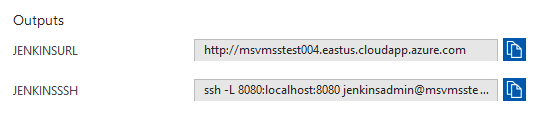

Open Jenkins URL in browser.
The
BuildVMjob will run automatically once the deployment complete, a running build instance will present in the Build Executor Status section at the bottom of the left side bar, or alternatively a completed build instance present in Last Success or Last Failure column if the build complete.
Click the build number (e.g.
#1).Click the Console Output in the left sidebar.
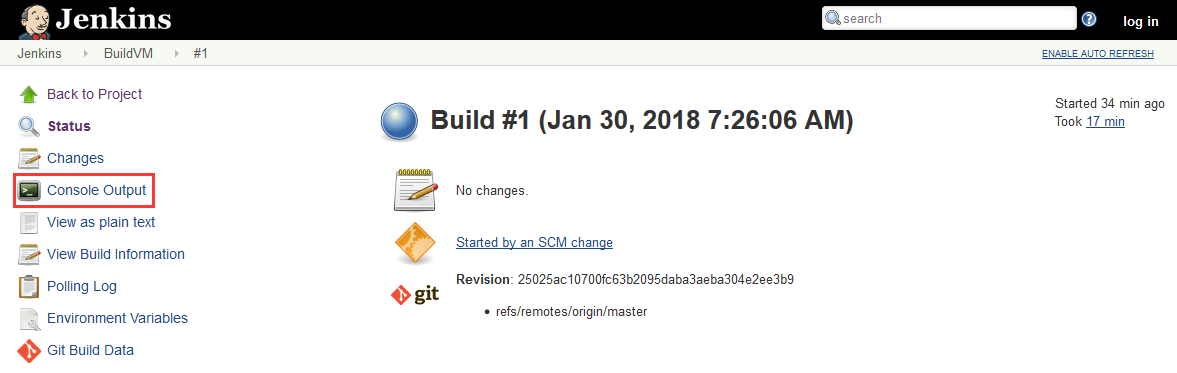
The build console output will be shown and keep refreshed until the build completes.

Manage Jenkins
If you want to manage Jenkins, e.g. trigger a build manually, just follow the steps below.
Click the log in button on the top right of the Jenkins page.
The Jenkins console is inaccessible through unsecured HTTP so instructions are provided on the page to access the Jenkins console securely from your computer using an SSH tunnel.
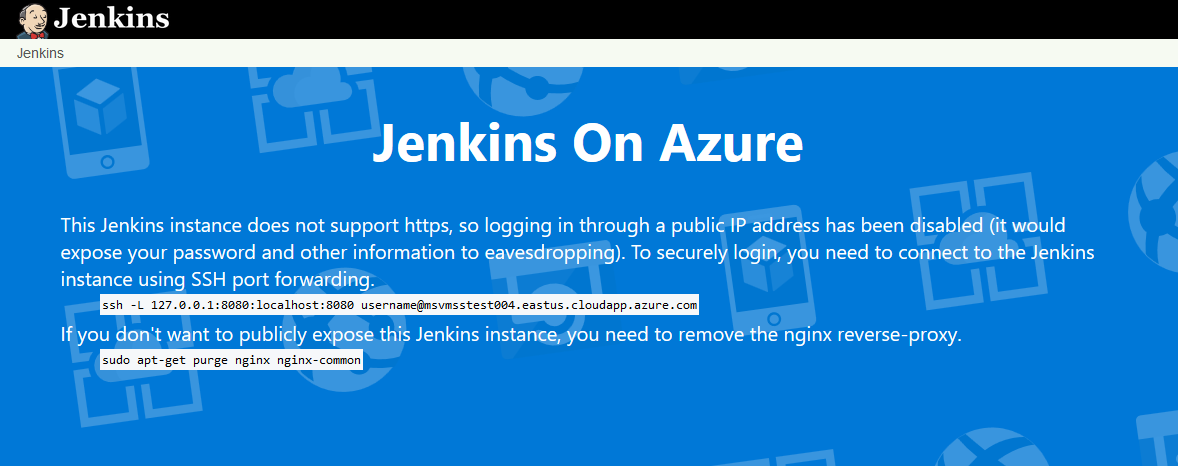
Set up the tunnel using the
sshcommand on the page from the command line, replacingusernamewith the name of the virtual machine admin user chosen earlier.ssh -L 127.0.0.1:8080:localhost:8080 username@msvmsstest004.eastus.cloudapp.azure.comOr use PuTTY for Windows client alternatively.
putty -ssh -L 127.0.0.1:8080:localhost:8080 username@msvmsstest004.eastus.cloudapp.azure.comGet the initial password by running the following command in the command line while connected through SSH to the Jenkins VM.
sudo cat /var/lib/jenkins/secrets/initialAdminPasswordNavigate to http://localhost:8080/ on your local machine.
Sign in with the user name
adminand the initial password above.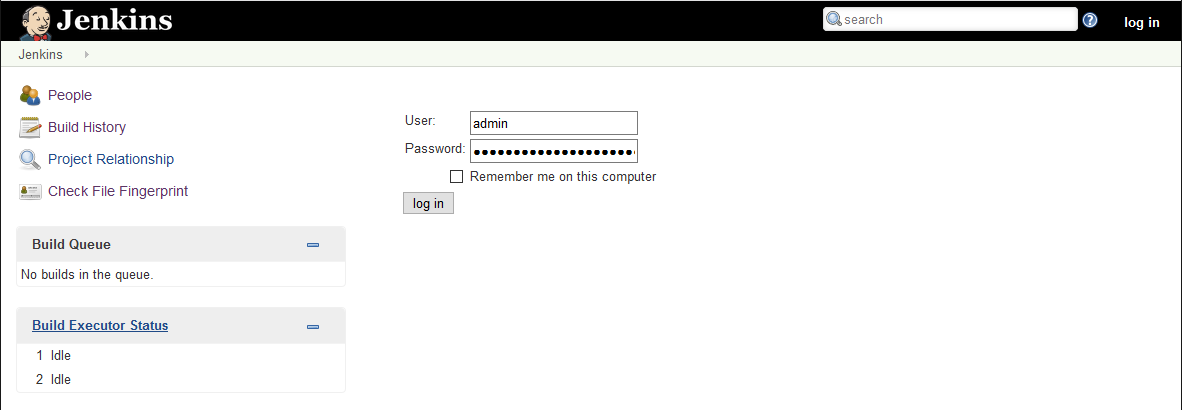
Proceed management operations as need.
Manage VMSS
The VMSS components are created in a separate resource group whose name is postfixed with -VMSS, you could access and manage them via the Azure portal.
Note: Any custom changes in the VMSS components would get lost when there's new commits in the repository specified by the ARM template parameter Repository Url, as that would trigger Jenkins job to re-create the image and all VMSS components.
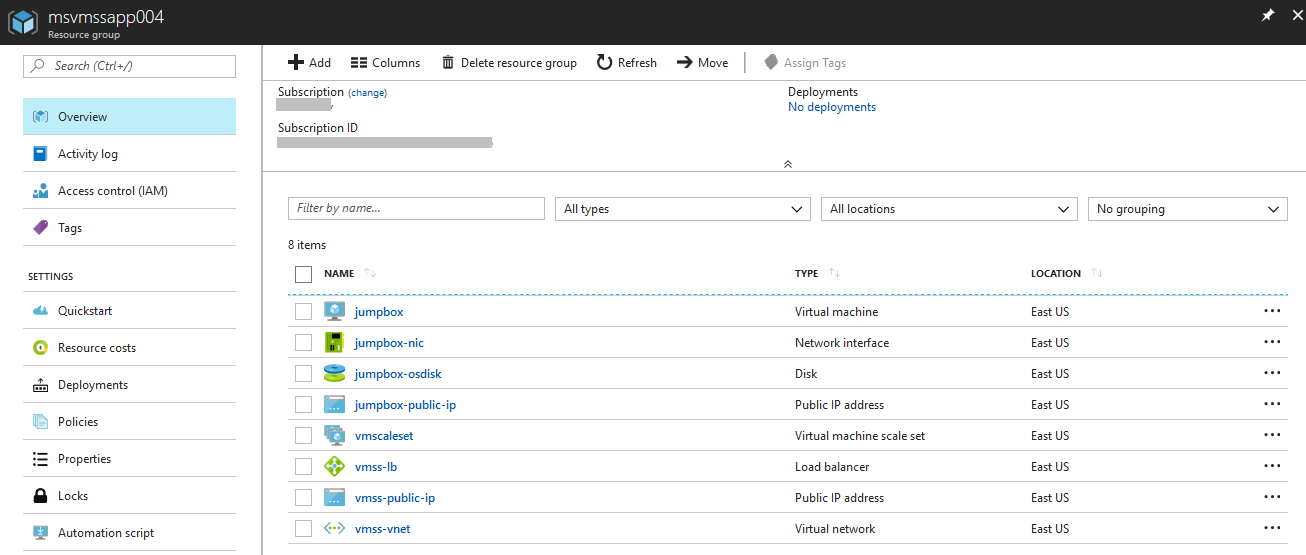
Connect to HelloWorld Java Web App
The website URL of the Java web app could be found in the output of the Jenkins build (see this section), or in the
vmss-public-ipcomponent in the separate resource group for VMSS components.
Navigate to the HelloWorld web app.
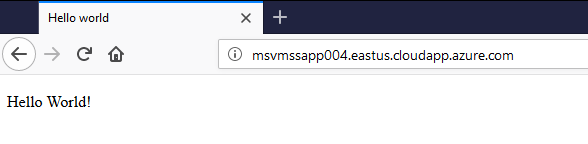
Tags: Microsoft.OperationalInsights/workspaces, Microsoft.Resources/deployments, Microsoft.Network/publicIPAddresses, Microsoft.Network/networkSecurityGroups, Microsoft.Network/virtualNetworks, Microsoft.Network/networkInterfaces, Microsoft.Compute/virtualMachines, extensions, CustomScript


