Deploy Open edX (lilac version) through tutor
What is tutor?
Tutor is the Docker-based Open edX distribution, both for production and local development.
Open edx can be scaled, upgraded, customerized and deployed easily through it.
Tutor is reliable, fast and extensible, which has been used by hundreds of Open edX platforms around the world.
After 'tutor local quickstart', A full, production-ready Open edX platform (Lilac release) will run with docker-compose.
Template Parameters
When you launch the installation, you need to specify the following parameters:
adminUsername: Administrator username.adminPasswordOrKey: self-explanatory. Be aware that Azure requires passwords to have One upper case, one lower case, a special character, and a number.vmSize: The type of VM that you want to use for the node. The default size is Standard_D3_v2, but you can change that if you expect to run workloads that require more RAM or CPU resources. The allowed values have been listed.
Script to deploy Tutor
This template deploys the Open edX (Lilac release) through tutor on Ubuntu. After deploying the template, the prerequisite software needed to run tutor (docker, docker-compose) and tutor will be installed in the VM. A default deploy_tutor.sh is saved to /home/openadmin, which can be used to deploy the open edx (Lilac release) and create an admin user by command "./deploy_tutor.sh". The whole procedure should require less than 10 minutes and a few questions about the Configuration of your Open edX platform will be asked.
Connect to the virtual machine with SSH: ssh openadmin@{PublicIPAddress}. Installation log can be found under /var/log/azure.
How to check that all resources were set up successfully
Below sections list commands which can be executed to determine that the insulation of tutor, Open edX and other required resources were successful. Additionally, the output that just displayed for each command are shown.
- Check if
docker,docker-composeandtutordeployed successfully:
docker --version
docker-compose --version
tutor --version
Then you can see the consistent versions listed
- Check if
deploy_tutor.shinstalled successfully:lsThen you can see file "deploy_tutor.sh" and can deploy it with command:./deploy_tutor.sh
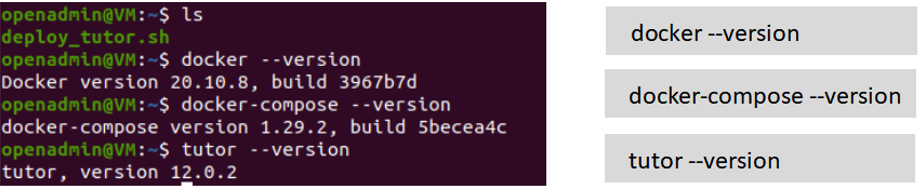
- Check if
openedxdeployed successfully. (domain name of LMS and CMS listed in red box): During deploying, answer the questions. After deploying the openedx, domain name of LMS and CMS will be listed.
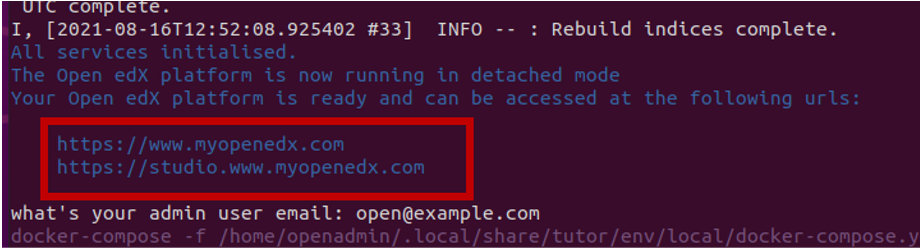
- Check if admin user created in the database successfully. (1) Log into database:
docker exec -uroot -it tutor_local_mysql_1 bash
Mysql -u root -p
Password: from you config.yml (MYSQL_ROOT_PASSWORD) (file path: ~/.local/share/tutor/config.yml) Then you can run SQL (e.g “use openedx;” && “show database;”)
(2) Select table “auth_user”
select * from auth_user;
(3) Find email and username of admin user

More About Open edX and Tutor
You can learn more about Open edX and tutor here:
Note that this template uses a different license than the Open edX platform.
Tags: Microsoft.Storage/storageAccounts, Microsoft.Network/publicIPAddresses, Microsoft.Network/virtualNetworks, Microsoft.Network/networkSecurityGroups, Microsoft.Network/networkInterfaces, Microsoft.Compute/virtualMachines, Microsoft.Compute/virtualMachines/extensions, CustomScript


