Clever format CSV files for SDS
You can use CSV (comma separated value) files in the Clever format to synchronize your School Information System (SIS) with Office 365. Using this file format to ingest the data categories below enables you to light up core SDS capabilities for provisioning. It also allows you to enhance experiences for the Microsoft 365 products and features listed below.
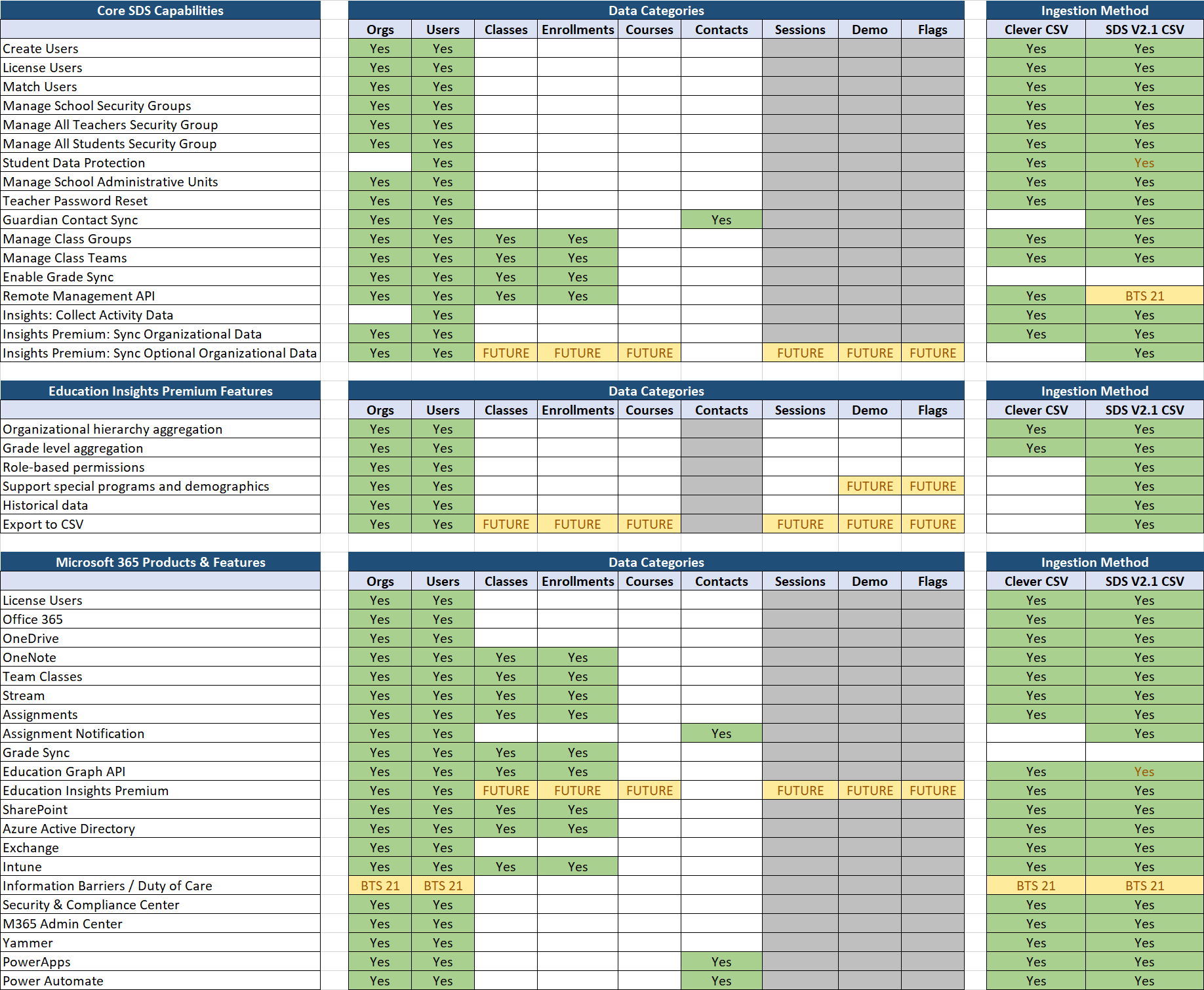
When using Clever format CSV Files for SDS, the files must be appropriately formatted. This section describes the formatting requirements for use with SDS. The only absolutely required fields are highlighted in green below. This also ties over to the example information on our CSV File Samples page. You must have the following five CSV files named exactly as detailed below. The admins.csv isn't accepted for use in SDS.
Important
The CSV files that we accept and the default CSV files exported have some differences. In order to upload these CSV files and sync successfully, they must follow the format listed here. More information can be located at the bottom of this page. CSV files must be in UTF-8 format.
students.csv
teachers.csv
schools.csv
sections.csv
enrollments.csv
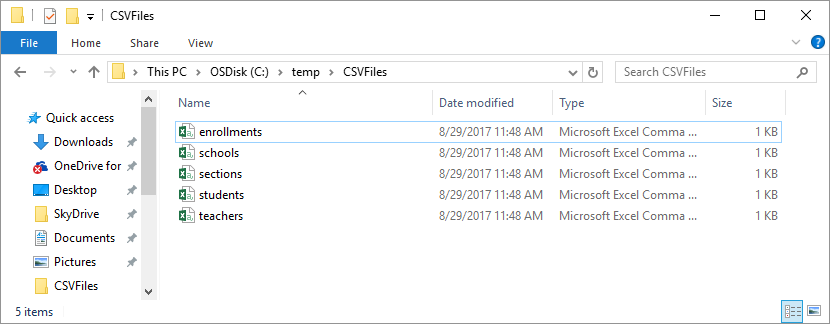
Each CSV file must contain all required fields highlighted in green below. Each CSV file may also contain any of the optional fields listed as well. If your CSV files contain any unsupported characters, they can be replaced inline during sync by selecting the "Replace Unsupported Special Characters" option within the SDS Sync Profile Setup Wizard. This however won't remove "white spaces", which are also not valid. The tables below list the required and optional attributes on a file by file basis:
Note
Microsoft recommends using the ISO 8601 format for all dates fields in the SDS CSV files, in the form of YYYY-MM-DD or YYYYMMDD. SDS is planning to introduce features in coming months which will require this format within the Term Start and End Date fields noted below.
- Students.csv > Birthdate
- Sections.csv > Term StartDate
- Sections.csv > Term EndDate
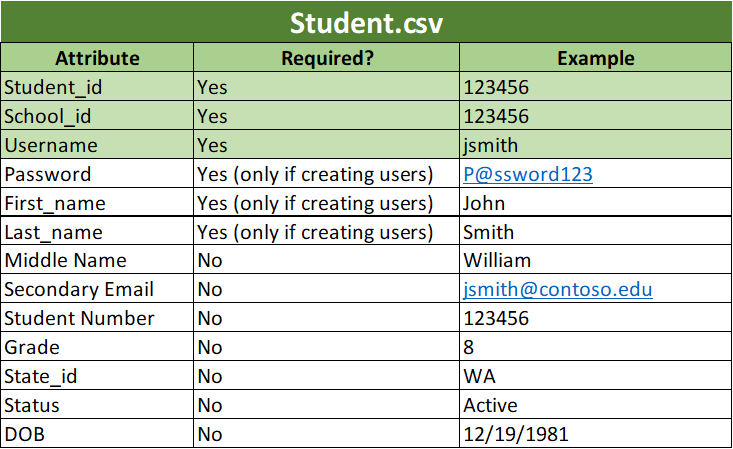
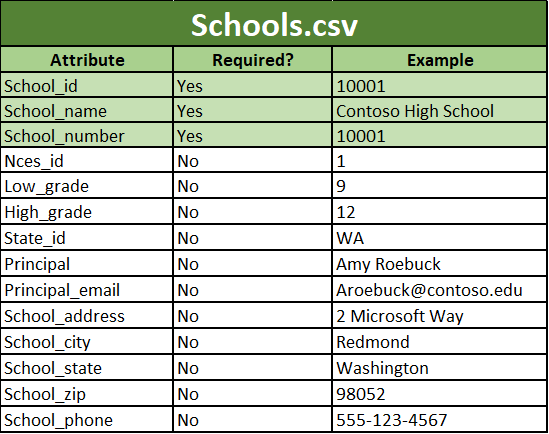
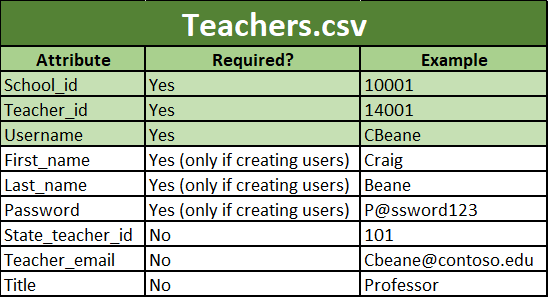
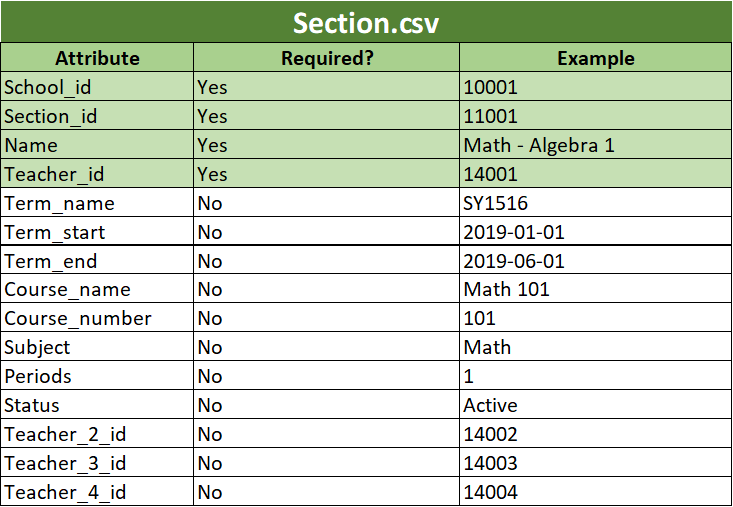
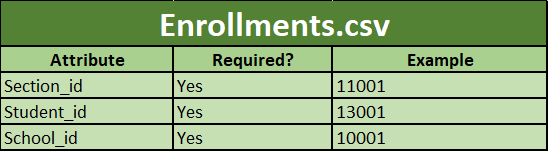
Differences between default Clever format CSV files and those accepted by SDS
There are some discrepancies between the Clever CSV files accepted by SDS and the default CSV files exported by Clever that may cause some confusion. The largest differences are the columns for Username and Password in the Student.csv file.
The username field is required primarily for the matching criteria during profile creation. This can be viewed on step 5 on How to deploy with Clever format CSV files.
The username column, along with the password column, are used when creating brand new users for a profile.
The other differences are optional synced attributes. SDS will only sync extension attributes on to relevant groups and users that are listed above. If any of these files contain additional information, the sync will still process, but the additional information won't be tied to the user or group. This is expected behavior and is true for all CSV profile syncs.
Example: If a student.csv file was uploaded with the "Gender" column as stipulated in the Clever documentation, SDS will still process the file and sync other attributes onto the targeted students but there won't be an attribute synced for gender.