SDS CSV Files in UTF-8
School Data Sync (SDS) supports various SDS file formats for data ingestion, like SDS v1 files or the new SDS v2.1 files. Regardless of the file format used, CSV files may be created or edited within the Microsoft Excel application. SDS only supports uploading CSV files in the UTF-8 format, as noted throughout the SDS deployment documentation and articles. Also we don't accept line breaks in incoming data.
To save an Excel file in UTF-8 format, follow the instructions below:
- Select File > Save As.
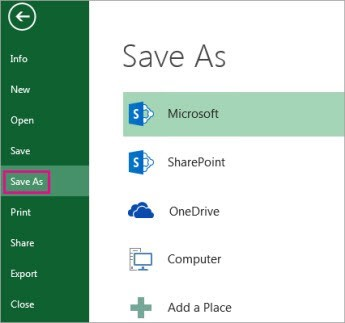
- Under Save As, pick the place where you want to save your workbook. If saving locally, use the Browse option to pick where the files should be saved.
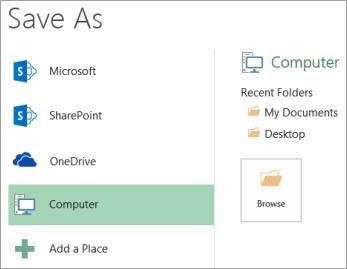
- In the file name box, add or maintain the exact file name required for SDS.
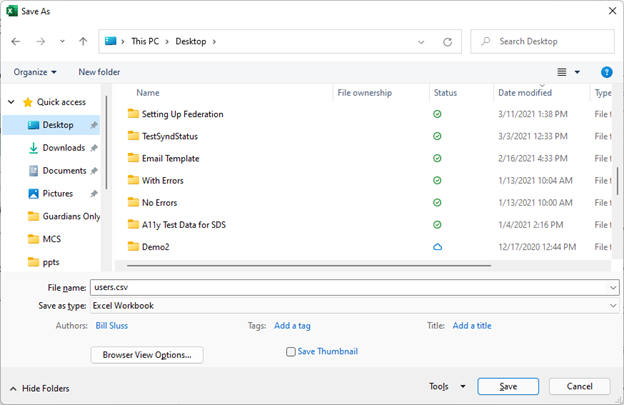
- In the Save as Type dropdown menu, select the CSV UTF-8 (Comma delimited) option.
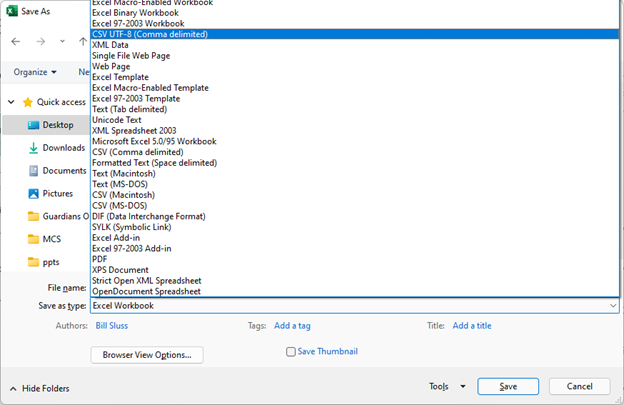
- Select Save.