Note
Access to this page requires authorization. You can try signing in or changing directories.
Access to this page requires authorization. You can try changing directories.
Plugins are a key component of Semantic Kernel. If you have already used plugins from ChatGPT or Copilot extensions in Microsoft 365, you’re already familiar with them. With plugins, you can encapsulate your existing APIs into a collection that can be used by an AI. This allows you to give your AI the ability to perform actions that it wouldn’t be able to do otherwise.
Behind the scenes, Semantic Kernel leverages function calling, a native feature of most of the latest LLMs to allow LLMs, to perform planning and to invoke your APIs. With function calling, LLMs can request (i.e., call) a particular function. Semantic Kernel then marshals the request to the appropriate function in your codebase and returns the results back to the LLM so the LLM can generate a final response.
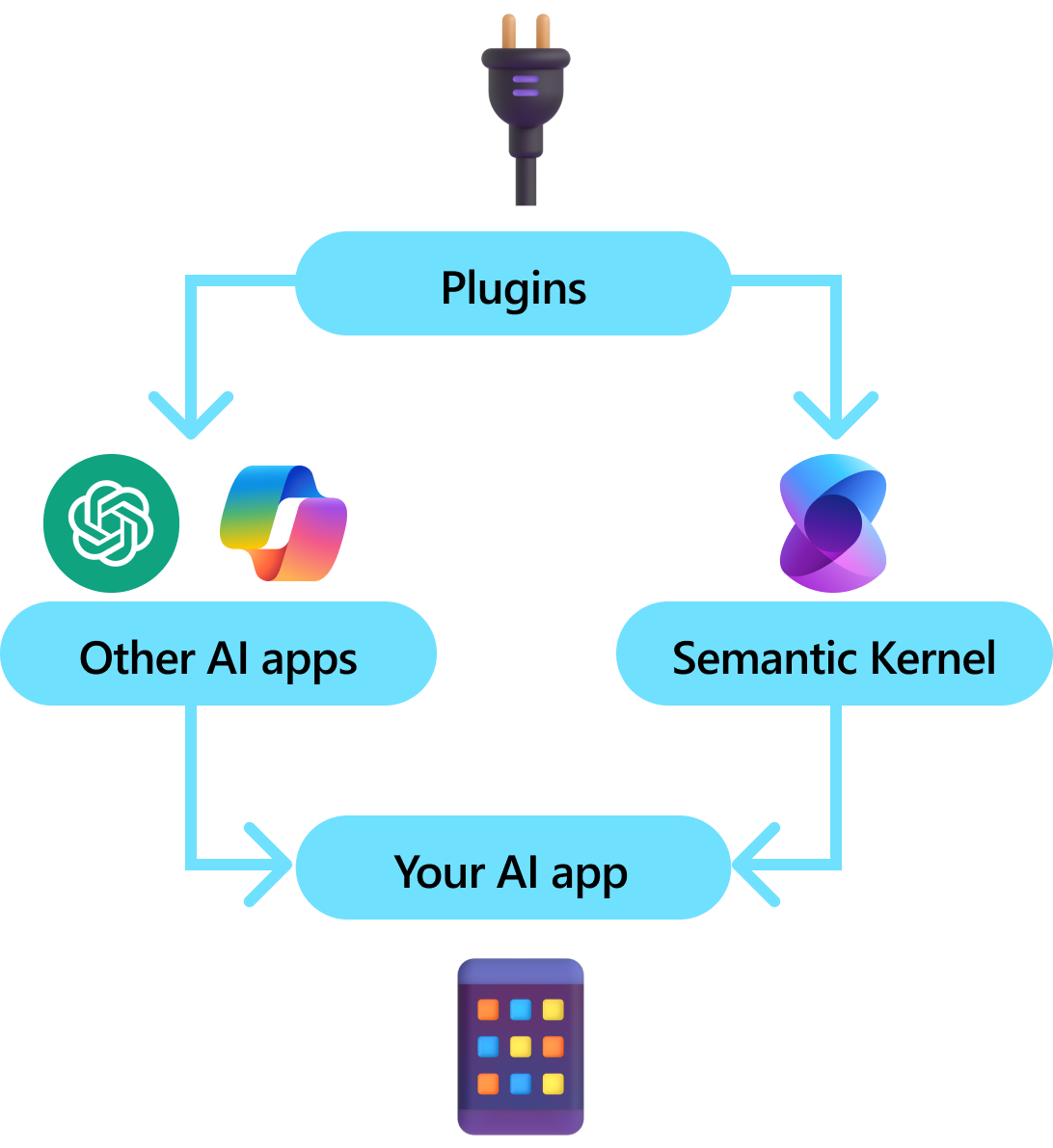
Not all AI SDKs have an analogous concept to plugins (most just have functions or tools). In enterprise scenarios, however, plugins are valuable because they encapsulate a set of functionality that mirrors how enterprise developers already develop services and APIs. Plugins also play nicely with dependency injection. Within a plugin's constructor, you can inject services that are necessary to perform the work of the plugin (e.g., database connections, HTTP clients, etc.). This is difficult to accomplish with other SDKs that lack plugins.
Anatomy of a plugin
At a high-level, a plugin is a group of functions that can be exposed to AI apps and services. The functions within plugins can then be orchestrated by an AI application to accomplish user requests. Within Semantic Kernel, you can invoke these functions automatically with function calling.
Note
In other platforms, functions are often referred to as "tools" or "actions". In Semantic Kernel, we use the term "functions" since they are typically defined as native functions in your codebase.
Just providing functions, however, is not enough to make a plugin. To power automatic orchestration with function calling, plugins also need to provide details that semantically describe how they behave. Everything from the function's input, output, and side effects need to be described in a way that the AI can understand, otherwise, the AI will not correctly call the function.
For example, the sample WriterPlugin plugin on the right has functions with semantic descriptions that describe what each function does. An LLM can then use these descriptions to choose the best functions to call to fulfill a user's ask.
In the picture on the right, an LLM would likely call the ShortPoem and StoryGen functions to satisfy the users ask thanks to the provided semantic descriptions.
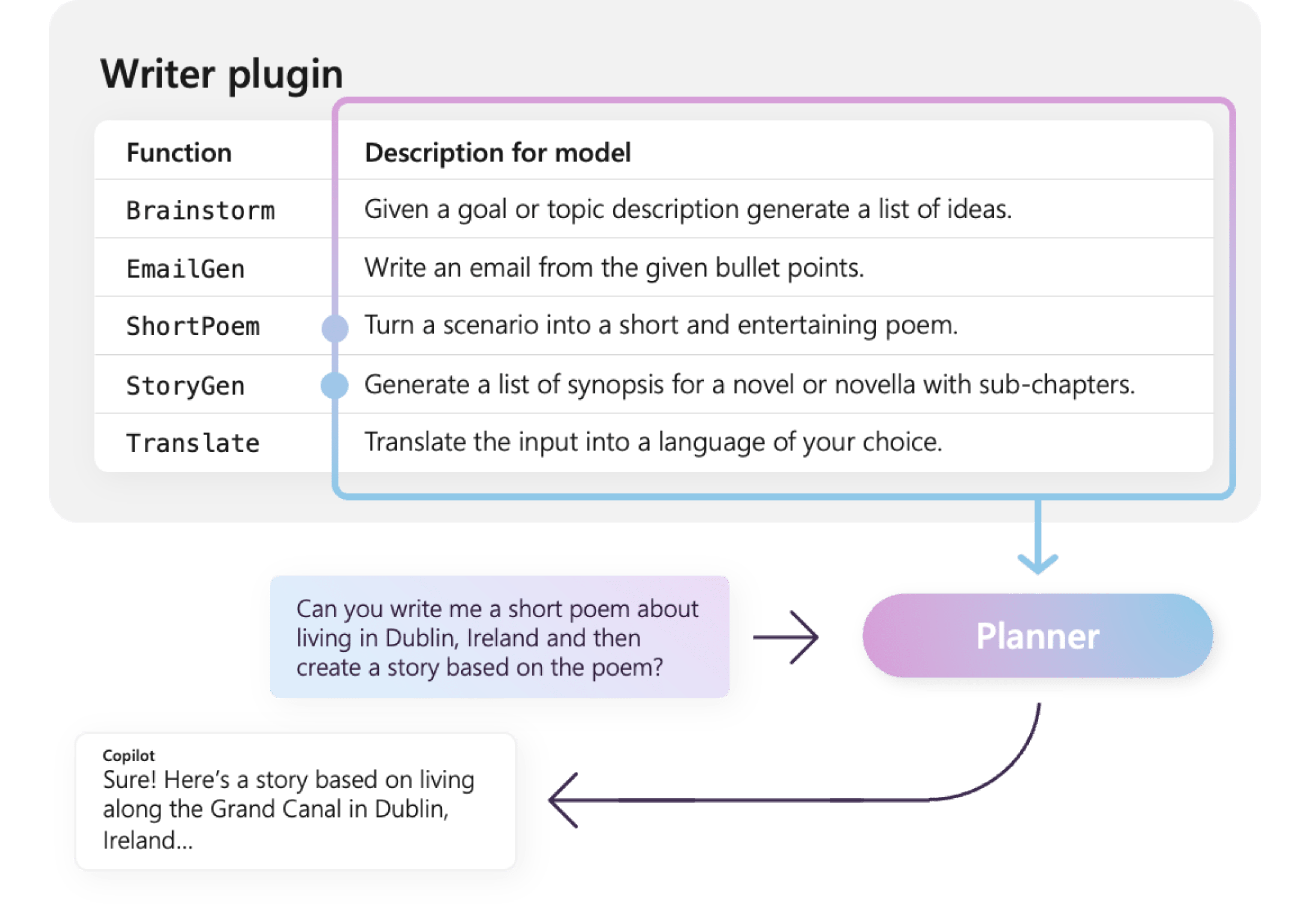
Importing different types of plugins
There are three primary ways of importing plugins into Semantic Kernel: using native code, using an OpenAPI specification or from a MCP Server The former allows you to author plugins in your existing codebase that can leverage dependencies and services you already have. The latter two allow you to import plugins from an OpenAPI specification or a MCP Server, which can be shared across different programming languages and platforms.
Below we provide a simple example of importing and using a native plugin. To learn more about how to import these different types of plugins, refer to the following articles:
Tip
When getting started, we recommend using native code plugins. As your application matures, and as you work across cross-platform teams, you may want to consider using OpenAPI specifications to share plugins across different programming languages and platforms. You can then also create a MCP Server from your Kernel instance, which allows other applications to consume your plugins as a service.
The different types of plugin functions
Within a plugin, you will typically have two different types of functions, those that retrieve data for retrieval augmented generation (RAG) and those that automate tasks. While each type is functionally the same, they are typically used differently within applications that use Semantic Kernel.
For example, with retrieval functions, you may want to use strategies to improve performance (e.g., caching and using cheaper intermediate models for summarization). Whereas with task automation functions, you'll likely want to implement human-in-the-loop approval processes to ensure that tasks are completed correctly.
To learn more about the different types of plugin functions, refer to the following articles:
Getting started with plugins
Using plugins within Semantic Kernel is always a three step process:
- Define your plugin
- Add the plugin to your kernel
- And then either invoke the plugin's functions in either a prompt with function calling
Below we'll provide a high-level example of how to use a plugin within Semantic Kernel. Refer to the links above for more detailed information on how to create and use plugins.
1) Define your plugin
The easiest way to create a plugin is by defining a class and annotating its methods with the KernelFunction attribute. This let's Semantic Kernel know that this is a function that can be called by an AI or referenced in a prompt.
You can also import plugins from an OpenAPI specification.
Below, we'll create a plugin that can retrieve the state of lights and alter its state.
Tip
Since most LLM have been trained with Python for function calling, its recommended to use snake case for function names and property names even if you're using the C# or Java SDK.
using System.ComponentModel;
using Microsoft.SemanticKernel;
public class LightsPlugin
{
// Mock data for the lights
private readonly List<LightModel> lights = new()
{
new LightModel { Id = 1, Name = "Table Lamp", IsOn = false, Brightness = 100, Hex = "FF0000" },
new LightModel { Id = 2, Name = "Porch light", IsOn = false, Brightness = 50, Hex = "00FF00" },
new LightModel { Id = 3, Name = "Chandelier", IsOn = true, Brightness = 75, Hex = "0000FF" }
};
[KernelFunction("get_lights")]
[Description("Gets a list of lights and their current state")]
public async Task<List<LightModel>> GetLightsAsync()
{
return lights
}
[KernelFunction("get_state")]
[Description("Gets the state of a particular light")]
public async Task<LightModel?> GetStateAsync([Description("The ID of the light")] int id)
{
// Get the state of the light with the specified ID
return lights.FirstOrDefault(light => light.Id == id);
}
[KernelFunction("change_state")]
[Description("Changes the state of the light")]
public async Task<LightModel?> ChangeStateAsync(int id, LightModel LightModel)
{
var light = lights.FirstOrDefault(light => light.Id == id);
if (light == null)
{
return null;
}
// Update the light with the new state
light.IsOn = LightModel.IsOn;
light.Brightness = LightModel.Brightness;
light.Hex = LightModel.Hex;
return light;
}
}
public class LightModel
{
[JsonPropertyName("id")]
public int Id { get; set; }
[JsonPropertyName("name")]
public string Name { get; set; }
[JsonPropertyName("is_on")]
public bool? IsOn { get; set; }
[JsonPropertyName("brightness")]
public byte? Brightness { get; set; }
[JsonPropertyName("hex")]
public string? Hex { get; set; }
}
from typing import TypedDict, Annotated
class LightModel(TypedDict):
id: int
name: str
is_on: bool | None
brightness: int | None
hex: str | None
class LightsPlugin:
lights: list[LightModel] = [
{"id": 1, "name": "Table Lamp", "is_on": False, "brightness": 100, "hex": "FF0000"},
{"id": 2, "name": "Porch light", "is_on": False, "brightness": 50, "hex": "00FF00"},
{"id": 3, "name": "Chandelier", "is_on": True, "brightness": 75, "hex": "0000FF"},
]
@kernel_function
async def get_lights(self) -> List[LightModel]:
"""Gets a list of lights and their current state."""
return self.lights
@kernel_function
async def get_state(
self,
id: Annotated[int, "The ID of the light"]
) -> Optional[LightModel]:
"""Gets the state of a particular light."""
for light in self.lights:
if light["id"] == id:
return light
return None
@kernel_function
async def change_state(
self,
id: Annotated[int, "The ID of the light"],
new_state: LightModel
) -> Optional[LightModel]:
"""Changes the state of the light."""
for light in self.lights:
if light["id"] == id:
light["is_on"] = new_state.get("is_on", light["is_on"])
light["brightness"] = new_state.get("brightness", light["brightness"])
light["hex"] = new_state.get("hex", light["hex"])
return light
return None
public class LightsPlugin {
// Mock data for the lights
private final Map<Integer, LightModel> lights = new HashMap<>();
public LightsPlugin() {
lights.put(1, new LightModel(1, "Table Lamp", false));
lights.put(2, new LightModel(2, "Porch light", false));
lights.put(3, new LightModel(3, "Chandelier", true));
}
@DefineKernelFunction(name = "get_lights", description = "Gets a list of lights and their current state")
public List<LightModel> getLights() {
System.out.println("Getting lights");
return new ArrayList<>(lights.values());
}
@DefineKernelFunction(name = "change_state", description = "Changes the state of the light")
public LightModel changeState(
@KernelFunctionParameter(name = "id", description = "The ID of the light to change") int id,
@KernelFunctionParameter(name = "isOn", description = "The new state of the light") boolean isOn) {
System.out.println("Changing light " + id + " " + isOn);
if (!lights.containsKey(id)) {
throw new IllegalArgumentException("Light not found");
}
lights.get(id).setIsOn(isOn);
return lights.get(id);
}
}
Notice that we provide descriptions for the function, and parameters. This is important for the AI to understand what the function does and how to use it.
Tip
Don't be afraid to provide detailed descriptions for your functions if an AI is having trouble calling them. Few-shot examples, recommendations for when to use (and not use) the function, and guidance on where to get required parameters can all be helpful.
2) Add the plugin to your kernel
Once you've defined your plugin, you can add it to your kernel by creating a new instance of the plugin and adding it to the kernel's plugin collection.
This example demonstrates the easiest way of adding a class as a plugin with the AddFromType method. To learn about other ways of adding plugins, refer to the adding native plugins article.
var builder = new KernelBuilder();
builder.Plugins.AddFromType<LightsPlugin>("Lights")
Kernel kernel = builder.Build();
kernel = Kernel()
kernel.add_plugin(
LightsPlugin(),
plugin_name="Lights",
)
// Import the LightsPlugin
KernelPlugin lightPlugin = KernelPluginFactory.createFromObject(new LightsPlugin(),
"LightsPlugin");
// Create a kernel with Azure OpenAI chat completion and plugin
Kernel kernel = Kernel.builder()
.withAIService(ChatCompletionService.class, chatCompletionService)
.withPlugin(lightPlugin)
.build();
3) Invoke the plugin's functions
Finally, you can have the AI invoke your plugin's functions by using function calling. Below is an example that demonstrates how to coax the AI to call the get_lights function from the Lights plugin before calling the change_state function to turn on a light.
using Microsoft.SemanticKernel;
using Microsoft.SemanticKernel.ChatCompletion;
using Microsoft.SemanticKernel.Connectors.OpenAI;
// Create a kernel with Azure OpenAI chat completion
var builder = Kernel.CreateBuilder().AddAzureOpenAIChatCompletion(modelId, endpoint, apiKey);
// Build the kernel
Kernel kernel = builder.Build();
var chatCompletionService = kernel.GetRequiredService<IChatCompletionService>();
// Add a plugin (the LightsPlugin class is defined below)
kernel.Plugins.AddFromType<LightsPlugin>("Lights");
// Enable planning
OpenAIPromptExecutionSettings openAIPromptExecutionSettings = new()
{
FunctionChoiceBehavior = FunctionChoiceBehavior.Auto()
};
// Create a history store the conversation
var history = new ChatHistory();
history.AddUserMessage("Please turn on the lamp");
// Get the response from the AI
var result = await chatCompletionService.GetChatMessageContentAsync(
history,
executionSettings: openAIPromptExecutionSettings,
kernel: kernel);
// Print the results
Console.WriteLine("Assistant > " + result);
// Add the message from the agent to the chat history
history.AddAssistantMessage(result);
import asyncio
from semantic_kernel import Kernel
from semantic_kernel.functions import kernel_function
from semantic_kernel.connectors.ai.open_ai import AzureChatCompletion, AzureChatPromptExecutionSettings
from semantic_kernel.connectors.ai import FunctionChoiceBehavior
from semantic_kernel.contents import ChatHistory
from semantic_kernel.functions import KernelArguments
async def main():
# Initialize the kernel
kernel = Kernel()
# Add Azure OpenAI chat completion
chat_completion = AzureChatCompletion(
deployment_name="your_models_deployment_name",
api_key="your_api_key",
base_url="your_base_url",
)
kernel.add_service(chat_completion)
# Add a plugin (the LightsPlugin class is defined below)
kernel.add_plugin(
LightsPlugin(),
plugin_name="Lights",
)
# Enable planning
execution_settings = AzureChatPromptExecutionSettings()
execution_settings.function_choice_behavior = FunctionChoiceBehavior.Auto()
# Create a history of the conversation
history = ChatHistory()
history.add_message("Please turn on the lamp")
# Get the response from the AI
result = await chat_completion.get_chat_message_content(
chat_history=history,
settings=execution_settings,
kernel=kernel,
)
# Print the results
print("Assistant > " + str(result))
# Add the message from the agent to the chat history
history.add_message(result)
# Run the main function
if __name__ == "__main__":
asyncio.run(main())
// Enable planning
InvocationContext invocationContext = new InvocationContext.Builder()
.withReturnMode(InvocationReturnMode.LAST_MESSAGE_ONLY)
.withToolCallBehavior(ToolCallBehavior.allowAllKernelFunctions(true))
.build();
// Create a history to store the conversation
ChatHistory history = new ChatHistory();
history.addUserMessage("Turn on light 2");
List<ChatMessageContent<?>> results = chatCompletionService
.getChatMessageContentsAsync(history, kernel, invocationContext)
.block();
System.out.println("Assistant > " + results.get(0));
With the above code, you should get a response that looks like the following:
| Role | Message |
|---|---|
| 🔵 User | Please turn on the lamp |
| 🔴 Assistant (function call) | Lights.get_lights() |
| 🟢 Tool | [{ "id": 1, "name": "Table Lamp", "isOn": false, "brightness": 100, "hex": "FF0000" }, { "id": 2, "name": "Porch light", "isOn": false, "brightness": 50, "hex": "00FF00" }, { "id": 3, "name": "Chandelier", "isOn": true, "brightness": 75, "hex": "0000FF" }] |
| 🔴 Assistant (function call) | Lights.change_state(1, { "isOn": true }) |
| 🟢 Tool | { "id": 1, "name": "Table Lamp", "isOn": true, "brightness": 100, "hex": "FF0000" } |
| 🔴 Assistant | The lamp is now on |
Tip
While you can invoke a plugin function directly, this is not advised because the AI should be the one deciding which functions to call. If you need explicit control over which functions are called, consider using standard methods in your codebase instead of plugins.
General recommendations for authoring plugins
Considering that each scenario has unique requirements, utilizes distinct plugin designs, and may incorporate multiple LLMs, it is challenging to provide a one-size-fits-all guide for plugin design. However, below are some general recommendations and guidelines to ensure that plugins are AI-friendly and can be easily and efficiently consumed by LLMs.
Import only the necessary plugins
Import only the plugins that contain functions necessary for your specific scenario. This approach will not only reduce the number of input tokens consumed but also minimize the occurrence of function miscalls-calls to functions that are not used in the scenario. Overall, this strategy should enhance function-calling accuracy and decrease the number of false positives.
Additionally, OpenAI recommends that you use no more than 20 tools in a single API call; ideally, no more than 10 tools. As stated by OpenAI: "We recommend that you use no more than 20 tools in a single API call. Developers typically see a reduction in the model's ability to select the correct tool once they have between 10-20 tools defined."* For more information, you can visit their documentation at OpenAI Function Calling Guide.
Make plugins AI-friendly
To enhance the LLM's ability to understand and utilize plugins, it is recommended to follow these guidelines:
Use descriptive and concise function names: Ensure that function names clearly convey their purpose to help the model understand when to select each function. If a function name is ambiguous, consider renaming it for clarity. Avoid using abbreviations or acronyms to shorten function names. Utilize the
DescriptionAttributeto provide additional context and instructions only when necessary, minimizing token consumption.Minimize function parameters: Limit the number of function parameters and use primitive types whenever possible. This approach reduces token consumption and simplifies the function signature, making it easier for the LLM to match function parameters effectively.
Name function parameters clearly: Assign descriptive names to function parameters to clarify their purpose. Avoid using abbreviations or acronyms to shorten parameter names, as this will assist the LLM in reasoning about the parameters and providing accurate values. As with function names, use the
DescriptionAttributeonly when necessary to minimize token consumption.
Find a right balance between the number of functions and their responsibilities
On one hand, having functions with a single responsibility is a good practice that allows to keep functions simple and reusable across multiple scenarios. On the other hand, each function call incurs overhead in terms of network round-trip latency
and the number of consumed input and output tokens: input tokens are used to send the function definition and invocation result to the LLM, while output tokens are consumed when receiving the function call from the model.
Alternatively, a single function with multiple responsibilities can be implemented to reduce the number of consumed tokens and lower network overhead, although this comes at the cost of reduced reusability in other scenarios.
However, consolidating many responsibilities into a single function may increase the number and complexity of function parameters and its return type. This complexity can lead to situations where the model may struggle to correctly match the function parameters,
resulting in missed parameters or values of incorrect type. Therefore, it is essential to strike the right balance between the number of functions to reduce network overhead and the number of responsibilities each function has, ensuring that the model can accurately
match function parameters.
Transform Semantic Kernel functions
Utilize the transformation techniques for Semantic Kernel functions as described in the Transforming Semantic Kernel Functions blog post to:
Change function behavior: There are scenarios where the default behavior of a function may not align with the desired outcome and it's not feasible to modify the original function's implementation. In such cases, you can create a new function that wraps the original one and modifies its behavior accordingly.
Provide context information: Functions may require parameters that the LLM cannot or should not infer. For example, if a function needs to act on behalf of the current user or requires authentication information, this context is typically available to the host application but not to the LLM. In such cases, you can transform the function to invoke the original one while supplying the necessary context information from the hosting application, along with arguments provided by the LLM.
Change parameters list, types, and names: If the original function has a complex signature that the LLM struggles to interpret, you can transform the function into one with a simpler signature that the LLM can more easily understand. This may involve changing parameter names, types, the number of parameters, and flattening or unflattening complex parameters, among other adjustments.
Local state utilization
When designing plugins that operate on relatively large or confidential datasets, such as documents, articles, or emails containing sensitive information, consider utilizing local state to store original data or intermediate results that do not need to be sent to the LLM. Functions for such scenarios can accept and return a state id, allowing you to look up and access the data locally instead of passing the actual data to the LLM, only to receive it back as an argument for the next function invocation.
By storing data locally, you can keep the information private and secure while avoiding unnecessary token consumption during function calls. This approach not only enhances data privacy but also improves overall efficiency in processing large or sensitive datasets.
Provide function return type schema to AI model
Use one of the techniques described in the Providing functions return type schema to LLM section to provide the function's return type schema to the AI model.
By utilizing a well-defined return type schema, the AI model can accurately identify the intended properties, eliminating potential inaccuracies that may arise when the model makes assumptions based on incomplete or ambiguous information in the absence of the schema. Consequently, this enhances the accuracy of function calls, leading to more reliable and precise outcomes.