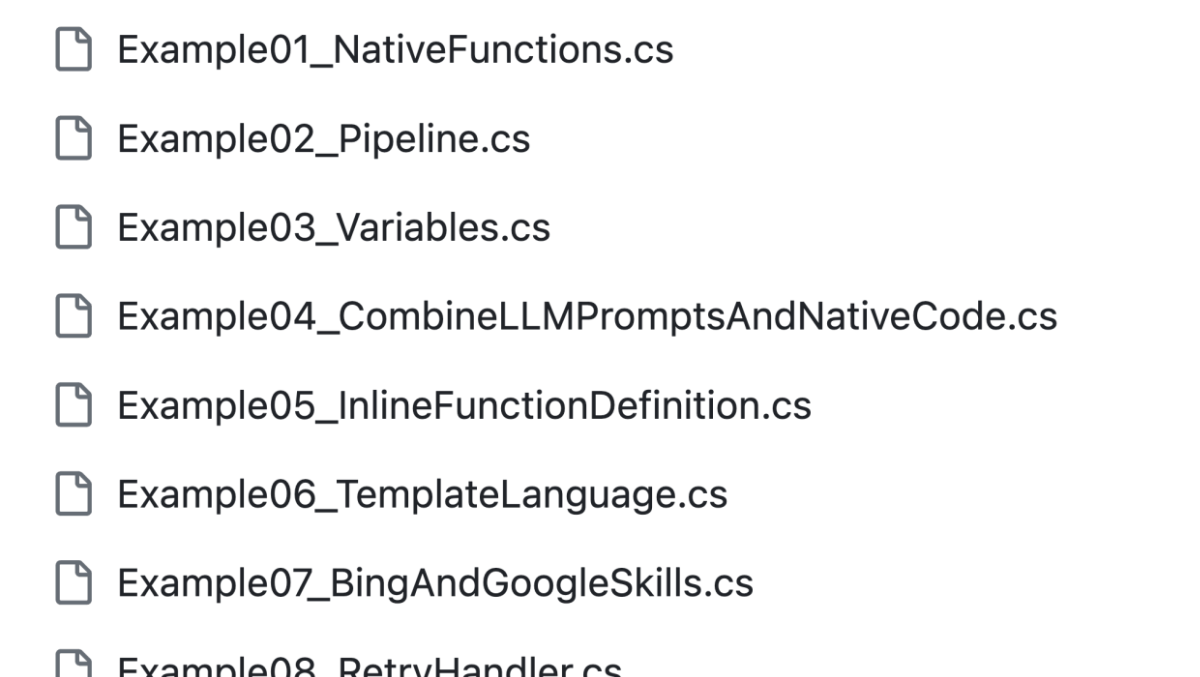Note
Access to this page requires authorization. You can try signing in or changing directories.
Access to this page requires authorization. You can try changing directories.
If you want to dive into deeper into Semantic Kernel and learn how to use more advanced functionality not explicitly covered in our Learn documentation, we recommend that you check out our concepts samples that individually demonstrate how to use specific features within the SDK.
Each of the SDKs (Python, C#, and Java) have their own set of samples that walk through the SDK. Each sample is modeled as a test case within our main repo, so you're always guaranteed that the sample will work with the latest nightly version of the SDK! Below are most of the samples you'll find in our concepts project.