This article contains frequently asked questions about Services Hub Sign-in.
If you don't find the answer to your question here, submit feedback for this page to let us know and we'll consider adding your question to the article.
How do I become a registered Services Hub user?
If you're on your first attempt to sign in to Services Hub, and you see a message saying:
"Registration required. You must be a registered user to access this website. Look for an invitation email with a link to register. Or, if you've already registered, make sure you're signing in with the same account that you used before. Contact your Microsoft representative to submit a technical support ticket with Services Hub Team if you want further assistance."
Look for an invitation email from Microsoft Services (microsoft-noreply@microsoft.com). Follow the registration instructions and details the email provides.
If you haven't received an invitation email, contact your Microsoft representative and request an invitation to the Services Hub workspace you want to access.
For more information, see Services Hub invitation documentation.
My Services Hub invitation was sent to the wrong email address. What should I do?
If your Services Hub invitation was sent to "X" email but you redeemed it with email "Y", you'll see the "Registration required" error if you try to sign in with email "X". You should use the email you received your original registration invitation through to sign in to Services Hub.
Contact your Microsoft representative or your organization's IT helpdesk if you want more help.
I registered for the Services Hub and was able to sign in without a problem. However, now I get a "Registration required" error message when I try to sign in. What should I do?
There are two issues that can make the "Registration required" error message appear.
If the email account you use to sign into Services Hub is both a "Personal" account and a "Work or School" account, your sign-in attempts might be denied if you're using the wrong one. Verify that you're signing in with the correct email account type. For example, if you registered for Services Hub access using "Work or School" account, make sure you select the "Work or School" account type when prompted during the sign-in process.
If you're registered with only one Services Hub workspace and that particular workspace was deleted, Services Hub won't let you sign in anymore. To resolve the issue, you need to gain access to a Services Hub workspace that's currently in use. Contact your Microsoft representative and request an invitation to the appropriate active Services Hub workspace.
I can't use my email account to register in Services Hub. Every time I select the registration link and sign in, I'm immediately signed back out. Why can't I stay signed in? How do I fix it?
You can encounter this problem when you sign in with an account type that Services Hub doesn't allow. Examples include:
- Using an account type other than "Work or School" to sign in during registration.
- Using a "Work or School" account that isn't associated with a Microsoft Entra Directory or Office 365 tenant. You must use a "Work or School" account associated with a Microsoft Entra Directory or Office 365 tenant to sign, or you can't register your account.
If you don't have a "Work or School" account setup and must use a "Personal" account to sign on, contact your Microsoft representative. They are able to help you submit a case with the support team asking for the Services Hub workspace to configured so it allows Personal account access.
For more information, see Services Hub registration documentation.
When I try to access Services Hub, I get an error saying "You can't get there from here." What's going on?
It might be caused by tenant restrictions your IT department has setup. Contact your IT department and ask them to allow the following URLs:
- serviceshub.microsoft.com
- uhf.microsoft.com
- atmrum.net
- login.microsoftonline.com
- secure.aadcdn.microsoftonline-p.com
- (your domain name).onmicrosoft.com
- microsoftservices.onmicrosoft.com
I'm a Service Admin/Microsoft representative, and at least one user I added already through the Manage Users page hasn't received a registration invitation email. What should I do next?
Ask the user(s) to look in all email folders for any emails sent from Microsoft Services under msservices@e-mail.microsoft.com. If they can't find email(s) in any folder, including their Junk folder, go to the Manage Users page and select the "Resend" link that's next to "Invite sent". You can also use the Manage Users page to completely remove and readd the user(s) instead.
Can I invite someone who has a Microsoft Entra Directory account but no email address associated with it?
Yes. There are two ways to achieve this invitation process:
Option One: Same Microsoft Entra environment
An existing Services Hub user who has "Invite User" permissions and is associated with the target Microsoft Entra Directory environment can use the UPN@domain format to invite a user to Services Hub. (Example: contoso@contoso.onmicrosoft.com.)
In this scenario, both users are part of the same Microsoft Entra environment, so the new user doesn't need an email associated with their account. They are able to log directly into Services Hub after they've been invited.
Option Two: Separate Microsoft Entra environment
If there's no other user associated with the same Microsoft Entra environment, use the following steps to invite a new user to Services Hub.
Sign in to Services Hub with an account that has "Invite Users" permission.
Go to the Manage Users page:
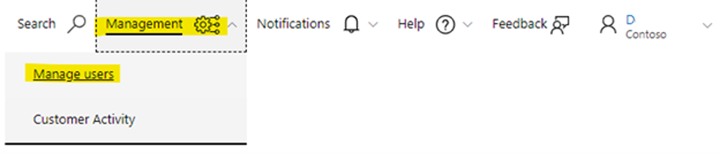
Select "Add Users".
Under "Single Invite", use the UPN@domain format to add the new user account. (Example: contoso@contoso.onmicrosoft.com)
Select appropriate permissions for user.
Select "Add Users" to add the user.
Use the search box to search for the user:
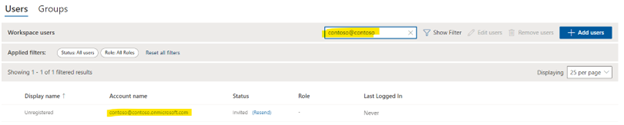
Under the "Status" column, select "Resend" to generate an email with link to register with Services Hub. Make sure you don't select this link.
Copy the registration link and provide it to the new user.
Have the new user open a private browsing session and paste their registration link into that window. They should then sign in using the credentials associated with the account you invited.
I've redeemed my invitation and registered with the workspace, but it looks like I'm not a user in the workspace despite being verified in the "Manage users" page. I get an error saying, I'm not a member of the workspace. What do I do?
Contact your Microsoft representative and tell them you think you were removed from the workspace, and you need to be reinvited.
Why can't I sign in to Services Hub with my preferred email account?
You can only sign in to Services Hub with your registered email account (the email account you originally used in your Services Hub registration process).
If you want to use a different account to sign in to Services Hub, contact your Microsoft representative and ask them to reinvite you to the workspace through your preferred email account.
I got an error saying "This username may be incorrect" when I tried to sign into Services Hub during registration. What should I do?
Verify that your email account is typed correctly and has no errors or extra spaces.
Make sure you are able to use the email account to sign in to https://login.microsoftonline.com/. If you can't sign in there and instead see the "This username may be incorrect" error again, your email account doesn't exist. Contact your organization's help desk for assistance.
An error message says my password is incorrect. What do I do?
Verify you typed the password correctly with no typos or extra spaces. If you've verified that the password is correct, take the following steps that match your situation.
If you're using a Work or School account: Contact your organization's help desk for assistance. Work or School accounts are created and managed by each individual organization, so Microsoft can't reset your password or provide your password details.
If you're using a Personal account: Select the "Can't sign in" link on the sign-in page and work through the account recovery tools it provides. If you want more help, open a support case with Customer Support Services through your Support Agreement or use the tools provided for the general public.
If you still can't sign in, contact your internal IT administrator for assistance.
If our organization doesn't have accounts associated with Microsoft Entra Directory or Office 365, can we still use Services Hub?
If your Services Hub workspace is provided for a Premier Support agreement, you are able to use a Personal account to sign in.
If your Services Hub workspace is provided for a Unified Support agreement, the workspace needs to be reconfigured to allow Personal accounts to sign in. Contact your Microsoft representative, and they are able to help you submit a case to the support team requesting your workspace be configured to allow Personal accounts to access it.
Why can't I use my work email address for a "Personal" account?
If the domain that hosts your email address (you are able to see the domain in the segment of your email address that comes after the @) is hosted in Azure, it can't be linked to a "Personal" account. The only exceptions are if the domain was linked before it was hosted in Azure or before this rule was put in place.
For more information, see Enterprise Mobility + Security.
I can't sign in and want to open a support case with Microsoft. What are the phone numbers for support?
I know I'm registered, and I'm trying to sign in with the correct email address and the same Microsoft Entra/MSA. I still have trouble logging in. What should I do?
First, follow this sign out link to clear out any sign-in issues that might be related to Services Hub.
Then open a private browsing session, go to https://serviceshub.microsoft.com, and sign in using the "Work or School" or "Personal" account you registered with.
If you still have trouble signing in, contact your Microsoft representative for more help.