Link Services Hub to an Azure Log Analytics workspace
Note
Please refer this link to know who can link the Services Hub to Azure Log Analytics workspace.
Note
If you don’t know the Azure owner or other roles of your Azure subscriptions, please follow this link: Role assignments in Azure Subscriptions.
Please follow these steps to link Services Hub to an Azure Log Analytics workspace:
Sign in to the Services Hub.
Navigate to the IT Health tab, then select On-Demand Assessments. Scroll to the bottom and click Preconfigure Assessments.
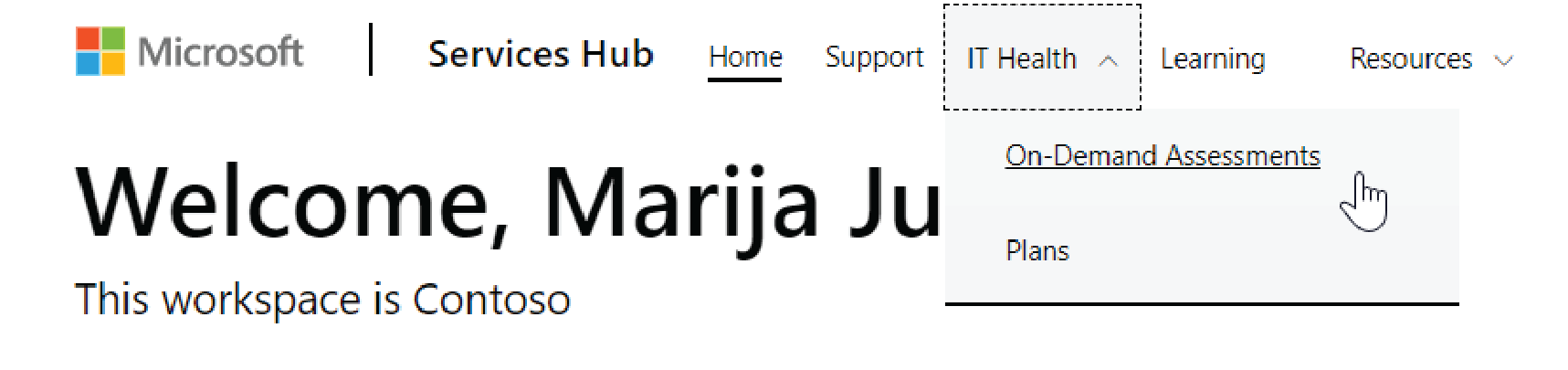
Choose your organization's Azure subscription from the drop-down menu. Using Azure leverages the power and scalability of the cloud, enabling quicker reactive data and insights into the health of your environment. For information about Azure privacy, visit the Microsoft Trust Center.
Note
You can choose your organization's Azure subscription or create a new one. Free Azure accounts last for a year and data that is collected in them cannot be transferred to another account later.
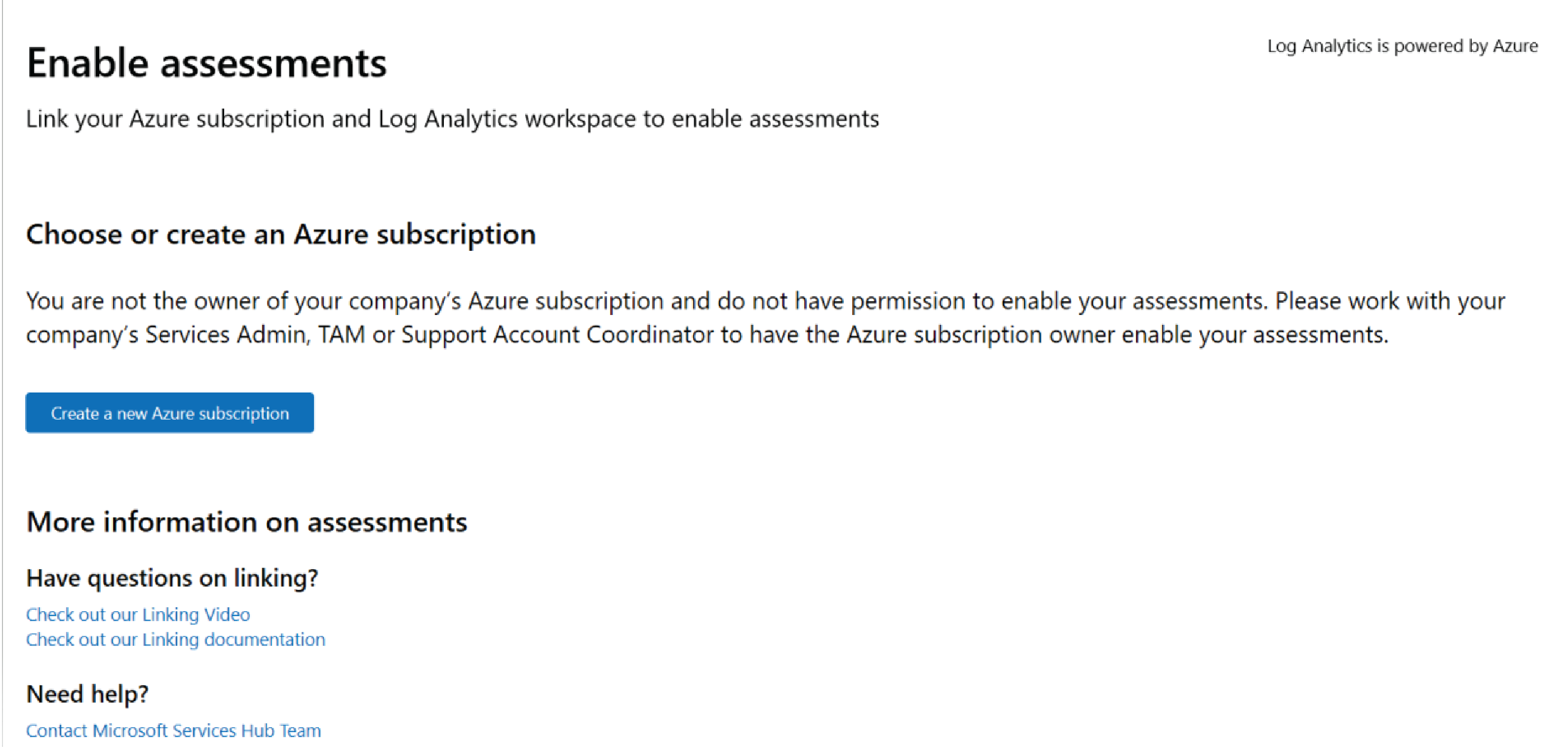
Next, choose your organization's Azure Log Analytics workspace from the drop-down menu. If you don't have a workspace, you can create one at no cost by selecting Create New. If you create a new workspace, follow these steps:
- Give your Azure Log Analytics workspace a unique name.
- Choose an Azure group. You can create one if you need to.
- Choose a region that best suits your location and after you've reviewed the subscription agreement, offer details, and privacy statement, check the agree checkbox and click Submit.
Note
Once you have chosen a workspace, you can make changes anytime by navigating to the Edit Azure Log Analytics Workspace under your name in the Services Hub.
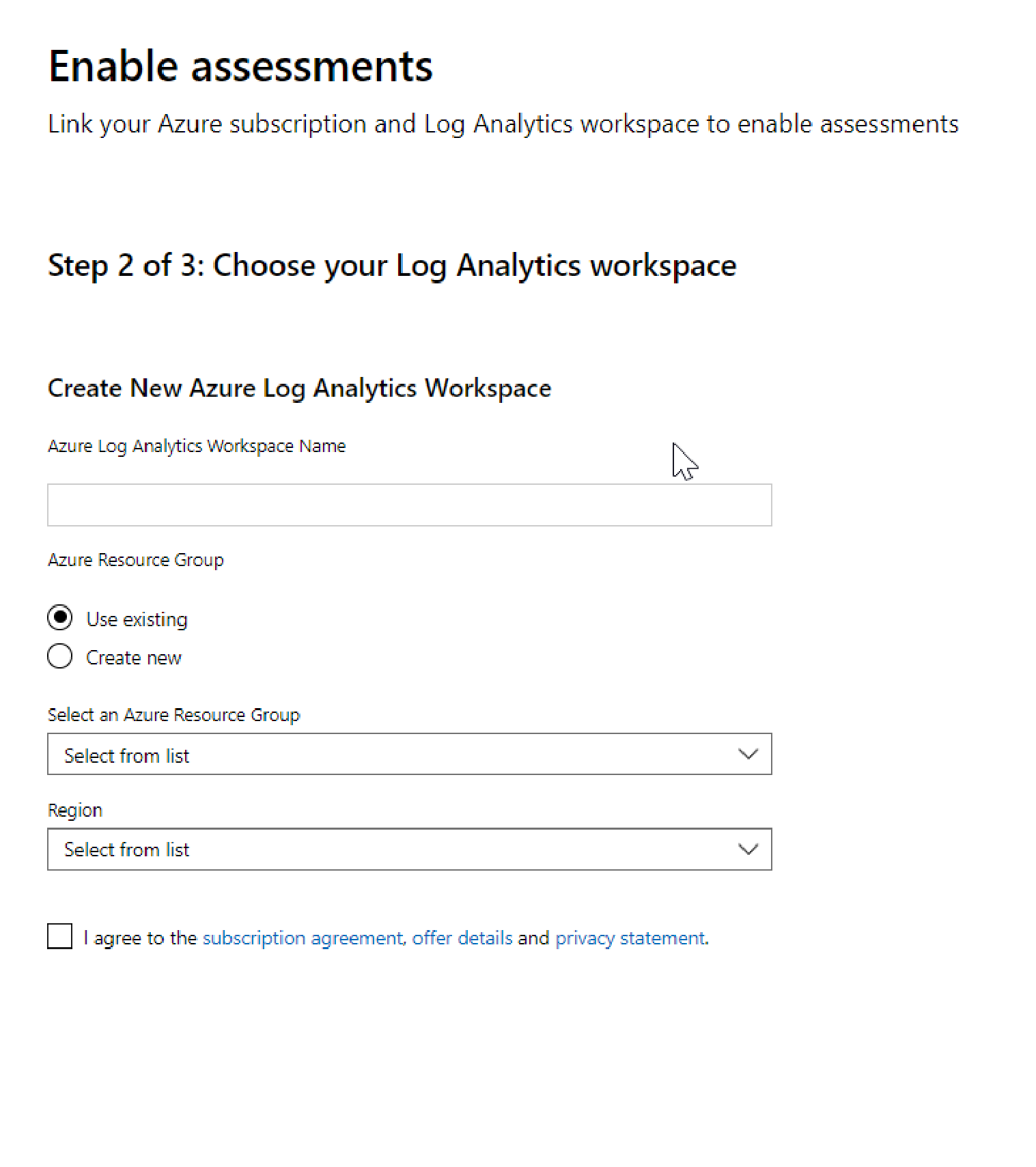
After you click Submit, you will see a confirmation page. Click the "View assessments" button to navigate to Services Hub On demand assessment landing page to configure assessments.
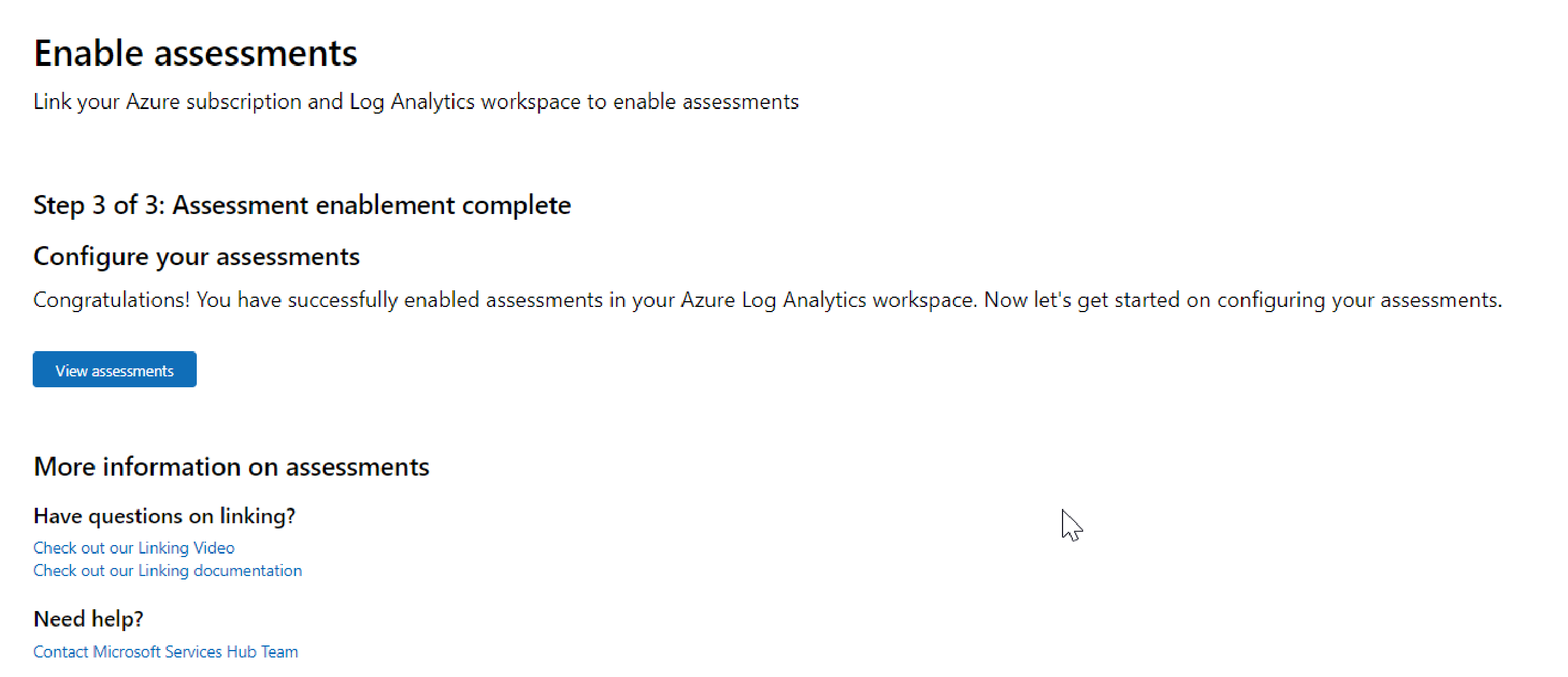
That's it! You have now successfully linked Services Hub to your Azure Log Analytics workspace.
Feedback
Coming soon: Throughout 2024 we will be phasing out GitHub Issues as the feedback mechanism for content and replacing it with a new feedback system. For more information see: https://aka.ms/ContentUserFeedback.
Submit and view feedback for