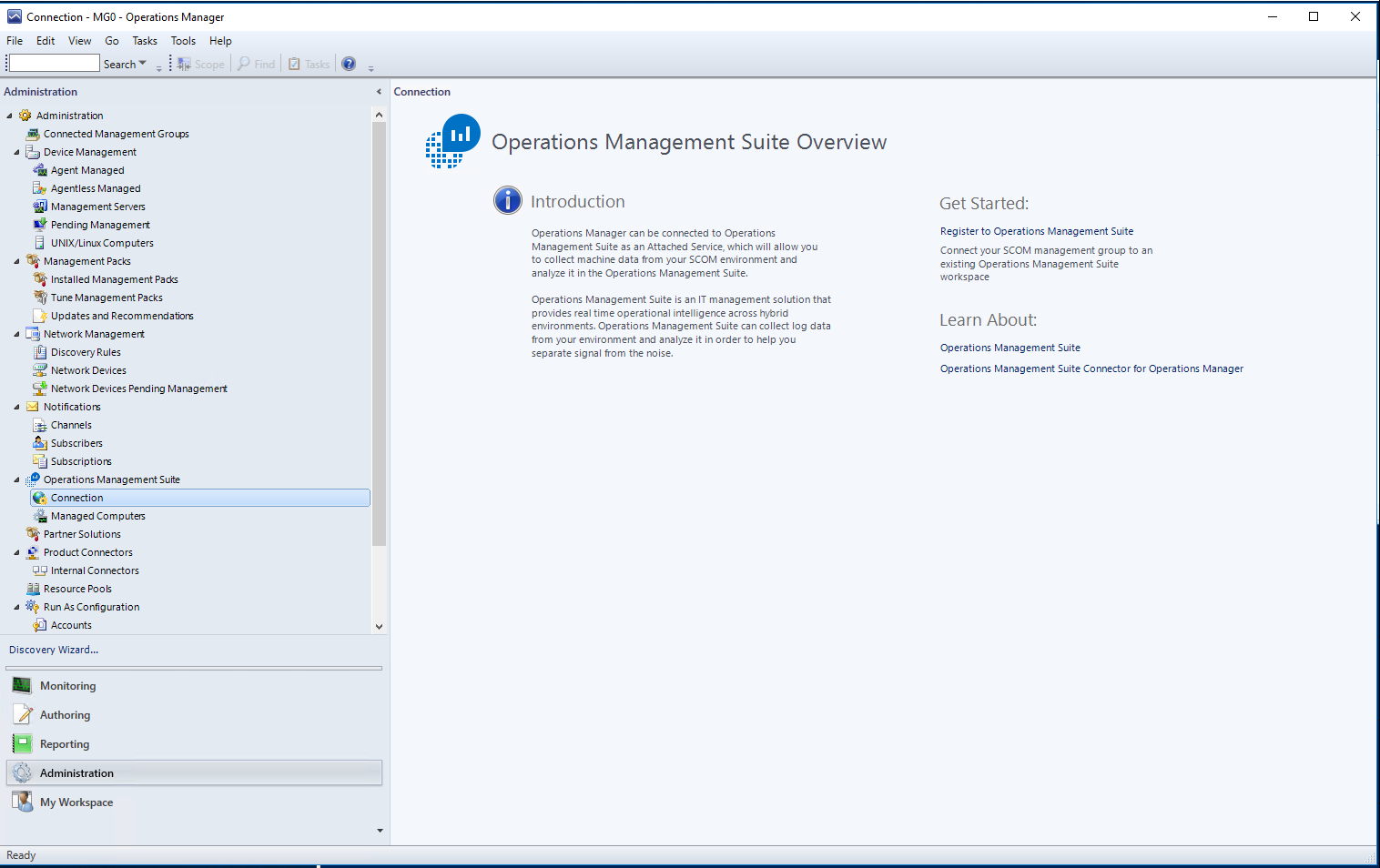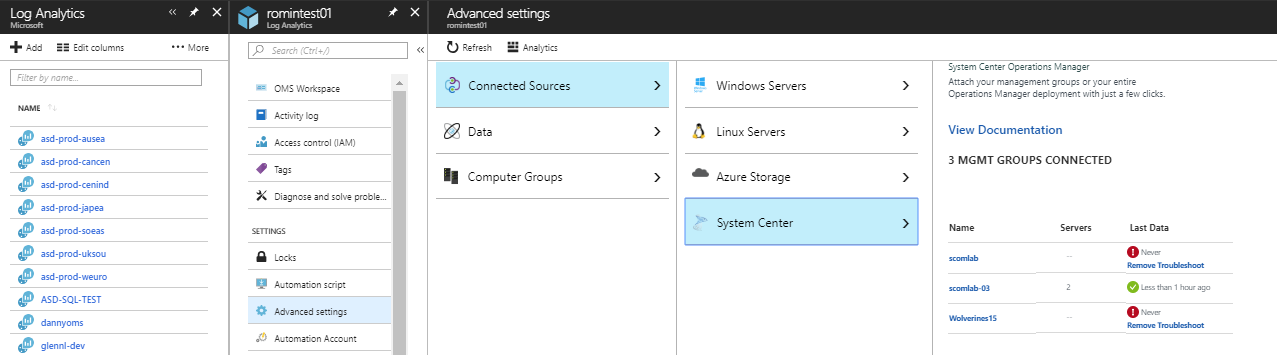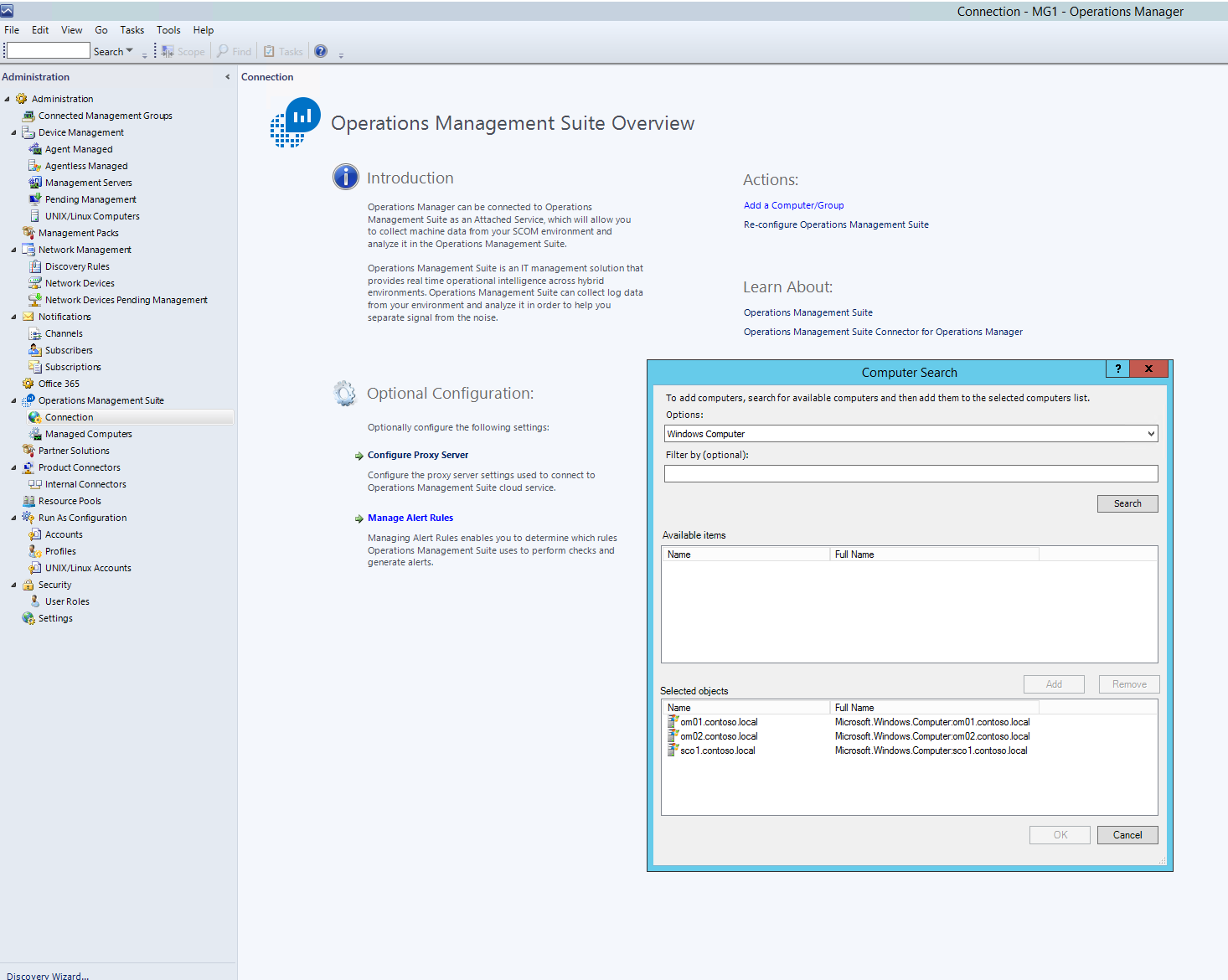Note
Access to this page requires authorization. You can try signing in or changing directories.
Access to this page requires authorization. You can try changing directories.
If SCOM is already in use and you want to use SCOM and the already installed agents, follow the steps in this section. In this configuration SCOM will either act as the gateway or it leverages the OMS Gateway itself to send data to log analytics.
Prerequisites
The SCOM 2012 SP1 UR6 (UR7 for proxy/gateway support) or SCOM 2012 R2 UR2 (UR3 for proxy/gateway support) agent is the minimum version required to fully support log analytics functionality.
If you are using multi homing of Log Analytics workspaces, we suggest that you don't use the agent that comes with SCOM and instead use the Microsoft Monitoring Agent from Microsoft Update/Log Analytics workspace. The current Microsoft Monitoring Agent version is backwards compatible and supported with all SCOM 2012 R2/2016 management groups.
On the SCOM Administration Console, go to Administration -> Operations Management Suite -> Connection.
Select Register to Operations Management Suite. A sign in window appears. Sign in with an account that has administrative rights to connect to your Log Analytics workspace. Select your desired workspace (if you have more than one), then select Next. In the confirmation window, select Create.
Go to your Log Analytics Workspace.
From the log analytics workspace, to confirm that the Management Group is connected, go to Advanced Settings -> Connected Sources -> System Center:
Back in the SCOM Administration Console, you need to opt-in the agents for Log Analytics/OMS:
Go to Administration -> Operations Management Suite -> Connection.
In the right pane, select Add a Computer/Group below Actions.
Select the object type (Windows Computer or Groups) and optionally leave the Filter field empty to return all objects of the selected type.
Data collected from any agent that's running the scheduled task is sent back to the SCOM Management Server, which in turn uploads it to your Log Analytics/OMS workspace.
Note
The SCOM Management Group might connect directly to the log analytics service or through the OMS Gateway. The OMS Gateway in the prior picture is used for certain solutions that cannot leverage SCOM.
Reference: Connect Operations Manager to Azure Monitor
After setting up your data collection machine, continue getting started with On-demand Assessments by selecting the Configure Microsoft On-demand Assessments article in the Table of Contents.