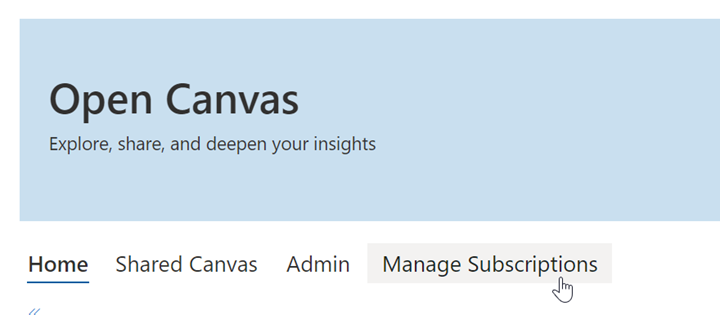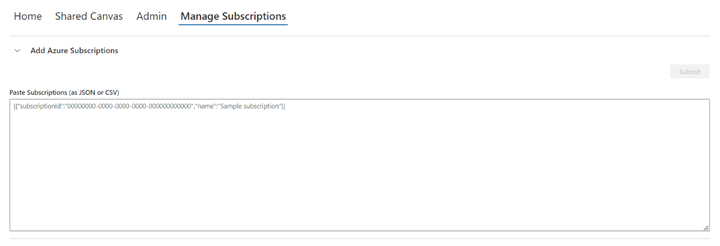Note
Access to this page requires authorization. You can try signing in or changing directories.
Access to this page requires authorization. You can try changing directories.
Services Hub Open Canvas allows you to build and edit reports to view details of your support requests which includes support requests created in the Azure Portal. You can also view details on Azure Events with Open Canvas.
Azure subscriptions can be easily added to Open Canvas so you can get the full picture of your Support Request details and Azure Events. The Azure Subscriptions you add impacts Azure Events data, and the Azure subscriptions users can use to create Focus Areas. Once you’ve added your Azure subscriptions you can use filters and Focus Areas to analyze your data down to the subscription level as desired.
From the Open Canvas experience, select the Manage Subscriptions tab.
Add Azure Subscriptions
To add a new or existing Azure subscription, select the dropdown arrow next to “Add Azure Subscriptions,” and paste the subscription in the textbox following. You can either add each subscription incrementally or paste them in bulk.
Note
Subscriptions can be pasted as either JSON or CSV.
Select "Submit" to complete the process.
Edit or Remove Azure Subscriptions
You can edit or remove your Azure subscriptions easily within the Open Canvas experience. Select the dropdown arrow next to "View Azure Subscriptions" to view the subscriptions linked.
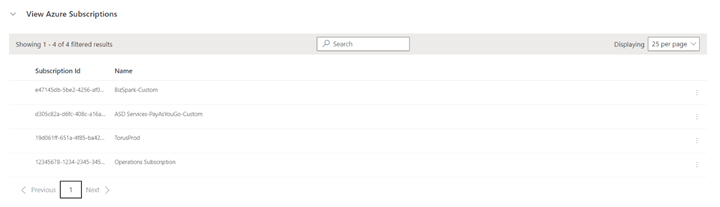
To edit a subscription ID or tenant name, select the checkmark next to a subscription, select the ellipsis (…) at the end of the row, then select "Edit".

To remove a subscription, select the checkmark next to a subscription, select the (…) at the end of the row, then select "Remove".