Note
Access to this page requires authorization. You can try signing in or changing directories.
Access to this page requires authorization. You can try changing directories.
As at least a SharePoint Administrator in Microsoft 365, you can control settings for Microsoft Lists. You can:
- Disable the creation of personal lists (prevent users from saving new lists to "My lists").
- Disable built-in list templates that aren't relevant for your organization.
You control both of these settings by using Microsoft PowerShell.
Disable creation of personal lists
If you change this setting, when users create a list, they must select a SharePoint site for saving the list. The "Save to" setting doesn't include the "My lists" option.
| Default | Personal list creation disabled |
|---|---|
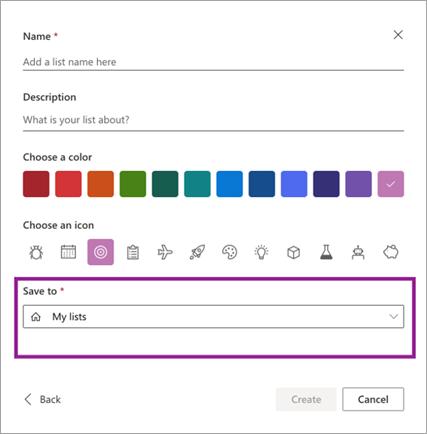 |
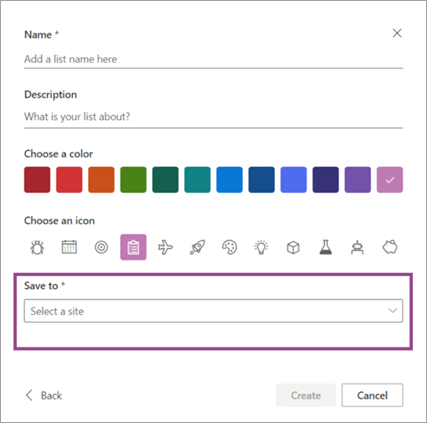 |
Download the latest SharePoint Online Management Shell.
Note
If you installed a previous version of the SharePoint Online Management Shell, go to Add or remove programs and uninstall "SharePoint Online Management Shell."
Connect to SharePoint as at least a SharePoint Administrator in Microsoft 365. To learn how, see Getting started with SharePoint Online Management Shell.
Run the following command:
Set-SPOTenant -DisablePersonalListCreation $true
To re-enable the creation of personal lists, set the parameter to $false.
Disable built-in list templates
Disabling these templates removes them from all places users create lists (the Lists app, Microsoft Teams, and SharePoint sites).
| Default | Built-in list templates disabled |
|---|---|
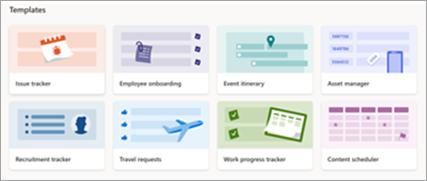 |
Some templates disabled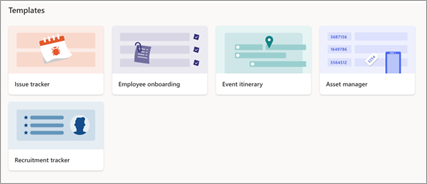 All templates disabled 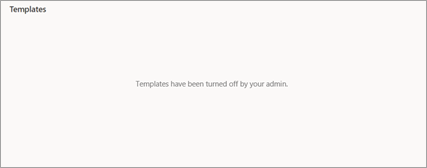 |
Download the latest SharePoint Online Management Shell.
Note
If you installed a previous version of the SharePoint Online Management Shell, go to Add or remove programs and uninstall "SharePoint Online Management Shell."
Connect to SharePoint as at least a SharePoint Administrator in Microsoft 365. To learn how, see Getting started with SharePoint Online Management Shell.
Run the following command:
Set-SPOTenant -DisableModernListTemplateIds '<template ID>'
Where the template ID is:
- Issue tracker: 'C147E310-FFB3-0CDF-B9A3-F427EE0FF1CE'
- Employee onboarding: 'D4C4DAA7-1A90-00C6-8D20-242ACB0FF1CE'
- Event itinerary: '3465A758-99E6-048B-AB94-7E24CA0FF1CE'
- Asset manager: 'D2EDA86E-6F3C-0700-BE3B-A408F10FF1CE'
- Recruitment tracker: '3A7C53BE-A128-0FF9-9F97-7B6F700FF1CE'
- Travel requests: 'C51CF376-87CF-0E8F-97FF-546BC60FF1CE'
- Work progress tracker: 'B117A022-9F8B-002D-BDA8-FA266F0FF1CE'
- Content scheduler: '9A429811-2AB5-07BC-B5A0-2DE9590FF1CE'
- Incidents: 'E3BEEF0B-B3B5-0698-ABB2-6A8E910FF1CE'
- Patient care coordination: '0134C13D-E537-065B-97D1-6BC46D0FF1CE'
- Loans: '7C920B56-2D7A-02DA-94B2-57B46E0FF1CE'
- Gift ideas: '008F8143-9644-0238-B4B5-C03E4F0FF1CE'
- Recipe tracker: 'A1755E7D-8E3A-4141-89FC-6C77EB0FF1CE'
- Expense tracker: '96D6DBE5-D7C3-030A-867A-0B72EB0FF1CE'
- Travel requests with approvals: '4EB20749-6360-417C-83DD-06135C0FF1CE'
- Content scheduler with approvals: 'C381BD64-C1A1-4D9E-BE9C-0571900FF1CE'
- Playlist: '3A867B4A-7429-0E1A-B02E-BF4B240FF1CE'
- Resume repository: 'F6AEF3EE-EC97-433C-A662-E9170B0FF1CE'
To re-enable a built-in template, use the parameter EnableModernListTemplateIds.
Disable extra features on a built-in template
Some built-in list templates include extra features such as automations and custom formatting. If you wish to keep only the base schema of a built-in list template but not the rest of its features included in that template:
Create a list from the built-in list template.
Create a custom list template based off of that list. The custom list template doesn't include any extra features by default.
Disable the original built-in list template.
Note
Users in your organization see the custom list template on the From your organization tab rather than on the From Microsoft tab.