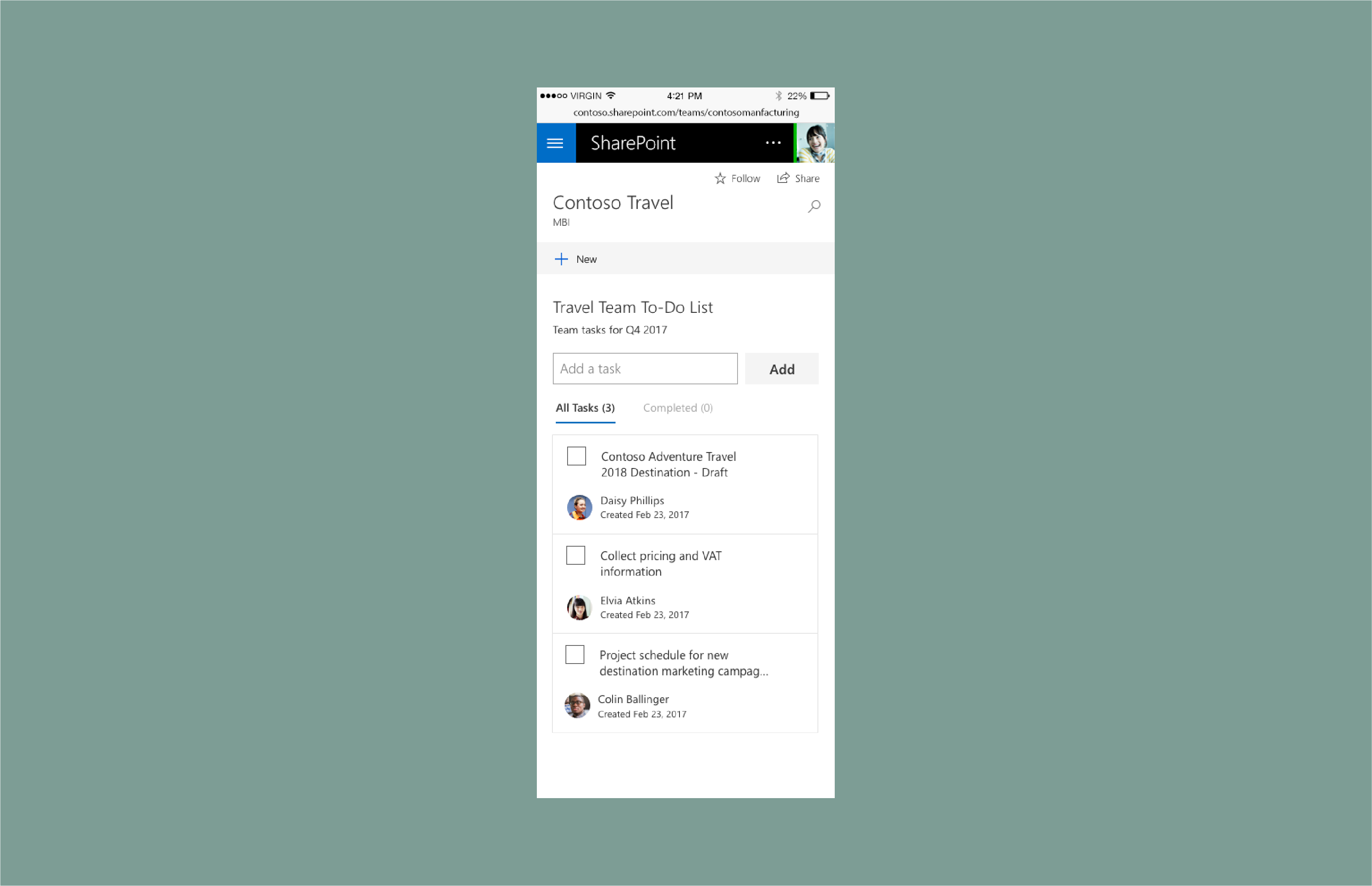Note
Access to this page requires authorization. You can try signing in or changing directories.
Access to this page requires authorization. You can try changing directories.
This article describes how to create a To-Do list web part. This example uses the single pane property pane type and is reactive and based on the Office UI Fabric responsive grid.
Create a To-Do list web part
Add a description to help users understand more about the web part and its properties.
In this example, the description is "Select a source for your to-dos and customize the display for the list of tasks."

Add a Fabric drop-down component connected to a list.

Add a Fabric checkbox component to display completed tasks.

Add two more check boxes to control display options.

Add a Fabric slider for the maximum number of items to display.

Next, the author of the page selects a list or manually adds tasks to prepopulate the To-Do list web part.


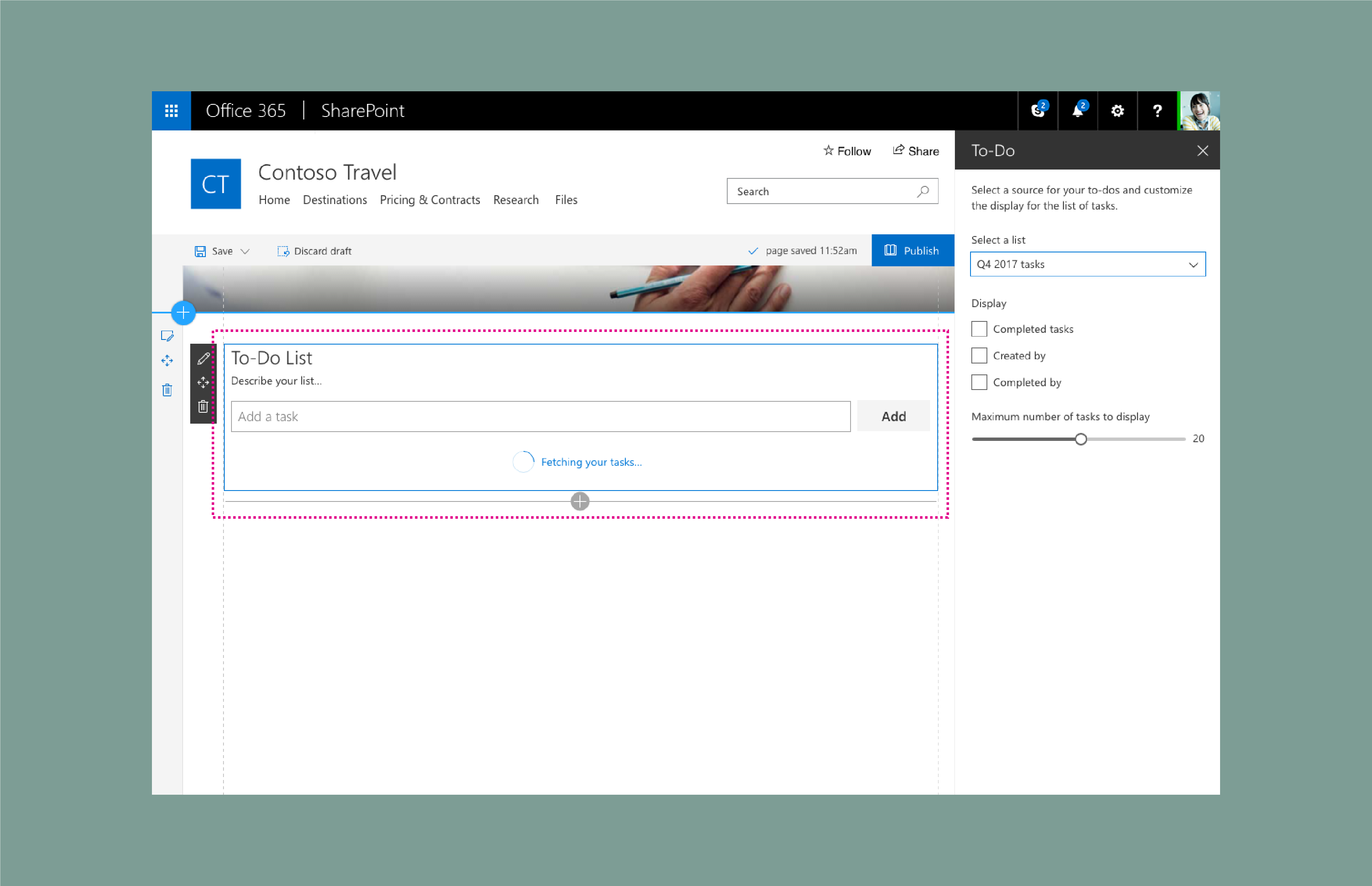
The web part shows an indicator of items loading onto the page.

Items from the list load.

When the new tasks are loaded, they fade into view by using animation components from Office UI Fabric.
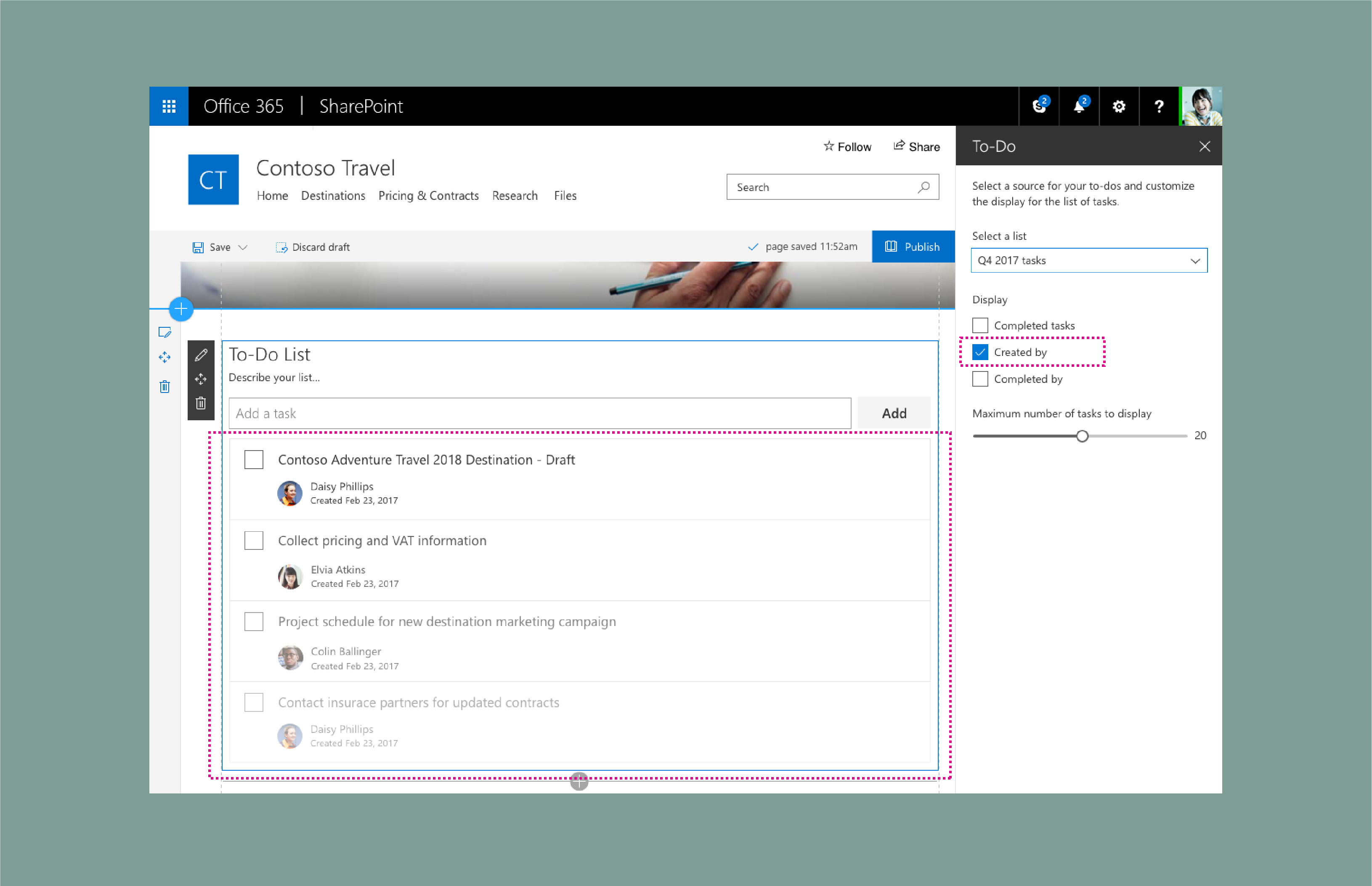
The property pane controls the UI. Tasks with pivots enabled are displayed via the Display check boxes in the property pane.
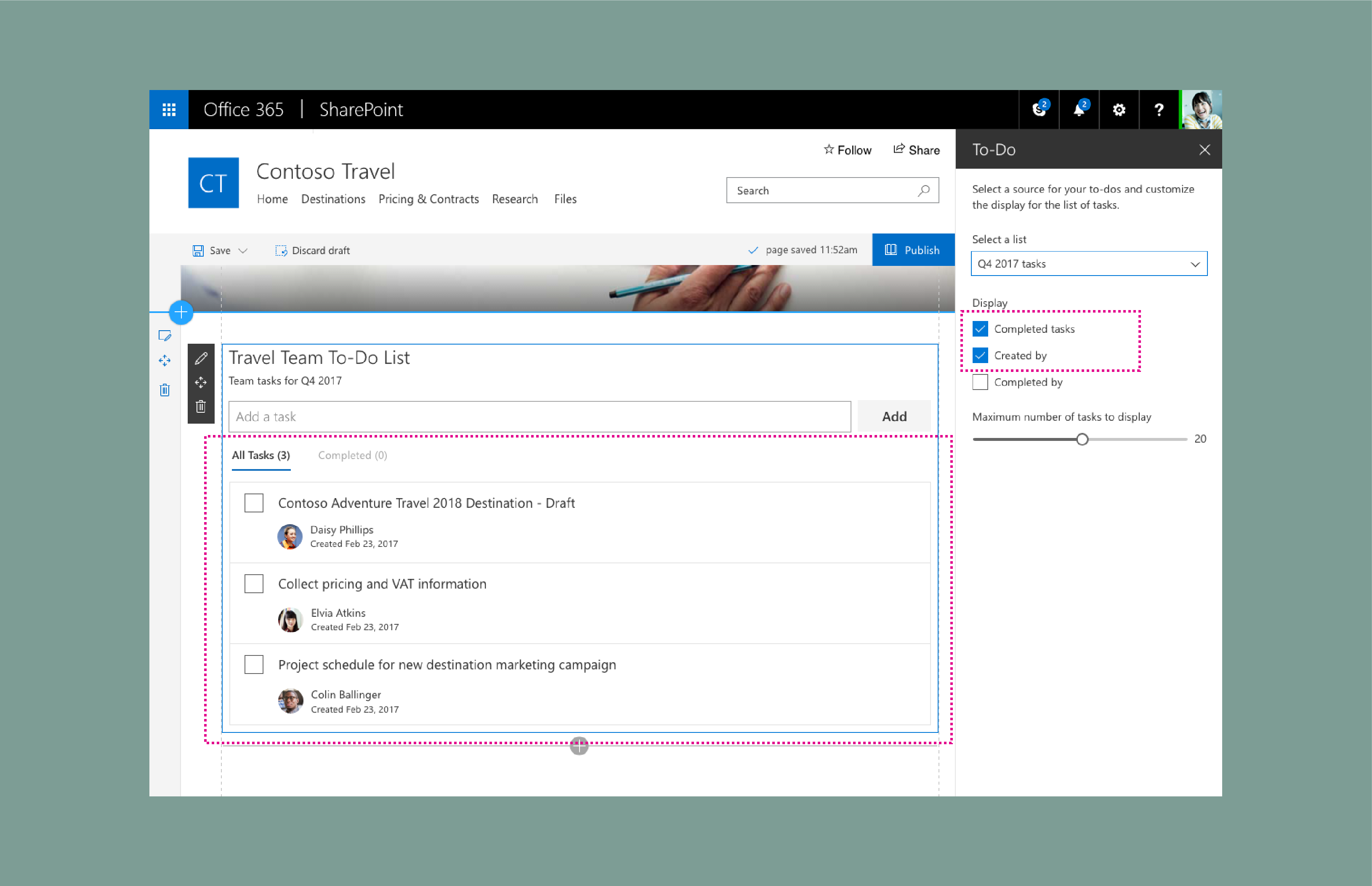
Responsive views
The following example shows the 2/3 column view of the web part.

The following example shows the 1/3 column view of the web part.

The following example shows the mobile (read-only) view of the web part.