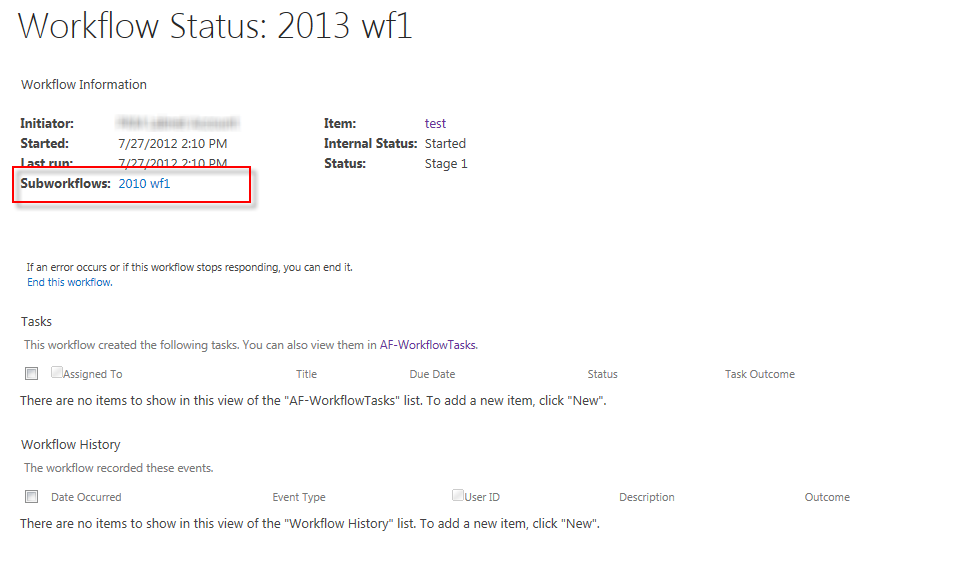Note
Access to this page requires authorization. You can try signing in or changing directories.
Access to this page requires authorization. You can try changing directories.
Coordination Actions in SharePoint Designer 2013 are designed to start a workflow built on the SharePoint 2010 Workflow platform from within a workflow built on the SharePoint Workflow platform.
Note
SharePoint 2010 workflows have been retired since August 1, 2020 for new tenants and removed from existing tenants on November 1, 2020. If you’re using SharePoint 2010 workflows, we recommend migrating to Power Automate or other supported solutions. For more info, see SharePoint 2010 workflow retirement.
Coordination Actions in SharePoint Designer 2013
There are two Coordination Actions available in SharePoint Designer 2013. Both actions are only available for the SharePoint Workflow platform. These actions are:
Start a List Workflow: Used to start a workflow developed for a specific list.
Start a Site Workflow: Used to start a workflow developed for the site.
Coordination Actions appear in the Actions drop-down menu when you build a workflow based on the SharePoint Workflow platform, as shown in the figure.
Figure: Coordination Actions in SharePoint Designer
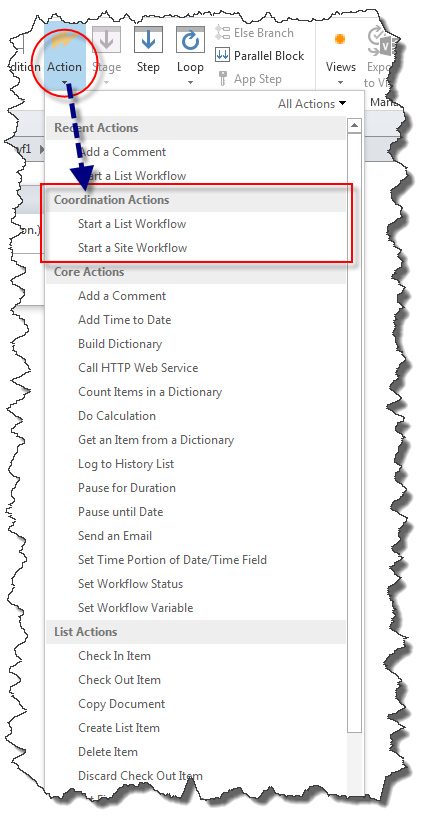
Both actions are designed to start a workflow built on the SharePoint 2010 Workflow platform from a workflow built on the SharePoint Workflow platform.
Important: The coordination actions only support starting a workflow based on the SharePoint 2010 Workflow platform from a workflow based on the SharePoint Workflow platform. Starting a workflow built on the SharePoint Workflow platform from within a workflow built on the same platform is not supported.
Using Coordination Actions
There are a number of actions that have been deprecated in the SharePoint Workflow platform. To accommodate legacy workflows you can use Coordination Actions. Coordination Actions can be used to start a List workflow or a Site workflow that has been built by using the SharePoint 2010 Workflow platform.
A Coordination Action includes three editable regions, as shown in the figure.
Figure: Start a List Workflow coordination action
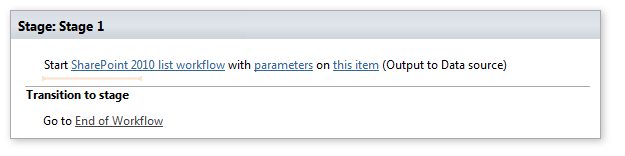
The three editable regions are:
SharePoint 2010 list workflow Select the 2010 workflow to start.
parameters Parameters to send to the 2010 workflow.
this item The item which the 2010 workflow should be run on.
Click an editable link to enter information. For example, to select the 2010 workflow to start, click the link SharePoint 2010 list workflow. A dialog box appears that can be used to select the workflow, as shown in the figure.
Figure: Selecting a workflow based on the 2010 platform
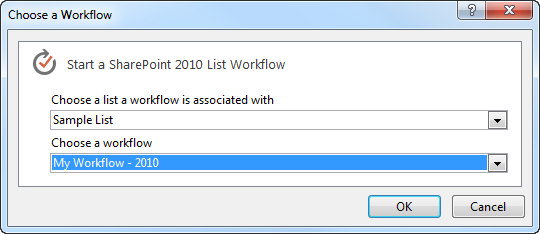
The SharePoint 2010 Workflow platform workflow instances that are coordinated from within a SharePoint workflow are listed on the workflow status page in the Subworkflows section, as shown in the figure.
Figure: The workflow status page lists the subworkflows