Note
Access to this page requires authorization. You can try signing in or changing directories.
Access to this page requires authorization. You can try changing directories.
Important
The following tutorial is targeted specifically for Quick View in Mobile for Viva Connections iOS and Android.
An API (context.sdks.microsoftTeams.teamsJs.app.getContext()) is available staring with the SPFx 1.18.1 version, to get the information about the theme of the mobile app. This helps with using associated assets like images compliant to the theme. If you want to use two different sets of data while keeping the existing view style, follow these steps:
Let’s create a basic card with an image in Quick View. Locate and open the following file: ./src/adaptiveCardExtensions/helloWorld/quickView/template/QuickViewTemplate.json.
Replace the contents of this file with the following JSON:
{ "type": "AdaptiveCard", "body": [ { "type": "TextBlock", "weight": "Bolder", "text": "${title}" }, { "type": "ColumnSet", "columns": [ { "type": "Column", "items": [ { "type": "Image", "url": "${imageUrl}" }, { "type": "TextBlock", "weight": "Bolder", "text": "${subTitle}", "wrap": true, "horizontalAlignment": "Center" } ], "width": "stretch" } ] } ], "$schema": "http://adaptivecards.io/schemas/adaptive-card.json", "version": "1.3" }Locate and open the following file: ./src/adaptiveCardExtensions/helloWorld/helloWorldAdaptiveCardExtension.ts.
Add a new state variable theme to the existing interface IHelloWorldAdaptiveCardExtensionState.Since the theme API returns a promise, we need to use a state variable to determine the current theme.
export interface IHelloWorldAdaptiveCardExtensionState {
theme: string;
}
- For making the theme available to the card we are using API in the onInit() function.
export default class helloWorldAdaptiveCardExtension extends BaseAdaptiveCardExtension<
IHelloWorldAdaptiveCardExtensionProps,
IHelloWorldAdaptiveCardExtensionState
> {
// ...
public onInit(): Promise<void> {
this.state = {
theme: "light"
}
this.context.sdks?.microsoftTeams?.teamsJs.app.getContext().then((context) => {
this.setState({
theme: context.app.appInfo.theme
});
});
// registers the Card View to be shown in a dashboard
this.cardNavigator.register(CARD_VIEW_REGISTRY_ID, () => new CardView());
// registers the Quick View to open via QuickView action
this.quickViewNavigator.register(QUICK_VIEW_REGISTRY_ID, () => new QuickView());
return Promise.resolve();
}
// ...
}
- Add a variable imageUrl to the existing interface IQuickViewData and add imageUrl value to data() function.
import { ISPFxAdaptiveCard, BaseAdaptiveCardView } from '@microsoft/sp-adaptive-card-extension-base';
import { ITestCardDmAdaptiveCardExtensionProps, ITestCardDmAdaptiveCardExtensionState } from '../TestCardDmAdaptiveCardExtension';
import * as strings from 'TestCardDmAdaptiveCardExtensionStrings';
export interface IQuickViewData {
subTitle: string;
title: string;
imageUrl: string;
}
export class QuickView extends BaseAdaptiveCardView<
ITestCardDmAdaptiveCardExtensionProps,
ITestCardDmAdaptiveCardExtensionState,
IQuickViewData
> {
public get data(): IQuickViewData {
return {
subTitle: strings.SubTitle,
title: strings.Title,
imageUrl: require('../assets/LightModeImage.png')
};
}
public get template(): ISPFxAdaptiveCard {
return require('./template/QuickViewTemplate.json');
}
}
- Quick View in mobile iOS looks like this:
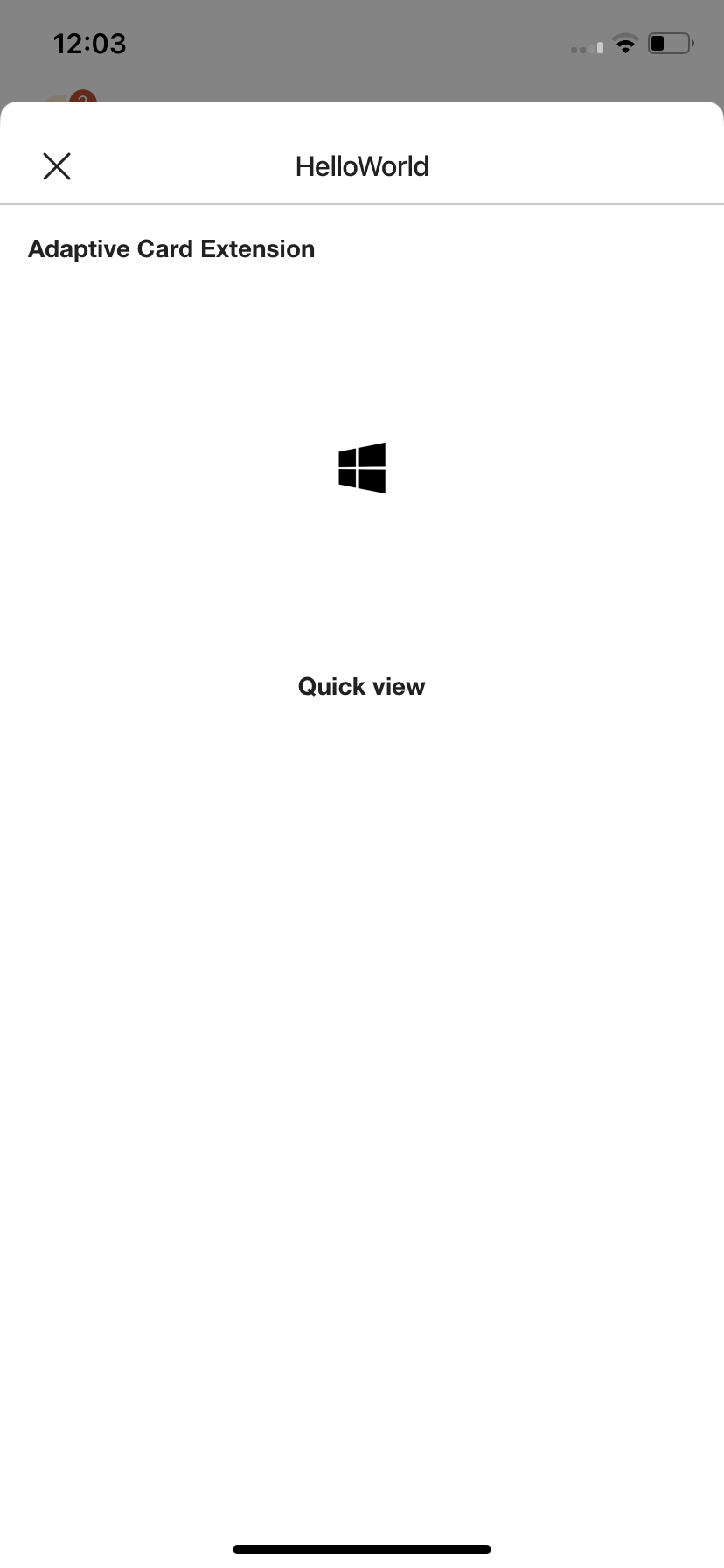
- When we switch to dark mode, the image conflicts with the background.
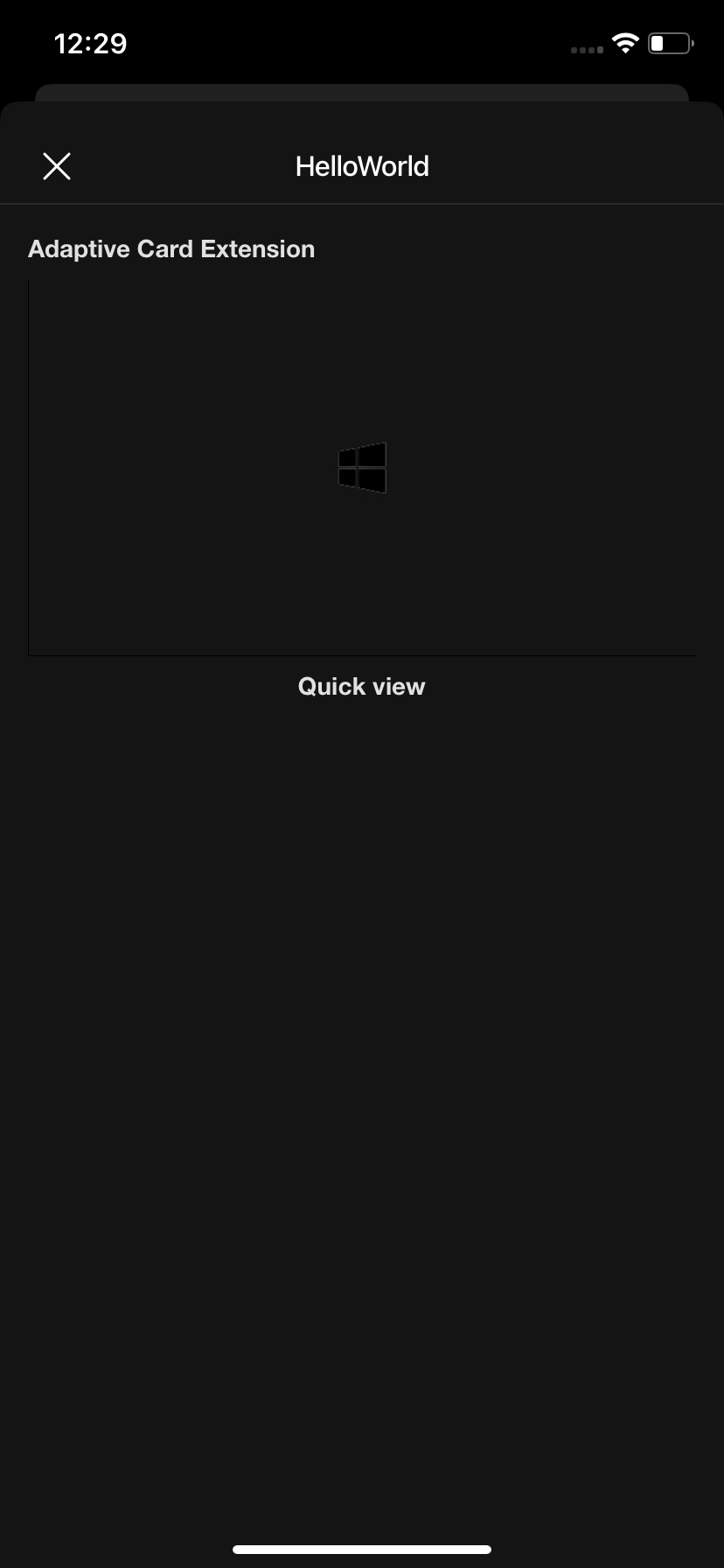
- To avoid this issue, we can assign different images for light and dark theme in QuickView.ts. Replace the existing code in the data() function with this snippet:
public get data(): IQuickViewData {
// only two options are available for theme: 'dark' and 'default'
const isDarkTheme = this.state.theme === 'dark' ? true : false;
return {
subTitle: strings.SubTitle,
title: strings.Title,
imageUrl: isDarkTheme ? require('../assets/DarkModeImage.png') : require('../assets/LightModeImage.png')
}
}
- Now when we switch to dark mode, on opening the same Quick View we see for light and dark theme respectively.
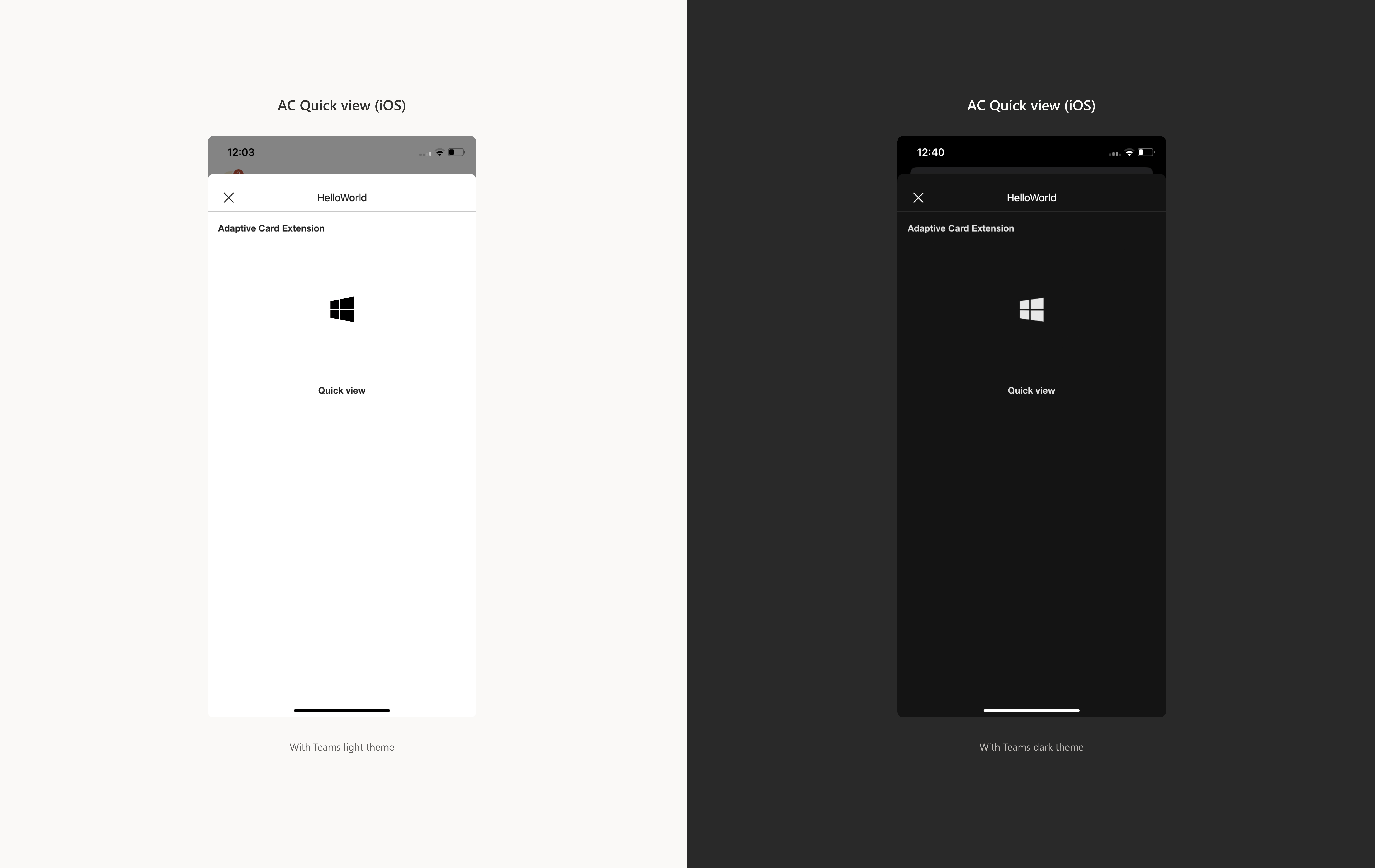
Similarly, we can customize our icons, images, and other elements of Quick View to support both light and dark theme.
Note
Please note that the value for ‘this.context.sdks.microsoftTeams.teamsJs.app.getContext()’ is undefined for web and Teams app as they do not support dark theme and is only available for Viva Connections Mobile iOS and Android.