Note
Access to this page requires authorization. You can try signing in or changing directories.
Access to this page requires authorization. You can try changing directories.
Note
- The ability of OneDrive users to contact Microsoft directly in the form of support requests is disabled before end of calendar year 2022.
Only an administrator is able to open a support request with Microsoft. - Users can still send feedback as usual on the OneDrive app on Windows, Mac, iOS, and Android devices.
- For Windows and Mac: 'Contact support' is disabled in future updates and for existing or old versions, it doesn't let you create a service request.
- For Android: 'Report a Problem' creates a feedback item instead of a service request.
- For iOS: 'Ask for help' will be disabled in future updates and for existing or old versions, you're unable to create a service request. 'Report a Problem' creates a feedback item instead of a service request.
The OneDrive sync app (OneDrive.exe) allows users to contact Microsoft directly from within the app. Users can:
- Create a support ticket by selecting Get help and then selecting the Contact support link in the help pane.
- Send positive or negative feedback directly to Microsoft by selecting Send feedback.
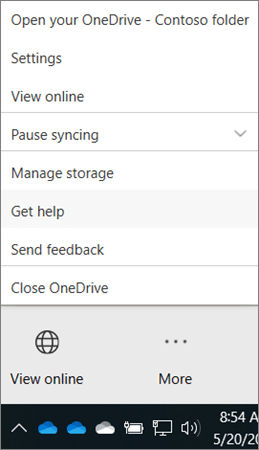
As a SharePoint Administrator, you can disable the support features to prevent people in your organization from contacting Microsoft directly.
If you disable these features, users can still select Get help and view help articles, but the Contact support link no longer appears.
The following screenshots show the changes after you disable the support features.
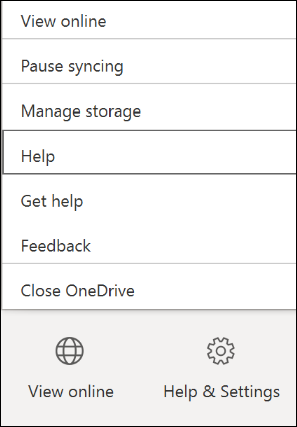
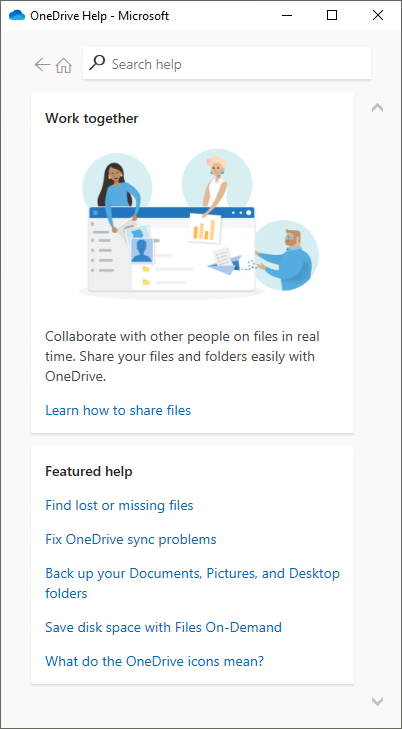
Note
If you disable "Contact support" and "Send feedback" but allow users to sync personal accounts, they can still contact support and send feedback directly to Microsoft from the OneDrive sync app when they're signed in with their personal account.
Disable "Contact support" and "Send feedback" in Windows
To disable these features in Windows, you can:
- Use the Set-SPOTenantSyncClientRestriction in Microsoft PowerShell
- Edit the registry
Use PowerShell
Download the latest SharePoint Online Management Shell.
Note
If you installed a previous version of the SharePoint Online Management Shell, go to Add or remove programs and uninstall "SharePoint Online Management Shell."
Connect to SharePoint as a SharePoint Administrator in Microsoft 365. To learn how, see Getting started with SharePoint Online Management Shell.
Run the following command:
Set-SPOTenantSyncClientRestriction -DisableReportProblemDialog $true
Edit the registry
Follow these steps to disable the features on a PC by editing the registry.
Important
Follow the steps in this section carefully. Serious problems might occur if you modify the registry incorrectly. Before you modify it, back up the registry for restoration in case problems occur.
In Registry Editor, locate the following subkey: HKEY_CURRENT_USER\Software\Microsoft\OneDrive
Right-click OneDrive, select New, and then select DWORD (32-bit) Value.
Enter
DisableReportProblemDialogfor the name.Right-click the new registry key, enter 1 for Value data, and then select OK.
Disable "Contact support" and "Send feedback" on Mac
To disable the features in the OneDrive sync app for Mac, add a preference to defaults.
For the standalone Mac sync app:
defaults write com.microsoft.OneDrive DisableReportProblemDialog 1
For the Mac sync app installed through the Mac App Store:
defaults write com.microsoft.OneDrive-mac DisableReportProblemDialog 1