Note
Access to this page requires authorization. You can try signing in or changing directories.
Access to this page requires authorization. You can try changing directories.
By default, the OneDrive and SharePoint app tiles appear in the app launcher and on the Microsoft 365 admin center. If your subscription doesn't include one of these services, or if you don't want users using one of them, you can hide the app tile for it.
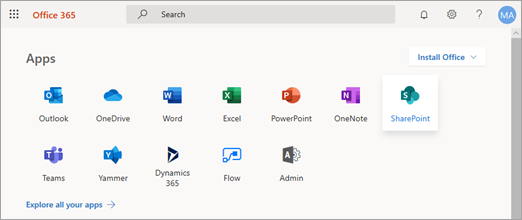
Note
Hiding these services doesn't remove them for users. If users have saved the address of the service, they'll still be able to access it.
If users select a tile for a service they don't have, they'll see an Access Denied message.
To show or hide app tiles
Go to Settings in the SharePoint admin center, and sign in with an account that has admin permissions for your organization.
Note
If you have Office 365 operated by 21Vianet (China), sign in to the Microsoft 365 admin center, then browse to the SharePoint admin center and open the Settings page.
Open the Settings page.
At the bottom of the page, select go to the classic settings page.
In Show or Hide App Tiles, select the tile you want to show or hide.

Note
If you have an Office 365 Education subscription, you also have the option to hide OneNote Class Notebooks and OneNote Staff Notebooks.
Hiding the OneDrive tile also hides the tiles for Word, Excel, PowerPoint, OneNote, and Visio.To save the settings, select OK.
See also
Customize the navigation on your SharePoint site