Note
Access to this page requires authorization. You can try signing in or changing directories.
Access to this page requires authorization. You can try changing directories.
APPLIES TO:  2013
2013  2016
2016  2019
2019  Subscription Edition
Subscription Edition  SharePoint in Microsoft 365
SharePoint in Microsoft 365
**This article is part of a roadmap of procedures for configuring SharePoint hybrid solutions. Be sure you're following a roadmap when you do the procedures in this article. **
Configure Microsoft 365 for SharePoint hybrid
You have to set up some basic integration between Microsoft 365 for enterprises and SharePoint Server before you can configure a hybrid environment. Do the following steps as described in this article:
Sign up for Microsoft 365.
Register your domain with Microsoft 365.
Assign UPN domain suffixes.
Synchronize accounts with Microsoft 365.
Assign licenses to your users.
You might have already done some of these steps. If so, there's no need to repeat them. But be sure you do each of the steps in the order shown above before you configure a hybrid environment.
1. Sign up for Microsoft 365
To set up a hybrid environment with SharePoint Server, you need a Microsoft 365 subscription. If you're planning to configure hybrid OneDrive, be sure to subscribe to a plan that includes OneDrive. All other hybrid SharePoint hybrid scenarios require an Enterprise plan that includes SharePoint in Microsoft 365.
2. Register your domain with Microsoft 365
When you sign up for Microsoft 365, you're given an initial domain name that looks like contoso.onmicrosoft.com. However, to configure a hybrid environment with SharePoint Server, you must register a public domain that you own (such as contoso.com) in Microsoft 365. For detailed info about how to do this, see Work with domain names in Microsoft 365.
3. Assign a UPN domain suffix
You have to create a UPN domain suffix in your on-premises Active Directory domain that matches the public domain—for example, contoso.com. Then, you have to assign the UPN domain suffix to each user account that you want to synchronize or federate.
The following procedures show how to manually do these tasks. If you have many users whom you want to federate, we recommend that you put all federated user accounts into an organizational unit (OU), and then create a script that will change the UPN domain suffix for each user account in that OU. For supported guidance on DirSync filtering, see Configure filtering for directory synchronization. For information about how to create a script for this, see How Can I Assign a New UPN to All My Users.
To create the UPN suffix in your on-premises DNS
On the Active Directory server, open Active Directory Domains and Trusts.
In the left pane, right-click the top-level node, and then select Properties.
In the UPN suffixes dialog box, enter the domain suffix in the Alternative UPN suffixes box that you want for hybrid, select Add, and then select OK.
For more info, see Add user principal name suffixes (https://go.microsoft.com/fwlink/?LinkId=392430).
To manually assign a UPN domain suffix to users
In Active Directory Users and Computers, in the left pane, select the Users node.
In the Name column, right-click the user account that you want to federate, and then select Properties.
In the Properties dialog box, select the Account tab.
Select the UPN domain suffix that you added in the previous procedure from the dropdown, as shown in the following picture.
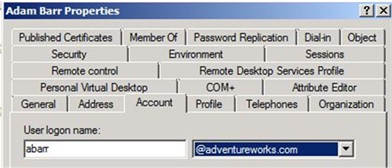
For each additional user account that you want to federate, repeat Steps 2 through 4.
4. Synchronize user accounts with Microsoft 365
To configure a hybrid environment, you must synchronize your on-premises Active Directory Domain Services user accounts with Microsoft 365 by configuring one of the following:
Directory synchronization with password synchronization
Directory synchronization with single sign-on (SSO)
If you choose the SSO option, you can also configure password synchronization if you want to as a backup for SSO, but you must configure at least one of the two (password synchronization or SSO).
For detailed info about how to configure these options, see Microsoft 365 integration with on-premises environments.
5. Assign licenses to your users
Your users must each have a license in Microsoft 365 in order to be able to use hybrid features. Once your accounts are synchronized, assign licenses to your users.