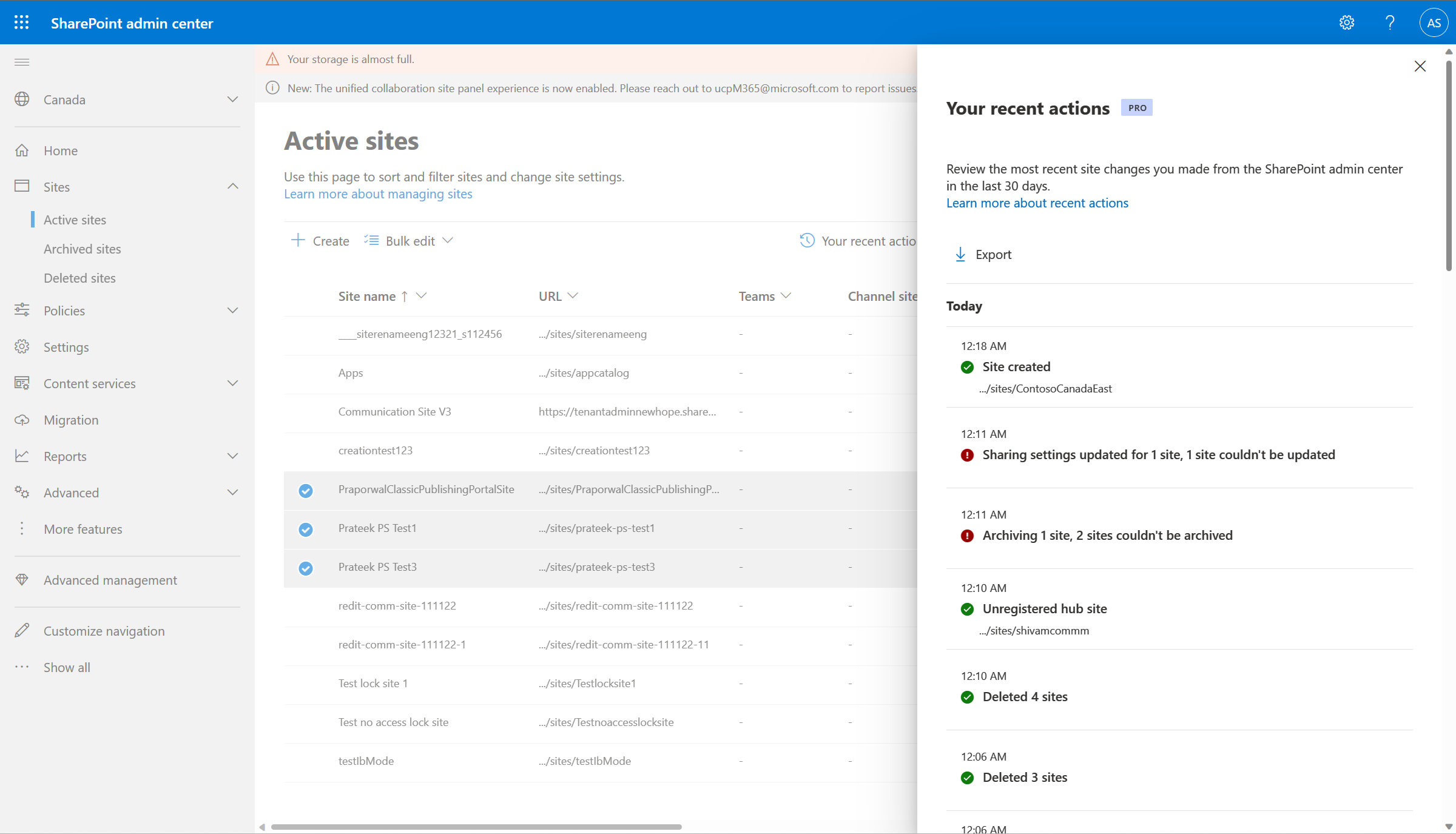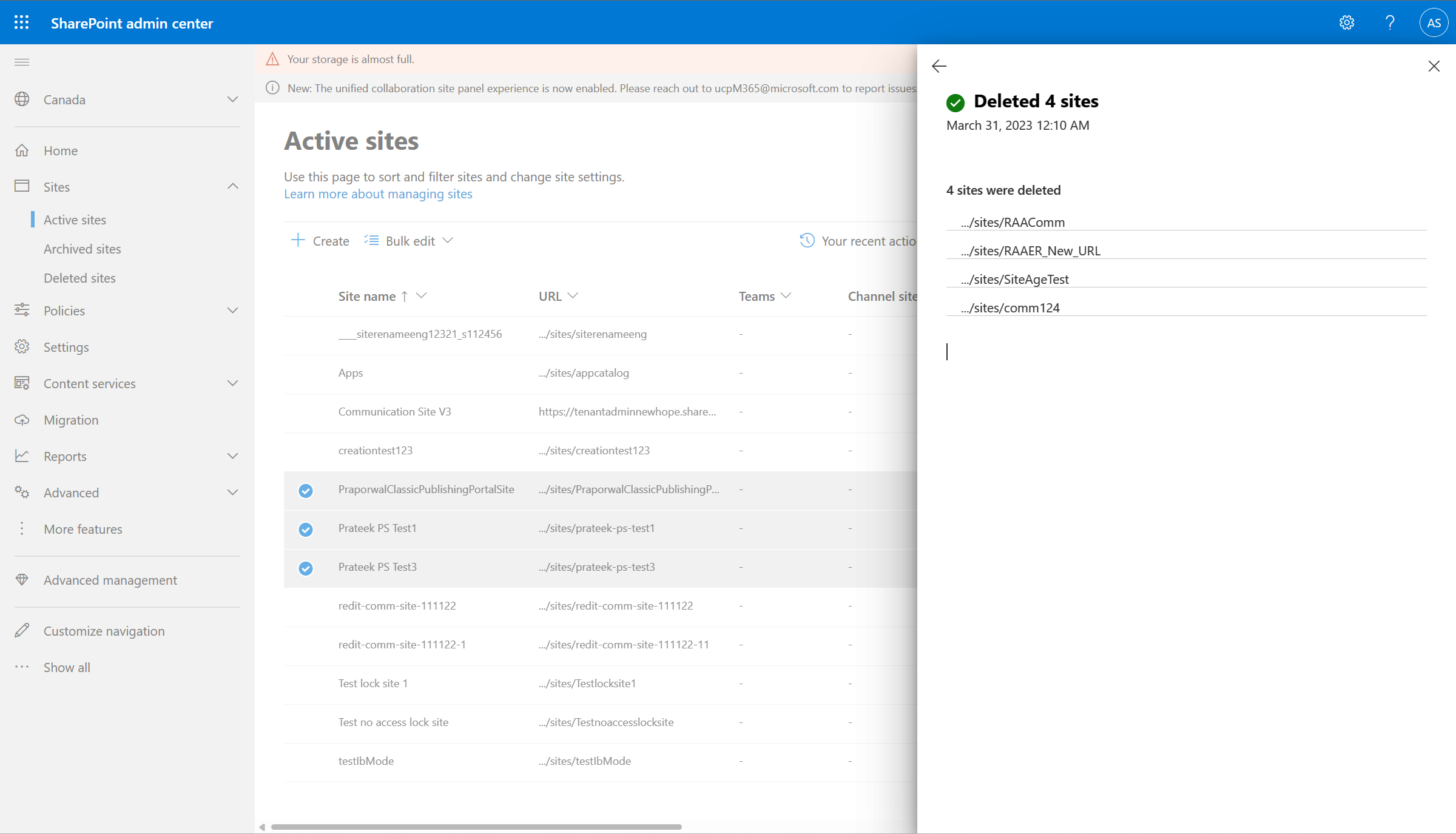Note
Access to this page requires authorization. You can try signing in or changing directories.
Access to this page requires authorization. You can try changing directories.
The recent actions panel lets you review and monitor the last 30 changes you've made to a SharePoint site's properties (such as renaming a site, deleting a site, changing storage quota) within the last 30 days in the SharePoint admin center. This feature only shows changes made by you and not other administrators. Also, changes made to site properties at the organization-level won't show in the panel.
Note
Recent actions panel isn't available for global readers. GDAP administrators won't be able to see the previous and current values of the administrator actions.
What do you need to review your recent changes to SharePoint site properties?
What are the license requirements?
Your organization needs to have the right license and meet certain administrative permissions or roles to use the feature described in this article.
First, your organization must have one of the following base licenses:
- Office 365 E3, E5, or A5
- Microsoft 365 E1, E3, E5, or A5
Additionally, you need at least one of these licenses:
- Microsoft 365 Copilot license: At least one user in your organization must be assigned a Copilot license (this user doesn't need to be a SharePoint administrator).
- Microsoft SharePoint Advanced Management license: Available as a standalone purchase.
Administrator requirements
You must be a SharePoint administrator or have equivalent permissions.
Additional information
If your organization has a Copilot license and at least one person in your organization is assigned a Copilot license, SharePoint administrators automatically gain access to the SharePoint Advanced Management features needed for Copilot deployment.
For organizations without a Copilot license, you can use SharePoint Advanced Management features by purchasing a standalone SharePoint Advanced Management license.
Important
Without Microsoft SharePoint Advanced Management, you can only view actions made in the current session. Once you close the browser or sign out, the recent actions panel clears the history.
View recent actions of a site
- In the SharePoint admin center, expand Sites and select Active sites.
- Select Your recent actions. The recent actions panel appears and lists your most recent 30 actions made within the last 30 days.
- Select Export to download the list as a CSV file.
- Select View site details to open the site info panel. From here, you can make changes to site properties like site name, site address, hub association, and aliases.
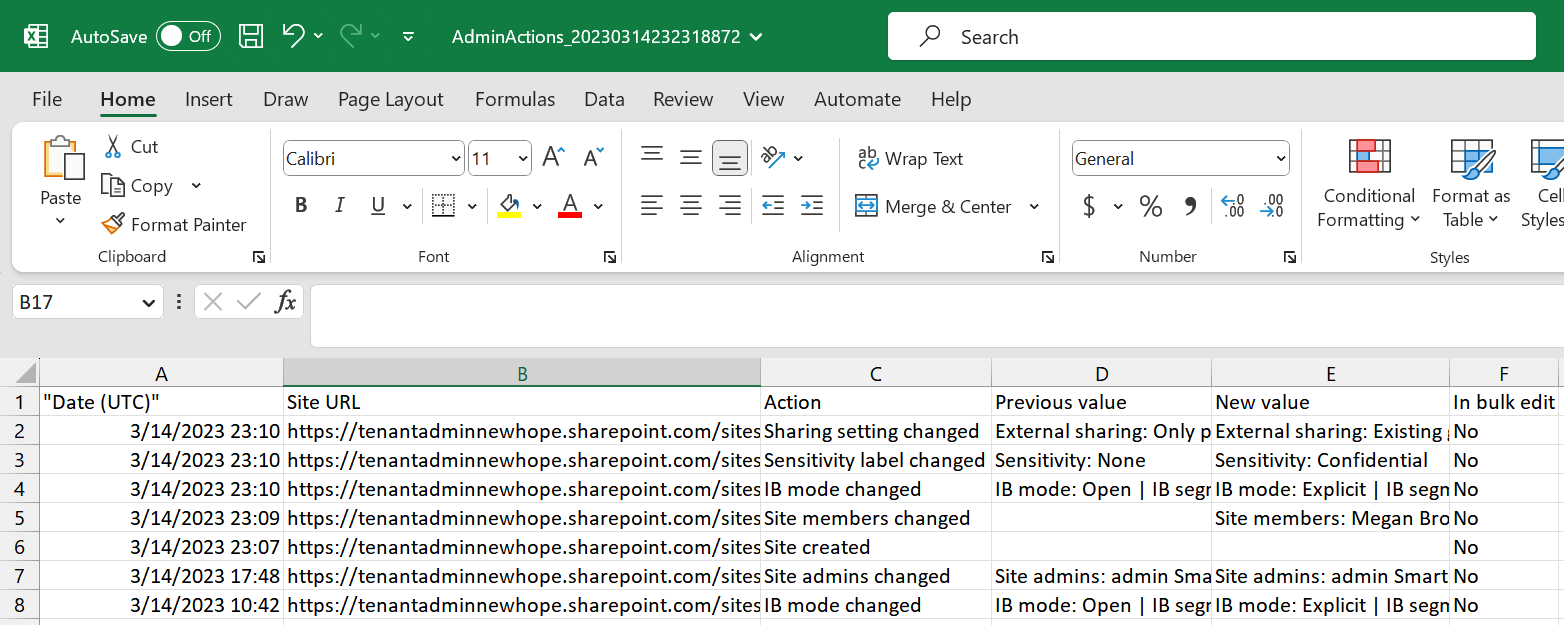
Note
If you close the browser while actions are in-progress, they won't be recorded in the panel or the CSV file. Failed actions are recorded in the panel, but are removed once you exit the current session. The exported CSV file won't contain failed actions.
Bulk site edits
Here's an example of how bulk edits are grouped as one action in the recent actions panel:
You deleted 4 SharePoint sites on May 21 at 12:10 AM. The bulk edit shows as one item named Deleted 4 sites on the recent actions panel. Select the Deleted 4 sites action and the list of deleted SharePoint sites appear.