Sharing options are greyed out when sharing from SharePoint Online or OneDrive
Symptoms
Sharing options are grayed out when attempting to share from SharePoint Online or OneDrive.
Cause
This issue can occur if you do not have sharing settings enabled properly for the site or organization. This issue may also occur if the site collection feature Limited-access user permission lockdown mode is activated.
For example:
Select the file or folder you want to share, and then select Share.
Select the dropdown list to change the type of link. In the Link settings screen, you can change who is able to access the link and edit the item you're sharing.
If one of the sharing options is grayed out, your organization's administrators may have restricted it.
Note
The Anyone with the link option might be greyed out if you attempt to share .aspx pages. Sharing .aspx pages is not supported.
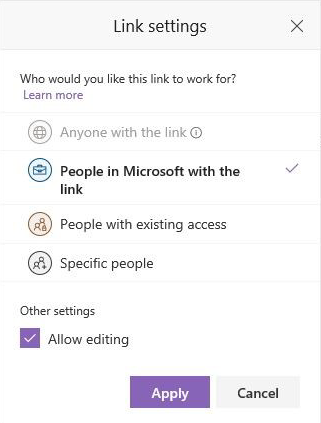
Resolution
To resolve this issue, follow the steps below to ensure the proper sharing settings are enabled for your organization and site collection.
Check the external sharing settings for your organization
Sign in to https://admin.microsoft.com as a global or SharePoint admin. (If you see a message that you don't have permission to access the page, you don't have Microsoft 365 administrator permissions in your organization.)
Note
- If you have Microsoft 365 Germany, sign in at https://portal.office.de.
- If you have Microsoft 365 operated by 21Vianet (China), sign in at https://login.partner.microsoftonline.cn/. Then select the Admin tile to open the admin center.
In the left pane, under Admin centers, select SharePoint. (You might need to select Show all to see the list of admin centers.)
Note
If the classic SharePoint admin center appears, select Open it now at the top of the page to open the new SharePoint admin center.
In the left pane of the new SharePoint admin center, under Policies, select Sharing.
Under External sharing, specify your sharing level for SharePoint and OneDrive.
Check the external sharing settings for the site that you want to share from
If you're sharing from a SharePoint site:
- In the SharePoint admin center, in the left pane, select Sites > Active sites.
- Select the site that you want to share from, and then select Sharing.
- Make sure that either New and existing guests or Anyone is selected, and if you made changes, select Save.
Try sharing again.
If you're sharing from OneDrive:
- In the Microsoft 365 admin center, in the left pane under Users, select Active users.
- Select the user, and then select the OneDrive tab.
- Select Manage external sharing.
- Make sure Let people outside your organization access your site is turned on, and Allow sharing with anonymous guest links and authenticated users or Allow sharing to authenticated guest users with invitations is selected.
Try sharing again.
Limited-access user permission lockdown mode
If the site collection feature Limited-access user permission lockdown mode is activated, the end user will see both Anyone and People in Microsoft grayed out.
To resolve this issue, follow the steps below:
- Go to Site administration > Site settings.
- Select Site collection features.
- Deactivate Limited-access user permission lockdown mode.
More information
For more information on external sharing settings, see Turn external Sharing on or Off.
For information on the various Sharing settings within M365, see Microsoft 365 guest sharing settings reference.
Still need help? Go to SharePoint Community.
Feedback
Coming soon: Throughout 2024 we will be phasing out GitHub Issues as the feedback mechanism for content and replacing it with a new feedback system. For more information see: https://aka.ms/ContentUserFeedback.
Submit and view feedback for