Note
Access to this page requires authorization. You can try signing in or changing directories.
Access to this page requires authorization. You can try changing directories.
Symptoms
At times, you may find that when you open files from SharePoint or OneDrive for Business they open in read-only mode.
Cause
There are several reasons why a file may open as read only:
- Antivirus programs may open potentially unsafe files as read-only. Check with your antivirus provider to learn how to adjust these settings.
- If you have libraries with Checkout Required, or Validation columns or metadata, or when Draft Item Security is set to either Only users who can edit or Only users who can approve items in Version Settings of the library, these items will be synchronized as read-only. For more information, see Libraries with specific columns or metadata.
- An Office document opens in Protected View even though you enable the "Open Office documents as read/write while browsing" policy setting. For more information, see An Office document opens in Protected View even though you enable the "Open Office documents as read/write while browsing" policy setting.
Resolution
To resolve this issue, one of the following methods may help:
Instead of selecting the document title, select Open Menu (the three dots), and then select Edit.
If the file is stored on OneDrive and your OneDrive storage space is full, you will be unable to save the document until your storage space is below your allowance. Check your free space on OneDrive by selecting the OneDrive icon in the notification center and choosing Manage storage, or go to https://onedrive.live.com, sign in, and note the amount of used space in the lower-left corner of the screen.
If Office is not activated, or if your subscription has expired, you might be in read-only Reduced Functionality Mode. For information on how to Activate Office, see Unlicensed Product and activation errors in Office.
Right-click the file and choose Properties. If the Read-only attribute is checked, uncheck it and select OK.
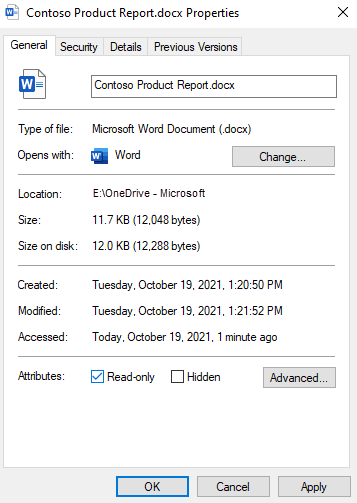
Other methods to try
- Restart your computer.
- Check that all Office updates are installed.
- Perform an Online repair of Office.
More information
Still need help? Go to SharePoint Community.