Note
Access to this page requires authorization. You can try signing in or changing directories.
Access to this page requires authorization. You can try changing directories.
After a file share is scanned and determined to be ready, add it to your migration list.
Highlight one or rows from the scanned list. From the menu bar, select Copy to migrations.
Add a destination: OneDrive, SharePoint, or Teams. Select Next.
Select a SharePoint site destination. Enter the site path and the location within the site from the dropdown list. Select Next.
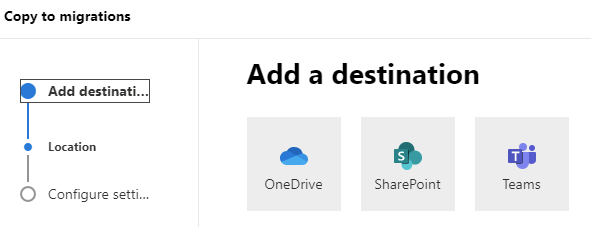
Depending on the destination you selected:
- For OneDrive, enter a OneDrive URL or email address and the location/folder name
- For SharePoint, enter site URL and location
- For Teams, select the team and the channel
Under configure settings, enter a friendly name for your migration.
Select an agent group and then review and edit your settings as needed.
If you choose Run later, select a date and time, and then select Schedule.
If you choose Run now, select Run.

Incremental migration
After a migration task is completed, you can rerun it at a later date, allowing you to copy only those new or updated files in the source location.
An incremental check of your SharePoint destination environment is performed. Files are evaluated as follows (regardless of an initial or incremental migration):
| Status | Result |
|---|---|
| The modified time of the source file is earlier than the modified time of the target file. | File isn't migrated. |
| A file is removed from the source location. | Already migrated files remain in the target location. |
| Files or lists exist in the SharePoint target location. | Migration skips those existing objects during scan. |
| The time stamp on files or objects in the source location is newer than in the source. | The newer files are migrated. |
| The source is a file share. | Validation for migration is based on the file/folder path. |
| The source is an on-premises SharePoint server. | Validation for migration is based on list item GUID. Use the folder path as a fallback. |
| An already migrated file is renamed or path is changed but still in the same document library. | Incremental migration uses the corresponding source file and overwrites the file. |
| The migrated file is changed in the destination location, but the file name remains the same. | Incremental migration doesn't overwrite the changed file. |
Important
We strongly recommend that you don't rename or move migrated files before the final migration is completed. Doing so results in files being overwritten.
