Note
Access to this page requires authorization. You can try signing in or changing directories.
Access to this page requires authorization. You can try changing directories.
Note
Migration Manager only supports File Share migration for the Government cloud.
If your tenant resides in a government cloud, you may have extra steps to perform before using Migration Manager.
Configuration values
Configuration values for government cloud tenants are listed in the following table. The default setting is 0.
| Cloud | Setting value |
|---|---|
| Consumer | 0 |
| GCC | 4 |
| GCC High | 2 |
| DoD | 3 |
GCC High and DoD customers
If you're either a GCC High or DoD customer, you need to make a change to your configuration file before you install the agent. All other cloud customers don't have to make this change as the default is already set to 0.
Download the agent setup file.
Open the setup file and remain on the Welcome page.
Open C:\Users<user>\AppData\Roaming\Microsoft\SPMigration\Bin\microsoft.sharepoint.migration.common.dll.config.
Open C:\Users<user>\AppData\Local\Temp\SPMigrationAgentSetup\SPMigrationAgentSetup\microsoft.sharepoint.migration.common.dll.config.
For GCC High, change the value of SPOEnvironmentType from 0 to 2. For DoD, change the value of SPOEnvironmentType from 0 to 3.
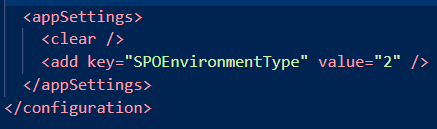
On the Welcome page, select Next. Follow the prompts to enter your SharePoint admin username and password to your GCC High or DoD account.
Enter Windows credentials that provide access to all the file shares that contain the content you want to migrate. Select Install.
Test agent access (optional) or select Close.
Endpoints for Government
For the complete list of all required endpoints: Prerequisites & Endpoints for Migration Manager.
| Government endpoints | For |
|---|---|
| https://*.blob.core.usgovcloudapi.net | Migration API Azure Government requirement |
| https://*.queue.core.usgovcloudapi.net | Migration API Azure Government requirement |