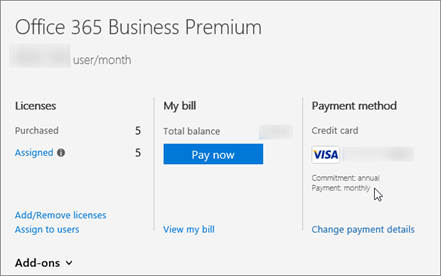Note
Access to this page requires authorization. You can try signing in or changing directories.
Access to this page requires authorization. You can try changing directories.
Important
Skype for Business Online operated by 21Vianet in China will be retired on October 1, 2023. If you haven't upgraded your Skype for Business Online users yet, they will be automatically scheduled for an assisted upgrade. If you want to upgrade your organization to Teams yourself, we strongly recommend that you begin planning your upgrade path today. Remember that a successful upgrade aligns technical and user readiness, so be sure to leverage our upgrade guidance as you navigate your journey to Teams.
Skype for Business Online, excluding the service operated by 21Vianet in China, was retired on July 31, 2021.
If you have already purchased the Office 365 Enterprise E1, E3, or E4 plan, here are the add-on licenses you need to buy to get more Skype for Business features.
| To add this feature | Here's what you need to buy |
|---|---|
| Audio Conferencing Buy 1 Audio Conferencing license for each person who is going to schedule or host a dial-in meeting. Attendees don't need licenses. |
Audio Conferencing add-on Once you buy the license, Microsoft will be your audio conferencing provider. |
| Toll-free numbers for dial-in access to your meetings, and the ability to dial out from a meeting to add someone by calling any telephone number in the world | Communications Credits |
| Phone System | 1. Office 365 Phone System add-on 2. Calling Plans: buy a Calling Plan from Office 365. Or, use the telephone service from your existing provider. |
| Cloud Voicemail1 | For E1 and E4 plans, buy Exchange Online Plan 2. Or, switch to an Office Suite that comes with Exchange Online Plan 2, such as Office 365 E3. |
| Calling Plans | 1. Phone System add-on 2. Calling Plan: you can only buy this after you buy the Phone System add-on. |
1 For on-premises users. For more information, see Plan Cloud Voicemail service for on-premises users.
Important
Office 365 E4 licenses have been officially retired. Please see Important information for Office 365 Enterprise E4 customers for more details.
E1 and E3 customers: How to see prices and buy
Sign in to the admin center.
Go to Billing > Subscriptions > Add-ons > Buy add-ons.
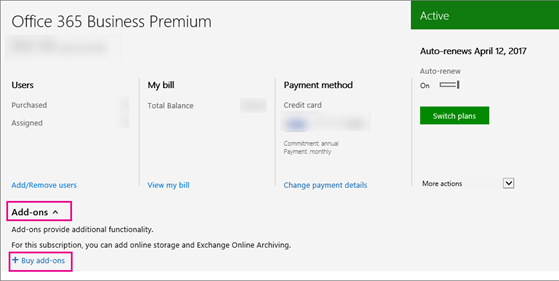
After you buy a Phone System license, you'll see the price and option to buy a Calling Plan.
Partners: How to see prices and buy
The E3 plan is part of your Action Pack. To buy the Phone System and Audio Conferencing add-ons:
Buy one seat of E3 from our marketing website. Choose the option to add the seat to your existing tenant.
Sign in to the admin center and go to Billing > Subscriptions > Add-ons.
Now you see the prices and option to buy the Phone System and Audio Conferencing add-ons.
Why don't I see the option to buy add-ons?
In a few situations, you won't see the option to buy Skype for Business add-ons in the Microsoft 365 admin center.
You purchased Microsoft 365 Business Standard through GoDaddy. In this case, you can't buy Skype for Business add-ons. You need to switch to the E3 plan (which GoDaddy doesn't sell), and then you can buy them. Contact support for business products - Admin Help.
You have a monthly commitment instead of an annual commitment. In some cases, customers who have a monthly commitment can't buy the add-ons (this is different from the payment method, which can be monthly). This is a known issue that we're fixing. Contact support for business products - Admin Help.