Note
Access to this page requires authorization. You can try signing in or changing directories.
Access to this page requires authorization. You can try changing directories.
This article describes how similar results as that of the Topology menu item in the legacy Control Panel can be achieved using cmdlets.
This article describes the following sub-menus :
Status
STATUS sub-menu enables administrators to manage the computers in the topology.
Let us consider the various tasks a user can do on STATUS, and the Skype for Business cmdlets those tasks map to.
Scenario 1: List all the computers and their status
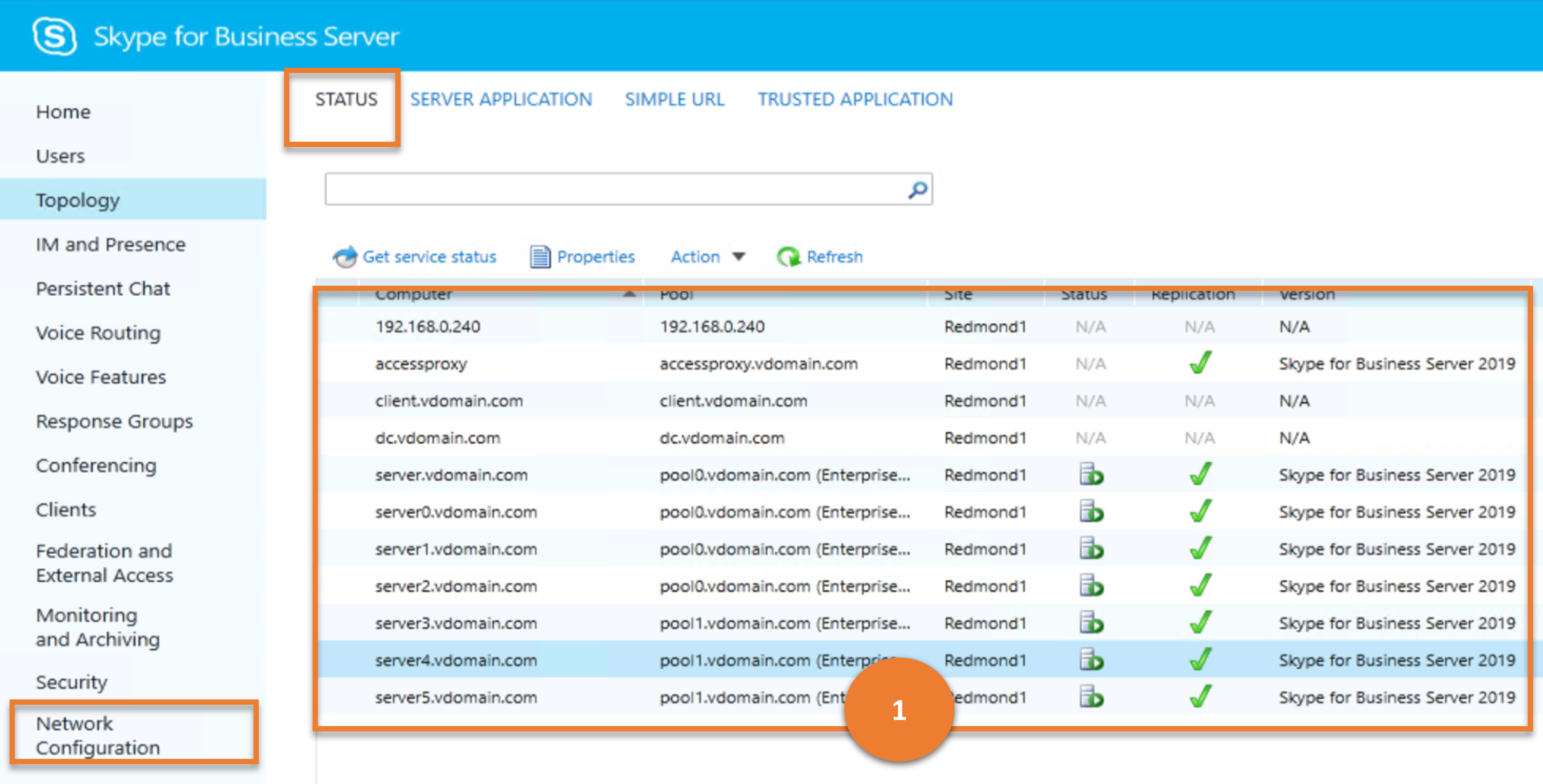
Cmdlet
Example
Get-CsPool
Cmdlet
Example
Get-CsComputer
Cmdlet
Get-CsManagementStoreReplicationStatus
Example
Get-CsManagementStoreReplicationStatus
Server Application
Server applications refer to the individual programs that run under Skype for Business Server. SERVER APPLICATION sub-menu provides a way for administrators to return information about any (or all) of the applications running as part of Skype for Business Server.
Let us consider the various tasks a user can do on SERVER APPLICATION, and the Skype for Business cmdlets those tasks map to.
Scenario 1: List all the server applications
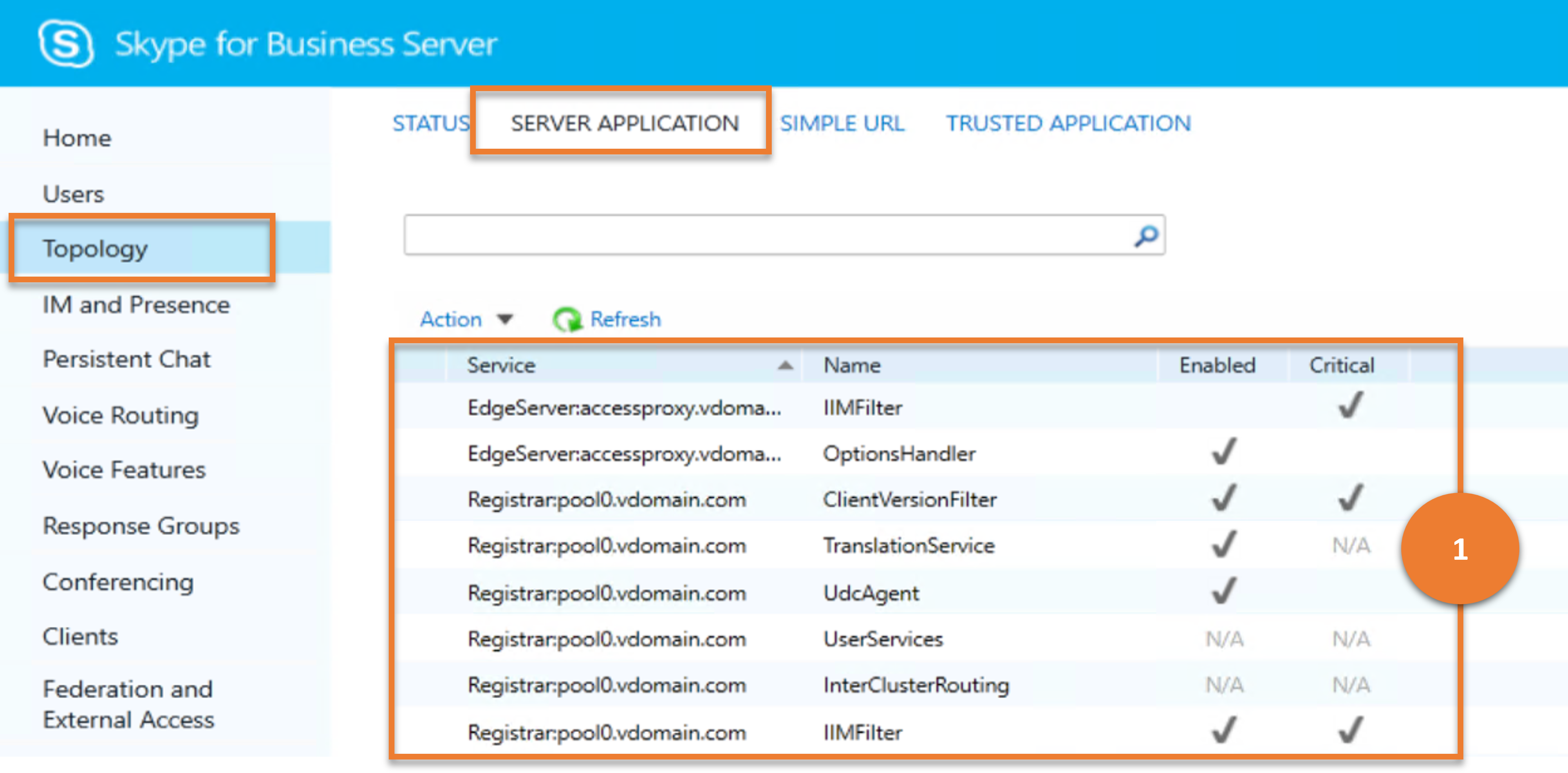
Cmdlet
Example
Get-CsServerApplication
Scenario 2: Enable/Disable or select critical/ unselect critical a server application
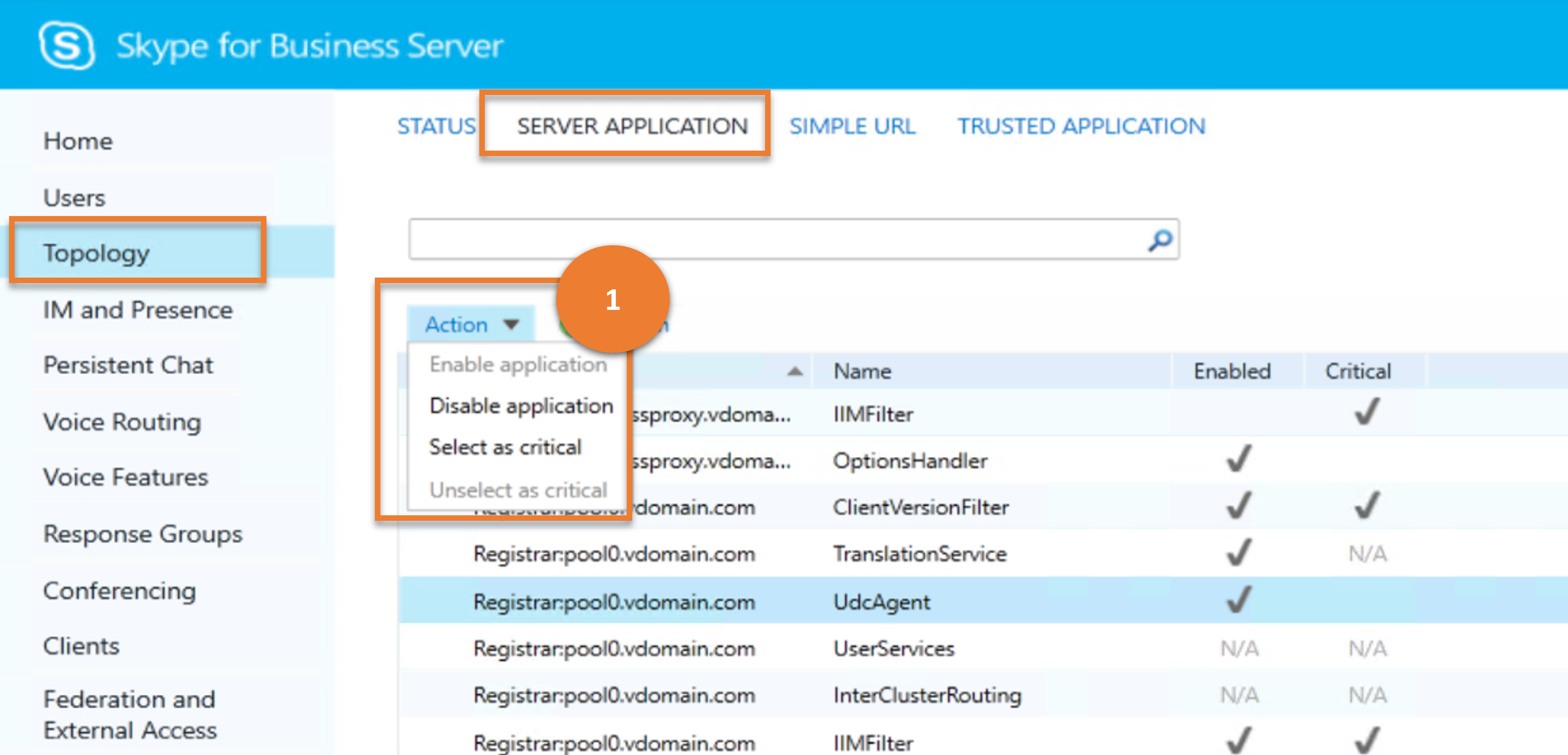
Cmdlet
Example
Set-CsServerApplication -Identity "Registrar:atl-cs-001.litwareinc.com/ExumRouting" -Enabled $True
Simple URL
Simple URLs make it easier for users to join meetings and conferences, and also make it easier for Administrators to sign in the Skype for Business Server Control Panel.The SIMPLE URL submenu helps administrator to view them.
Let us consider the various tasks a user can do on SIMPLE URL, and the Skype for Business cmdlets those tasks map to.
Scenario 1: List all the Simple URL configurations
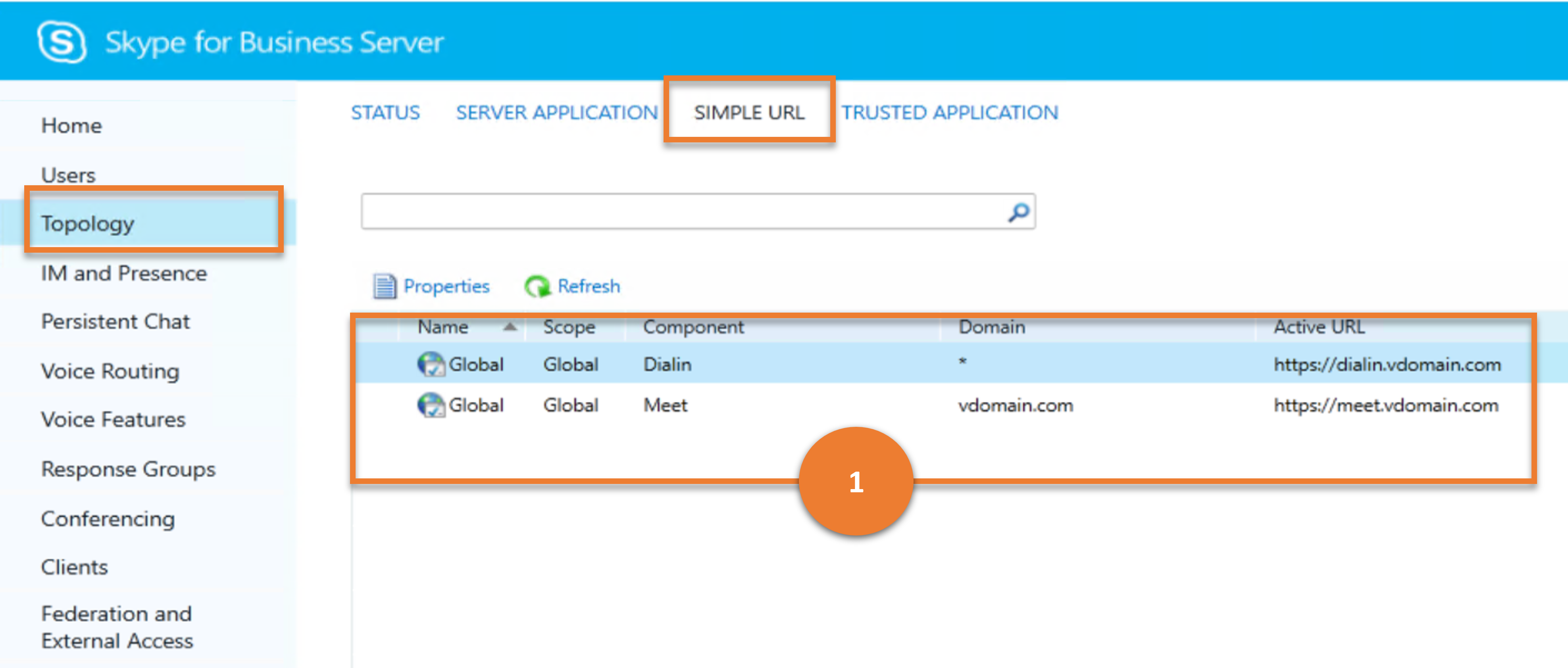
Cmdlet
Example
Get-CsSimpleUrlConfiguration | Select-Object -ExpandProperty SimpleUrl
Trusted Application
A trusted application is an application developed by a partner that is given trusted status to run as part of Skype for Business Server but that isn't a built-in part of the product.The TRUSTED APPLICATION submenu helps administrator to view them.
Let us consider the various tasks a user can do on TRUSTED APPLICATION, and the Skype for Business cmdlets those tasks map to.
Scenario 1: List all the trusted applications
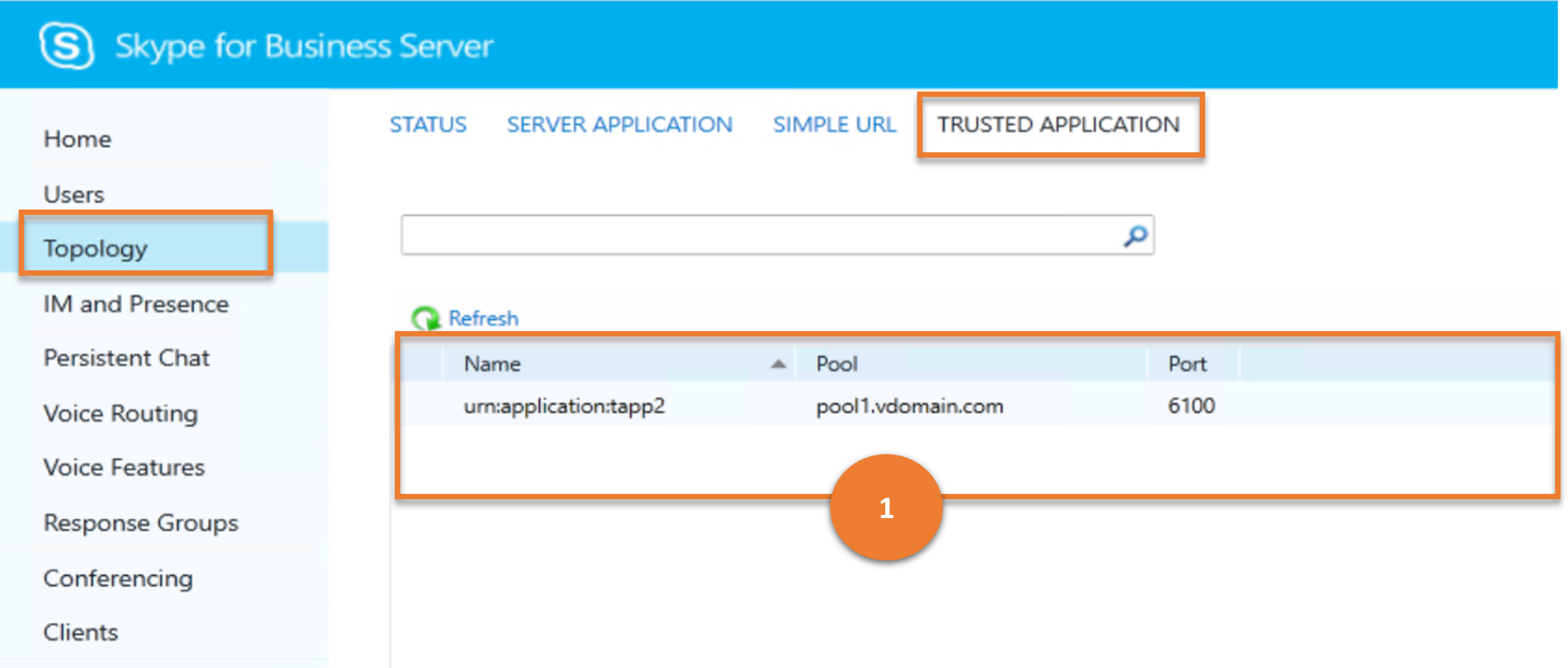
Cmdlet
Example
Get-CsTrustedApplication