Convert Oracle database objects to Microsoft SQL
Once Database Schema Conversion Toolkit (Oracle to Microsoft SQL) extension is installed, you can start converting your Oracle database objects to the Microsoft SQL platform.
Create target SQL Database project
The first step in the conversion process is to prepare the target SQL Database project, where generated T-SQL scripts will be stored. In order to do this:
Navigate to the Database Projects view and select Create new to create a new SQL Database project
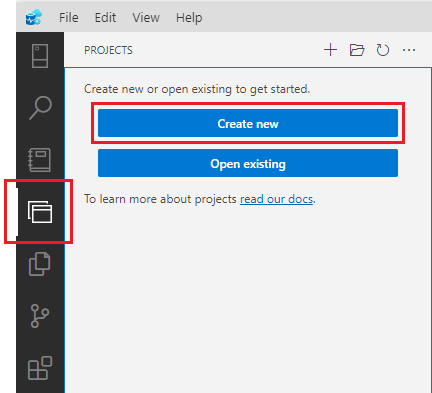
In the Create new project dialog, select SQL Database as a Type, provide the Name for your project, choose the Location where you want your project to be stored and select desired Target Platform
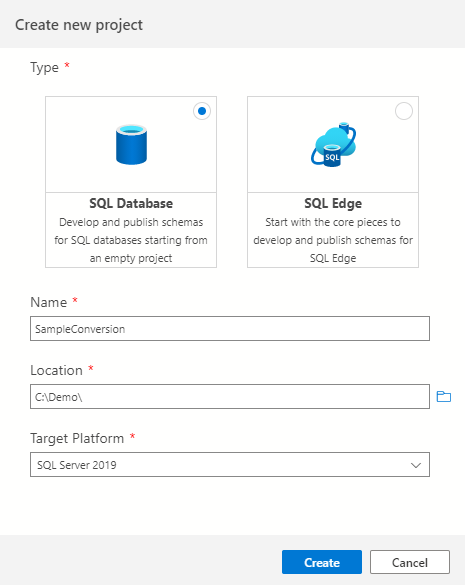
Note
When targeting on-premises SQL Server, only SQL Server 2012 and above is supported by the Database Schema Conversion Toolkit (Oracle to Microsoft SQL).
Select Create to complete the SQL Database project creation
Note
At this point Azure Data Studio may need to restart for the project to be created and added to the workspace.
You should see an empty SQL Database project under the Database Projects view
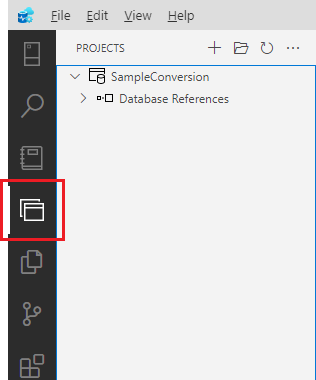
Connect to the source Oracle database
Next step in the schema conversion process is to connect to an Oracle database.
Convert Oracle database objects
When connection to the Oracle database is established, you can start converting database objects.
In the Connections view, right-click an Oracle schema that you wish to convert to Microsoft SQL and select Convert to Microsoft SQL. If you want to convert multiple schemas at once, right-click the entire server element.
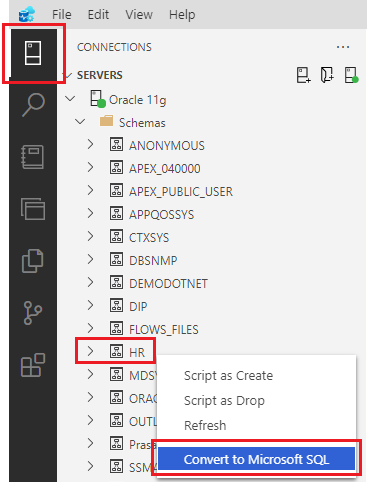
Note
Conversion option is available at the server and schema levels only. If you need to convert individual objects, you will be able to narrow down the objects selection in the next step.
The Convert database objects wizard dialog will appear.
On the Select objects to convert step, select schema objects that you wish to convert.
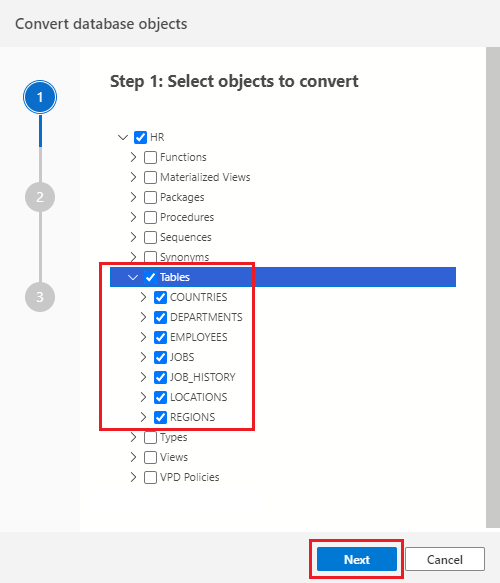
Note
Parent objects will be automatically selected. For example, when selecting an index, parent table will also be included to make sure all necessary context is available to the conversion.
Select Next when done to advance to the next step.
On the Select target database project step, select previously created SQL Database project, where you want converted T-SQL scripts to be stored.
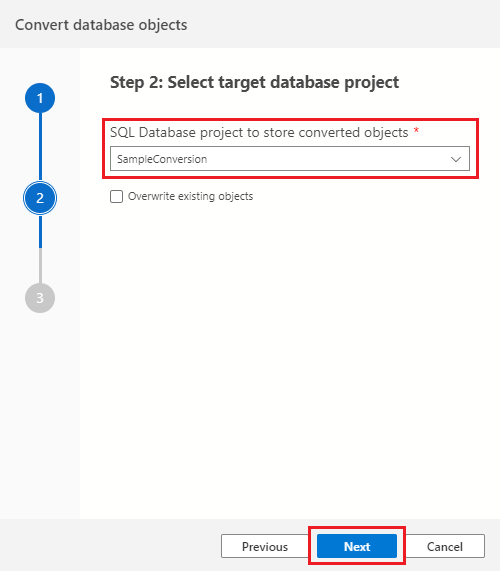
If your SQL Database project already contains script files that were previously generated by the conversion, then you may consider selecting an Overwrite existing objects option to replace existing script files.
Select Next when done to advance to the next step.
On the Conversion settings step you can optionally load a conversion configuration file.
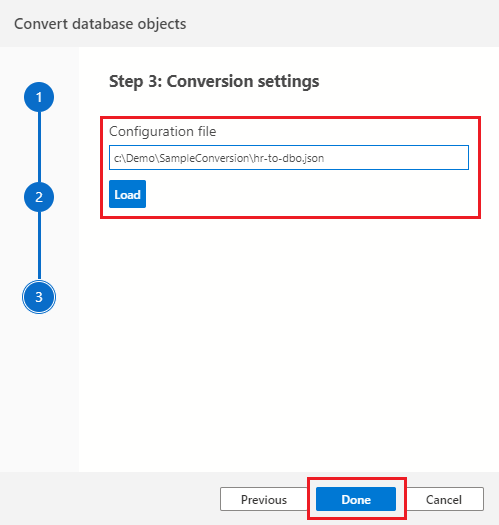
Select Done to complete the wizard and start the schema conversion.
Conversion task will be started.
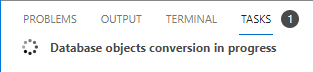
You can track conversion progress by switching to Database Schema Conversion Toolkit (Oracle to Microsoft SQL) on the Output panel.
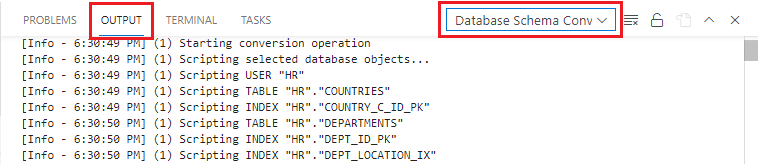
Review converted scripts
Once conversion has completed, converted script files will be added to the target SQL Database project.
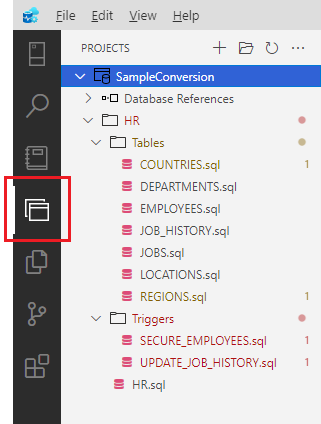
If there are any conversion messages, they will appear on the Problems panel and you can navigate to the conversion message location by selecting the message row.
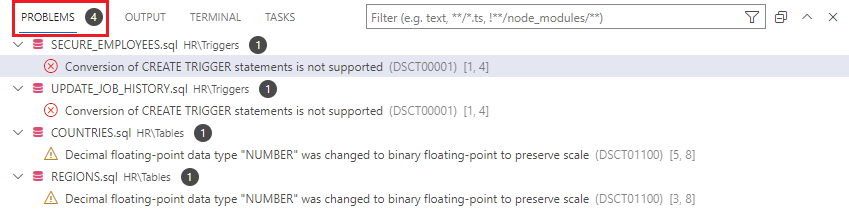
Conversion messages will also be embedded as comments in the converted SQL scripts. Once addressed, the comments can be removed.
Note
You can close the Azure Data Studio at any time and reopen the SQL Database project later. In order to discover conversion messages in the SQL Database project that was converted previously, open Command Palette... from the View menu and run DSCT (Oracle to Microsoft SQL): Discover problems command.
Deploy the target Microsoft SQL database
When all problems produced during conversion are addressed, you can deploy your database to the target server.
Next steps
Feedback
Coming soon: Throughout 2024 we will be phasing out GitHub Issues as the feedback mechanism for content and replacing it with a new feedback system. For more information see: https://aka.ms/ContentUserFeedback.
Submit and view feedback for