SQL Database Projects extension
The SQL Database Projects extension is an Azure Data Studio and Visual Studio Code extension for developing SQL databases in a project-based development environment. Compatible databases include SQL Server, Azure SQL Database, Azure SQL Managed Instance, and Azure Synapse SQL. A SQL project is a local representation of SQL objects that comprise the schema for a single database, such as tables, stored procedures, or functions. When a SQL Database project is built, the output artifact is a .dacpac file. New and existing databases can be updated to match the contents of the .dacpac by publishing the SQL Database project with the SQL Database Projects extension or by publishing the .dacpac with the command line interface SqlPackage.
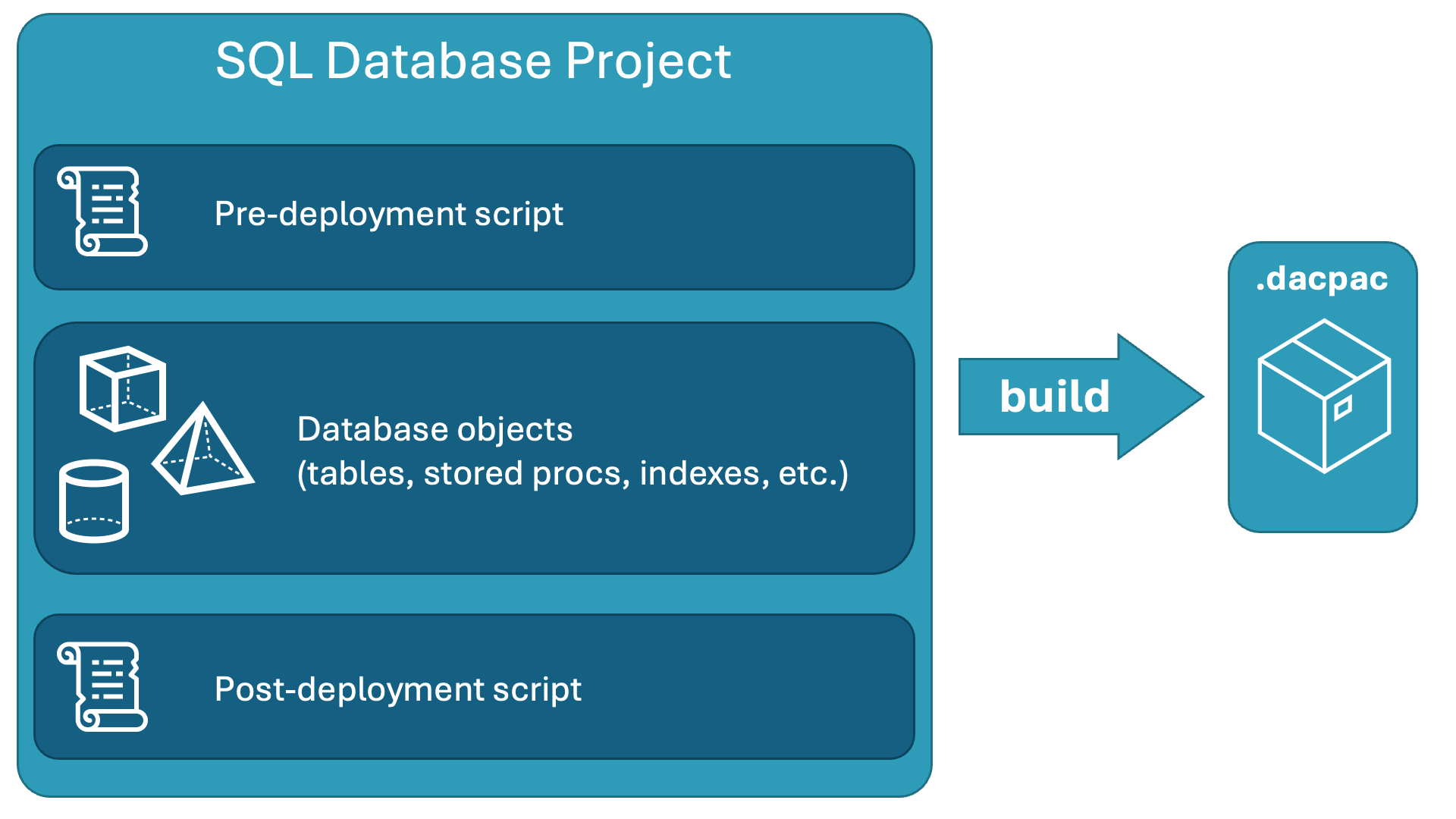
Extension features
The SQL Database Projects extension provides the following features:
- Create a new blank project.
- Create a new project from a connected database.
- Open a project previously created in Azure Data Studio, Visual Studio Code or in SQL Server Data Tools.
- Edit a project by adding or removing objects (tables, views, stored procedures) or custom scripts in the project.
- Organize files/scripts in folders.
- Add references to system databases or a user dacpac.
- Build a single project.
- Deploy a single project.
- Load connection details (SQL Windows authentication) and SQLCMD variables from deployment profile.
The following features in the SQL Database Projects extension are currently in preview:
- Create new projects from an OpenAPI specification file.
- SDK-style SQL projects (Microsoft.Build.Sql).
Watch this short 10-minute video for an introduction to the SQL Database Projects extension in Azure Data Studio:
Install
You can install the SQL Database Project extension in Azure Data Studio and Visual Studio Code.
Azure Data Studio
To install the SQL Database Project extension in Azure Data Studio, follow these steps:
Open the extensions manager to access the available extensions. To do so, either select the extensions icon or select Extensions in the View menu.
Identify the SQL Database Projects extension by typing all or part of the name in the extension search box. Select an available extension to view its details.
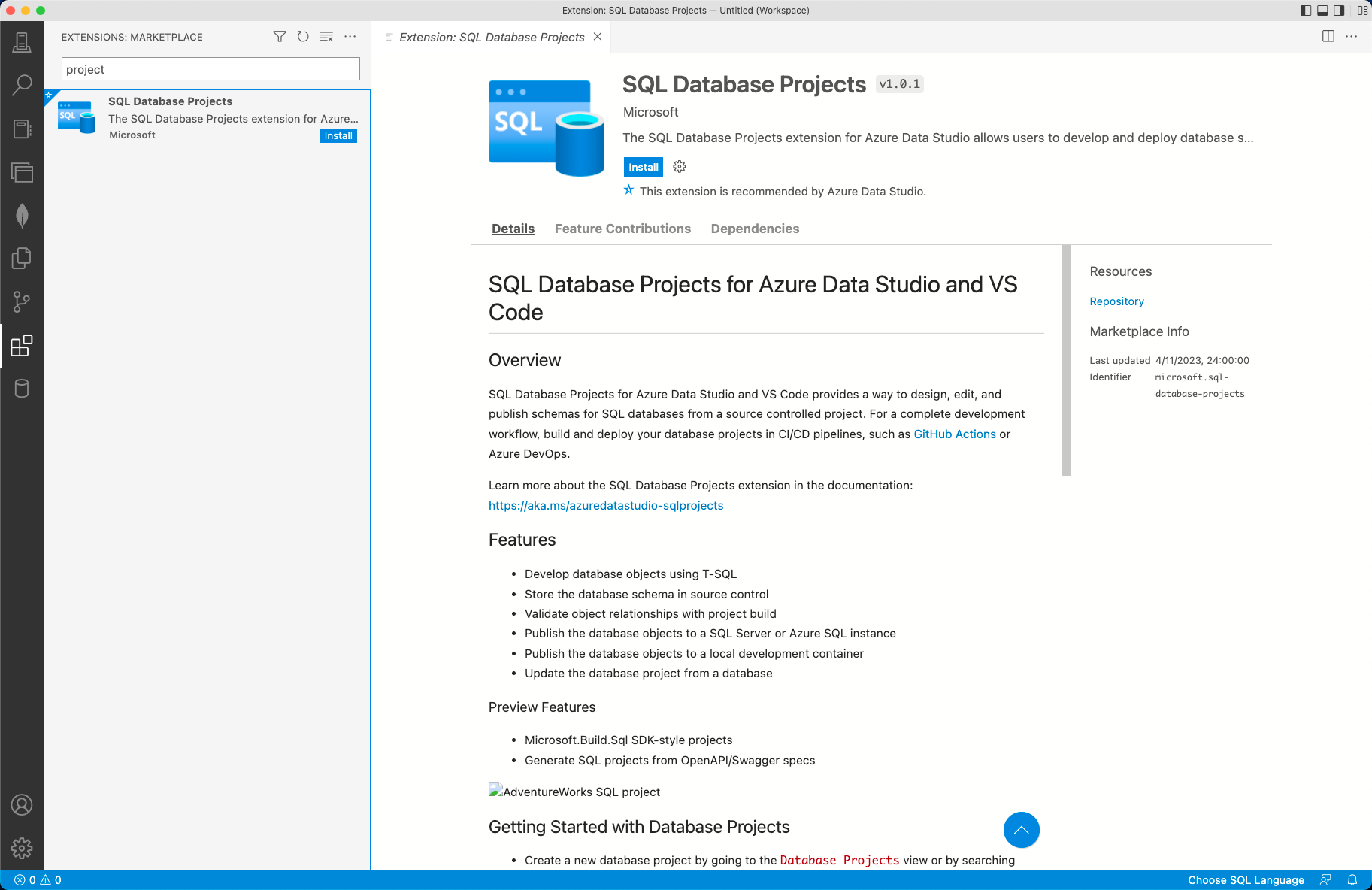
Select the extension you want and choose to Install it.
Select Reload to enable the extension (only required the first time you install an extension).
Select the Projects icon from the activity bar.
Note
It is recommended to install the Schema Compare extension alongside the SQL Database Projects extension for full functionality.
Visual Studio Code
The SQL Database Projects extension is installed with the mssql extension for Visual Studio Code.
Dependencies
The SQL Database Projects extension has a dependency on the .NET SDK (required) and AutoRest.Sql (optional).
.NET SDK
The .NET SDK is required for project build functionality and you're prompted to install the .NET SDK if a supported version can't be detected by the extension. The .NET SDK can be downloaded and installed for Windows, macOS, and Linux.
If you would like to check currently installed versions of the dotnet SDK, open a terminal and run the following command:
dotnet --list-sdks
After installing the .NET SDK, your environment is ready to use the SQL Database Projects extension.
Common issues
Nuget.org missing from the list of sources may result in error messages such as:
error MSB4236: The SDK 'Microsoft.Build.Sql/0.1.9-preview' specified could not be found.Unable to find package Microsoft.Build.Sql. No packages exist with this id in source(s): Microsoft Visual Studio Offline Packages
To check if nuget.org is registered as a source, run dotnet nuget list source from the command line and review the results for an [Enabled] item referencing nuget.org. If nuget.org isn't registered as a source, run dotnet nuget add source https://api.nuget.org/v3/index.json -n nuget.org.
Unsupported .NET SDK versions may result in error messages such as:
error MSB4018: The "SqlBuildTask" task failed unexpectedly.error MSB4018: System.TypeInitializationException: The type initializer for 'SqlSchemaModelStaticState' threw an exception. ---> System.IO.FileNotFoundException: Could not load file or assembly 'System.Runtime, Version=4.2.2.0, Culture=neutral, PublicKeyToken=b03f5f7f11d50a3a'. The system cannot find the file specified. [c:\Users\ .sqlproj]_(where the linked nonexisting file has an unmatched closing square bracket).
To force the SQL Database Projects extension to use the v6.x version of the .NET SDK when multiple versions are installed, add a global.json file to the folder that contains the SQL project.
AutoRest.Sql
The SQL extension for AutoRest is automatically downloaded and used by the SQL Database Projects extension when a SQL project is generated from an OpenAPI specification file.
Limitations
Currently, the SQL Database Project extension has the following limitations:
- Tasks (build/publish) aren't user-defined.
- SQLCLR objects in projects aren't supported.
- Code analysis rules on projects aren't supported at this time.
Workspace
SQL database projects are contained within a logical workspace in Azure Data Studio and Visual Studio Code. A workspace manages the folders visible in the Explorer pane. All SQL projects within the folders open in the current workspace are available in the SQL Database Projects view by default.
You can manually add and remove projects from a workspace through the interface in the Projects pane. The settings for a workspace can be manually edited in the .code-workspace file, if necessary.
In the following example .code-workspace file, the folders array lists all folders included in the Explorer pane and the dataworkspace.excludedProjects array within settings lists all the SQL projects excluded from the Projects pane.
{
"folders": [
{
"path": "."
},
{
"name": "WideWorldImportersDW",
"path": "..\\WideWorldImportersDW"
}
],
"settings": {
"dataworkspace.excludedProjects": [
"AdventureWorksLT.sqlproj"
]
}
}