Note
Access to this page requires authorization. You can try signing in or changing directories.
Access to this page requires authorization. You can try changing directories.
Applies to:
SQL Server
Startup options designate certain file locations needed during startup, and specify some server wide conditions. In most cases, you don't need to specify startup options unless you're troubleshooting the Database Engine, or you have an unusual problem and are directed to use a startup option by SQL Server Customer Support.
Warning
Improper use of startup options can affect server performance and can prevent SQL Server from starting. Start SQL Server on Linux with the mssql user to prevent future startup issues. For example, sudo -u mssql /opt/mssql/bin/sqlservr [STARTUP OPTIONS].
About startup options
When you install SQL Server, Setup writes a set of default startup options in the Windows registry. You can use these startup options to specify an alternate master database file, master database log file, or error log file. If the Database Engine can't locate the necessary files, SQL Server doesn't start.
Startup options can be set by using SQL Server Configuration Manager. For information, see Configure server startup options.
The following screenshot shows the Startup Parameters tab in the SQL Server Properties dialog, where you can modify startup parameters.
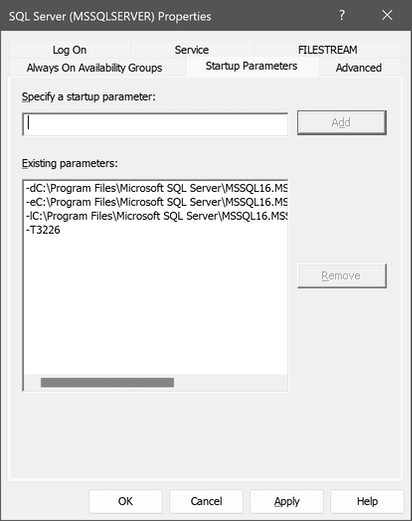
List of startup options
Default startup options
| Options | Description |
|---|---|
-d <master_file_path> |
The fully qualified path for the master database file (typically C:\Program Files\Microsoft SQL Server\MSSQL.<n>\MSSQL\Data\master.mdf). If you don't provide this option, the existing registry parameters are used. |
-e <error_log_path> |
The fully qualified path for the error log file (typically C:\Program Files\Microsoft SQL Server\MSSQL.<n>\MSSQL\LOG\ERRORLOG). If you don't provide this option, the existing registry parameters are used. |
-l <master_log_path |
The fully qualified path for the master database log file (typically C:\Program Files\Microsoft SQL Server\MSSQL.<n>\MSSQL\Data\mastlog.ldf). If you don't specify this option, the existing registry parameters are used. |
Other startup options
| Options | Description |
|---|---|
-c |
Shortens startup time when starting SQL Server from the command prompt. Typically, the SQL Server Database Engine starts as a service by calling the Service Control Manager. Because the SQL Server Database Engine doesn't start as a service when starting from the command prompt, use -c to skip this step. |
-f |
Starts an instance of SQL Server with minimal configuration. This is useful if the setting of a configuration value (for example, over-committing memory) prevents the server from starting. Starting SQL Server in minimal configuration mode places SQL Server in single-user mode. For more information, see the description for -m that follows. |
-k<decimal-number> |
This startup parameter limits the number of checkpoint I/O requests per second, where the <decimal-number> represents the checkpoint speed in MB per second. Changing this value can affect the speed of taking backups, or going through the recovery process so proceed with caution. That is, if the value you specify for the parameter is too low, you might experience a longer recovery time and backups might take a slightly longer time to finish, because a checkpoint process that a backup initiates is also delayed.Instead of using this parameter, you use the following methods to help eliminate I/O bottlenecks on your system: - Provide appropriate hardware to sustain I/O requests that are posted by SQL Server - Perform sufficient application tuning |
-m |
Starts an instance of SQL Server in single-user mode. When you start an instance of SQL Server in single-user mode, only a single user can connect, and the CHECKPOINT process isn't started. CHECKPOINT guarantees that completed transactions are regularly written from the disk cache to the database device. (Typically, this option is used if you experience problems with system databases that should be repaired.) Enables the sp_configure allow updates option. By default, allow updates is disabled. Starting SQL Server in single-user mode enables any member of the computer's local Administrators group to connect to the instance of SQL Server as a member of the sysadmin fixed server role. For more information, see Connect to SQL Server when system administrators are locked out. For more information about single-user mode, see Single-user mode for SQL Server. |
-mClient Application Name |
Limits the connections to those using a specific application name in the client connection string. For example, -mSQLCMD limits connections to a single connection from the sqlcmd utility. Use this option when you're starting SQL Server in single-user mode and an unknown client application is taking the only available connection. Use "Microsoft SQL Server Management Studio - Query" to connect with the SQL Server Management Studio (SSMS) Query Editor. The SSMS Query Editor option can't be configured by using SQL Server Configuration Manager because it includes the dash (-) character.Client Application Name is case sensitive. Double quotes are required when SQL Server is started from the command line if the application name contains spaces or special characters. Don't use double quotes in SQL Server Configuration Manager. For more information about setting startup options in SQL Server Configuration Manager, see Use SQL Server Configuration Manager. Examples when starting from the command line: C:\Program Files\Microsoft SQL Server\MSSQL13.MSSQLSERVER\MSSQL\Binn\sqlservr -s MSSQLSERVER -m"Microsoft SQL Server Management Studio - Query"C:\Program Files\Microsoft SQL Server\MSSQL13.MSSQLSERVER\MSSQL\Binn\sqlservr -s MSSQLSERVER -mSQLCMDSecurity note: Don't use this option as a security feature. The client application provides the client application name, and can provide a false name as part of the connection string. |
-n |
Doesn't use the Windows application log to record SQL Server events. If you start an instance of SQL Server with -n, we recommend that you also use the -e startup option. Otherwise, SQL Server events aren't logged. |
-s |
Allows you to start a named instance of SQL Server. Without the -s parameter set, the default instance tries to start. You must switch to the appropriate BINN directory for the instance at a command prompt before starting sqlservr.exe. For example, if Instance1 were to use \mssql$Instance1 for its binaries, the user must be in the \mssql$Instance1\binn directory to start sqlservr.exe -s instance1. |
-T <trace-number> |
Indicates that an instance of SQL Server should be started with a specified trace flag (<trace-number>) in effect. Trace flags are used to start the server with nonstandard behavior. For more information, see Set trace flags with DBCC TRACEON.Important: When specifying a trace flag with the -T option, use an uppercase T to pass the trace flag number and no space between the -T option and the number of the trace flag. A lowercase t is accepted by SQL Server, but this sets other internal trace flags that are required only by SQL Server support engineers. (Parameters specified in the Control Panel startup window aren't read.) |
-x |
Disables the following monitoring features: - SQL Server performance monitor counters - Keeping CPU time and cache-hit ratio statistics - Collecting information for the DBCC SQLPERF command- Collecting information for some dynamic management views - Many extended-events event points Warning: When you use the -x startup option, the information that is available for you to diagnose performance and functional problems with SQL Server is greatly reduced. |
-E |
Increases the number of extents that are allocated for each file in a filegroup. This option might be helpful for data warehouse applications that have a limited number of users running index or data scans. It shouldn't be used in other applications because it might adversely affect performance. This option isn't supported in 32-bit releases of SQL Server. |
Use startup options for troubleshooting
Some startup options, such as single-user mode and minimal configuration mode, are principally used during troubleshooting. Starting the server for troubleshooting with the -m or -f options is easiest at the command line, while manually starting sqlservr.exe.
Note
When SQL Server is started by using net start, startup options use a slash (/) instead of a hyphen (-).
Use startup options during normal operations
You might want to use some startup options every time you start SQL Server. These options, such as starting with a trace flag, are most easily done by configuring the startup parameters by using SQL Server Configuration Manager. This tool saves the startup options as registry keys, enabling SQL Server to always start with the startup options.
Compatibility support
For options that were removed from previous releases, see sqlservr Application.