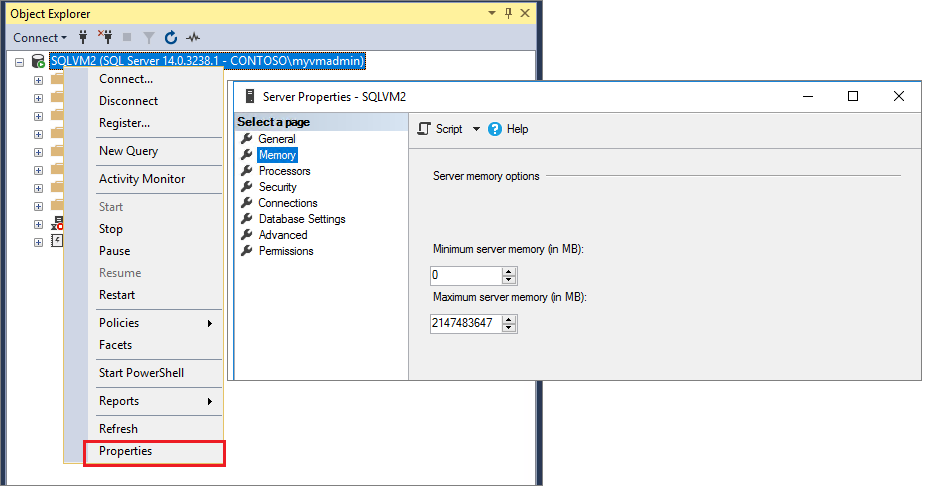Note
Access to this page requires authorization. You can try signing in or changing directories.
Access to this page requires authorization. You can try changing directories.
Applies to:
SQL Server
Memory utilization for the SQL Server Database Engine is bounded by a pair of configuration settings, min server memory (MB) and max server memory (MB). Over time and under normal circumstances, SQL Server will attempt claim memory up to the limit set by max server memory (MB).
Note
Columnstore indexes: overview and In-Memory OLTP overview and usage scenarios objects have their own memory clerks, which makes it easier to monitor their buffer pool usage. For more information, see sys.dm_os_memory_clerks.
In older versions of SQL Server, memory utilization was virtually uncapped, indicating to SQL Server that all system memory was available for use. It's recommended in all versions of SQL Server to configure an upper limit for SQL Server memory utilization by configuring the max server memory (MB).
- Since SQL Server 2019 (15.x), SQL Setup in Windows servers provides a recommendation for the
max server memory (MB)for a standalone SQL Server instance based on a percentage of available system memory at the time of installation. - At any time you can reconfigure the bounds of memory (in megabytes) for a SQL Server process used by an instance of SQL Server via the
min server memory (MB)andmax server memory (MB)configuration options.
Note
This guide refers to SQL Server instance on Windows. For information on memory configuration in Linux, see Performance best practices and configuration guidelines for SQL Server on Linux and the memory.memorylimitmb setting.
Recommendations
The default settings and minimum allowable values for these options are:
| Option | Default | Minimum allowable | Recommended |
|---|---|---|---|
min server memory (MB) |
0 | 0 | 0 |
max server memory (MB) |
2,147,483,647 megabytes (MB) | 128 MB | 75% of available system memory not consumed by other processes, including other instances. For more detailed recommendations, see max server memory. |
Within these bounds, SQL Server can change its memory requirements dynamically based on available system resources. For more information, see dynamic memory management.
- Setting
max server memory (MB)value too high can cause a single instance of SQL Server to compete for memory with other SQL Server instances hosted on the same host. - However, setting
max server memory (MB)too low is a lost performance opportunity, and could cause memory pressure and performance problems in the SQL Server instance. - Setting
max server memory (MB)to the minimum value can even prevent SQL Server from starting. If you can't start SQL Server after changing this option, start it using the-fstartup option and resetmax server memory (MB)to its previous value. For more information, see Database Engine Service startup options. - It isn't recommended to set
max server memory (MB)andmin server memory (MB)to be the same value, or near the same values.
Note
The max server memory option only limits the size of the SQL Server buffer pool. The max server memory option doesn't limit a remaining unreserved memory area that SQL Server leaves for allocations of other components such as extended stored procedures, COM objects, non-shared DLLs and EXEs.
SQL Server can use memory dynamically. However, you can set the memory options manually and restrict the amount of memory that SQL Server can access. Before you set the amount of memory for SQL Server, determine the appropriate memory setting by subtracting, from the total physical memory, the memory required for the operating system (OS), memory allocations not controlled by the max server memory (MB) setting, and any other instances of SQL Server (and other system uses, if the server is home to other applications that consume memory, including other instances of SQL Server). This difference is the maximum amount of memory you can assign to the current SQL Server instance.
Memory can be configured up to the process virtual address space limit in all SQL Server editions. For more information, see Memory Limits for Windows and Windows Server Releases.
Min server memory
Use min server memory (MB) to guarantee a minimum amount of memory available to the SQL Server Memory Manager.
SQL Server won't immediately allocate the amount of memory specified in
min server memory (MB)on startup. However, after memory usage has reached this value due to client load, SQL Server can't free memory unless the value ofmin server memory (MB)is reduced. For example, when several instances of SQL Server are installed concurrently in the same server, consider setting themin server memory (MB)parameter to reserve memory for an instance.Setting a
min server memory (MB)value is essential in a virtualized environment to ensure memory pressure from the underlying host doesn't attempt to deallocate memory from the buffer pool on a guest virtual machine (VM) beyond what is needed for acceptable performance. Ideally, instances of SQL Server in a virtual machine don't have to compete with the virtual host proactive memory deallocation processes.SQL Server isn't guaranteed to allocate the amount of memory specified in
min server memory (MB). If the load on the server never requires allocating the amount of memory specified inmin server memory (MB), SQL Server will use less memory.
Max server memory
Use max server memory (MB) to guarantee the OS and other applications don't experience detrimental memory pressure coming from SQL Server.
- Before you set the
max server memory (MB)configuration, monitor overall memory consumption of the server hosting the SQL Server instance, during normal operation, to determine memory availability and requirements. For an initial configuration or when there was no opportunity to collect SQL Server process memory usage over time, use the following generalized best practice approach to configuremax server memory (MB)for a single instance:- From the total OS memory, subtract the equivalent of potential SQL Server thread memory allocations outside
max server memory (MB)control, which is the stack size1 multiplied by calculated max worker threads2. - Then subtract 25% for other memory allocations outside
max server memory (MB)control, such as backup buffers, extended stored procedure DLLs, objects that are created by using Automation procedures (sp_OAcalls), and allocations from linked server providers. This is a generic approximation, and your mileage might vary. - What remains should be the
max server memory (MB)setting for a single instance setup.
- From the total OS memory, subtract the equivalent of potential SQL Server thread memory allocations outside
1 Refer to the Memory Management Architecture guide for information on thread stack sizes per architecture.
2 For more information on the calculated default worker threads for a given number of affinitized CPUs in the current host, see Server configuration: max worker threads.
Set options manually
The server options min server memory (MB) and max server memory (MB) can be set to span a range of memory values. This method is useful for system or database administrators to configure an instance of SQL Server with the memory requirements of other applications, or other instances of SQL Server that run on the same host.
Use Transact-SQL
The min server memory (MB) and max server memory (MB) options are advanced options. When using the sp_configure system stored procedure to change these settings, you can change them only when show advanced options is set to 1. These settings take effect immediately without a server restart. For more information, see sp_configure.
The following example sets the max server memory (MB) option to 12,288 MB or 12 GB. Although sp_configure specifies the name of the option as max server memory (MB), you can omit the (MB).
EXECUTE sp_configure 'show advanced options', 1;
GO
RECONFIGURE;
GO
EXECUTE sp_configure 'max server memory', 12288;
GO
RECONFIGURE;
GO
The following query returns information about the currently configured values, and the value currently in use. This query returns results regardless of whether the sp_configure option 'show advanced options' is enabled.
SELECT [name],
[value],
[value_in_use]
FROM sys.configurations
WHERE [name] = 'max server memory (MB)'
OR [name] = 'min server memory (MB)';
Use SQL Server Management Studio
Use min server memory (MB) and max server memory (MB) to reconfigure the amount of memory (in megabytes) managed by the SQL Server Memory Manager for an instance of SQL Server.
In Object Explorer, right-click a server and select Properties.
Select the Memory page of the Server Properties window. The current values of Minimum server memory and Maximum server memory are displayed.
In Server memory options, enter desired numbers for Minimum server memory and Maximum server memory. For recommendations, see min server memory (MB) and max server memory (MB) in this article.
The following screenshot demonstrates all three steps:
Lock pages in memory (LPIM)
Windows-based applications can use Windows Address Windowing Extensions (AWE) APIs to allocate and map physical memory into the process address space. The LPIM Windows policy determines which accounts can access the API to keep data in physical memory, preventing the system from paging the data to virtual memory on disk. The memory allocated using AWE is locked until the application explicitly frees it or exits. Using the AWE APIs for memory management in 64-bit SQL Server is also frequently referred to as locked pages. Locking pages in memory might keep the server responsive when paging memory to disk occurs. The Lock pages in memory option is enabled in instances of SQL Server Standard edition and higher when the account with privileges to run sqlservr.exe has been granted the Windows Lock pages in memory (LPIM) user right.
To disable the Lock pages in memory option for SQL Server, remove the Lock pages in memory user right for the account with privileges to run sqlservr.exe (the SQL Server startup account) startup account.
Using LPIM doesn't affect SQL Server dynamic memory management, allowing it to expand or shrink at the request of other memory clerks. When using the Lock pages in memory user right, it's strongly recommended to set an upper limit for max server memory (MB). For more information, see max server memory (MB).
LPIM should be used when there are signs that the sqlservr process is being paged out. In this case, error 17890 will be reported in the Errorlog, resembling the below example:
A significant part of sql server process memory has been paged out. This may result in a performance degradation. Duration: #### seconds. Working set (KB): ####, committed (KB): ####, memory utilization: ##%.
Using LPIM with an incorrectly configured max server memory (MB) setting that doesn't account for other memory consumers in the system might cause instability, depending on the amount of memory required by other processes, or SQL Server memory requirements outside the scope of max server memory (MB). For more information, see max server memory. If the Lock pages in memory (LPIM) privilege is granted (on 32-bit or 64-bit systems), we strongly recommend that you set max server memory (MB) to a specific value, rather than leaving the default of 2,147,483,647 megabytes (MB).
Note
Starting with SQL Server 2012 (11.x), trace flag 845 isn't needed for Standard Edition to use locked pages.
Enable Lock pages in memory
After considering the previous information, to enable the Lock pages in memory option by granting the privilege to the service account for the instance of SQL Server, see Enable the Lock pages in memory Option (Windows).
To determine the service account for the instance of SQL Server, refer to the SQL Server Configuration Manager or query the service_account from sys.dm_server_services. For more information, see sys.dm_server_services.
View Lock pages in memory status
To determine whether Lock pages in memory privilege is granted to the service account for the instance of SQL Server, use the following query. This query is supported in SQL Server 2016 (13.x) SP1 and later.
SELECT sql_memory_model_desc FROM sys.dm_os_sys_info;
The following values of sql_memory_model_desc indicate the status of LPIM:
CONVENTIONAL. Lock pages in memory privilege isn't granted.LOCK_PAGES. Lock pages in memory privilege is granted.LARGE_PAGES. Lock pages in memory privilege is granted in Enterprise mode with trace flag 834 enabled. This is an advanced configuration and not recommended for most environments. For more information and important caveats, see trace flag 834.
Use the following methods to determine whether the SQL Server instance is using locked pages:
The output of the following Transact-SQL query indicates nonzero values for
locked_page_allocations_kb:SELECT osn.node_id, osn.memory_node_id, osn.node_state_desc, omn.locked_page_allocations_kb FROM sys.dm_os_memory_nodes AS omn INNER JOIN sys.dm_os_nodes AS osn ON (omn.memory_node_id = osn.memory_node_id) WHERE osn.node_state_desc <> 'ONLINE DAC';The current SQL Server error log reports the message,
Using locked pages in the memory managerduring server startup.The Memory Manager section of the DBCC MEMORYSTATUS output shows a nonzero value for the
AWE Allocateditem.
Multiple instances of SQL Server
When you're running multiple instances of the Database Engine, there are different approaches you can use to manage memory:
Use
max server memory (MB)in each instance to control memory usage, as detailed previously. Establish maximum settings for each instance, being careful that the total allowance isn't more than the total physical memory on your machine. You might want to give each instance memory proportional to its expected workload or database size. This approach has the advantage that when new processes or instances start up, free memory will be available to them immediately. The drawback is that if you aren't running all of the instances, none of the running instances will be able to utilize the remaining free memory.Use
min server memory (MB)in each instance to control memory usage, as detailed previously. Establish minimum settings for each instance, so that the sum of these minimums is 1 - 2 GB less than the total physical memory on your machine. Again, you might establish these minimums proportionately to the expected load of that instance. This approach has the advantage that if not all instances are running at the same time, the ones that are running can use the remaining free memory. This approach is also useful when there's another memory-intensive process on the computer, since it would ensure that SQL Server would at least get a reasonable amount of memory. The drawback is that when a new instance (or any other process) starts, it might take some time for the running instances to release memory, especially if they must write modified pages back to their databases to do so.Use both
max server memory (MB)andmin server memory (MB)in each instance to control memory usage, observing and tuning each instance's maximum utilization and minimum memory protection within a wide range of potential memory utilization levels.Do nothing (not recommended). The first instances presented with a workload tend to allocate all of memory. Idle instances, or instances started later, might end up running with only a minimal amount of memory available. SQL Server makes no attempt to balance memory usage across instances. All instances will, however, respond to Windows Memory Notification signals to adjust the size of their memory footprint. Windows doesn't balance memory across applications with the Memory Notification API. It merely provides global feedback as to the availability of memory on the system.
You can change these settings without restarting the instances, so you can easily experiment to find the best settings for your usage pattern.
Examples
A. Set the max server memory option to 4 GB
The following example sets the max server memory (MB) option to 4096 MB or 4 GB. Although sp_configure specifies the name of the option as max server memory (MB), you can omit the (MB).
EXECUTE sp_configure 'show advanced options', 1;
GO
RECONFIGURE;
GO
EXECUTE sp_configure 'max server memory', 4096;
GO
RECONFIGURE;
GO
This will output a statement similar to Configuration option 'max server memory (MB)' changed from 2147483647 to 4096. Run the RECONFIGURE statement to install. The new memory limit takes effect immediately upon execution of RECONFIGURE. For more information, see sp_configure.
B. Determine current memory allocation
The following query returns information about currently allocated memory.
SELECT physical_memory_in_use_kb / 1024 AS sql_physical_memory_in_use_MB,
large_page_allocations_kb / 1024 AS sql_large_page_allocations_MB,
locked_page_allocations_kb / 1024 AS sql_locked_page_allocations_MB,
virtual_address_space_reserved_kb / 1024 AS sql_VAS_reserved_MB,
virtual_address_space_committed_kb / 1024 AS sql_VAS_committed_MB,
virtual_address_space_available_kb / 1024 AS sql_VAS_available_MB,
page_fault_count AS sql_page_fault_count,
memory_utilization_percentage AS sql_memory_utilization_percentage,
process_physical_memory_low AS sql_process_physical_memory_low,
process_virtual_memory_low AS sql_process_virtual_memory_low
FROM sys.dm_os_process_memory;
C. View the value of max server memory (MB)
The following query returns information about the currently configured value and the value in use. This query returns results regardless of whether the sp_configure option 'show advanced options' is enabled.
SELECT [value], [value_in_use]
FROM sys.configurations
WHERE [name] = 'max server memory (MB)';