Note
Access to this page requires authorization. You can try signing in or changing directories.
Access to this page requires authorization. You can try changing directories.
Applies to:
SQL Server
SSIS Integration Runtime in Azure Data Factory
Important
Microsoft Connector for Oracle is deprecated now. Details refer to the announcement.
An Oracle Connection Manager is used to enable a package to extract data from Oracle Databases and load data into Oracle Databases.
The ConnectionManagerType property for the Oracle Connection Manager is set to ORACLE.
In SSIS execution logs, this connector is referred to as "Oracle Connection Manager."
Configuring the Oracle Connection Manager
Oracle Connection Manager configuration changes will be resolved by Integration Services at runtime. Use the Oracle Connection Manager Editor dialog box to add a connection to an Oracle data source.
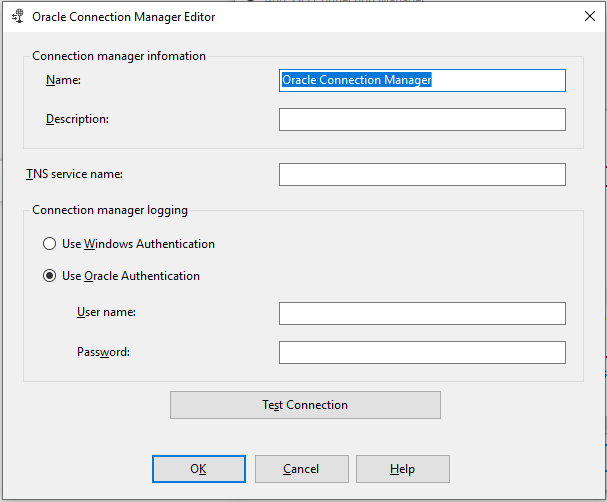
Options
Connection manager information
Enter information about the Oracle connection.
Name
Input a name for the Oracle connection. The default name is Oracle Connection Manager.
Description
Input a description of the connection. This input is optional.
TNS service name
Input the name of the Oracle database you work with. The TNS service name could be:
The connection name defined in the tnsnames.ora file
EzConnect format: [//]host[:port][/service_name]
To use a tnsnames.ora file, you may need to add a system environment variable to the machine running the SSIS package. The TNS_Admin environment variable specifies the location of the folder that contains the tnsnames.ora file. This is required if you haven't installed an Oracle client. To add the environment variable in Windows 10, Windows 11 or Windows Server 2022:
- Right-click the Start icon and select System.
- In the Settings window, select Advanced System Settings.
- On the Advanced tab of the System Properties window, select Environment Variables.
- In the Environment Variables window under System, select New.
- In the New System Variable window, enter "TNS_Admin" for the Variable name and the correct path to the folder that contains your tnsnames.ora file for the Variable value.
- Select OK in the New System Variable, Environment Variables, and System Properties windows.
For more information, see the Oracle documentation.
Connection Manager logging
Select one of the below options:
Use Windows Authentication: Select this to use Windows authentication.
Use Oracle Authentication: Select this to use Oracle database authentication. If you use this authentication, enter your Oracle credentials as follows:
User name: Type the user name used to connect to the Oracle database.
Password: Type the Oracle database password for the user entered in the user name field.
Note
Windows Authentication isn't supported for Oracle Server 18c.
Test Connection
Click Test Connection to verify if the information provided is correct. You'll receive the message Test connection succeeded, if the information entered is able to connect to the Oracle database.
Note
To specify ConnectionString directly, here's a sample with Oracle Authentication:
SERVER=\<YourOracleServerName or EzConnect format>;USERNAME=\<YourUserName>;PWD=\<YourPassword>;WINAUTH=0
Custom properties
There are following custom connection manager properties in the Oracle connection manager:
EnableDetailedTracing: Not Used.
OracleHome: Specify 32-bit Oracle Home name or folder to be used by the connector. (Optional)
OracleHome64: Specify 64-bit Oracle Home name or folder to be used by the connector when running in 64-bit mode. (Optional)
Custom properties aren't listed in Oracle Connection Manager Editor. To set the OracleHome and OracleHome64 properties:
From the Connection Manager area, right-click the Oracle connection manager you're working with and select Properties.
In the Properties pane, set the OracleHome or OracleHome64 property with the full path to the Oracle home directory.
Next steps
- Configure Oracle Source.
- Configure Oracle Destination.
- If you have questions, visit TechCommunity.