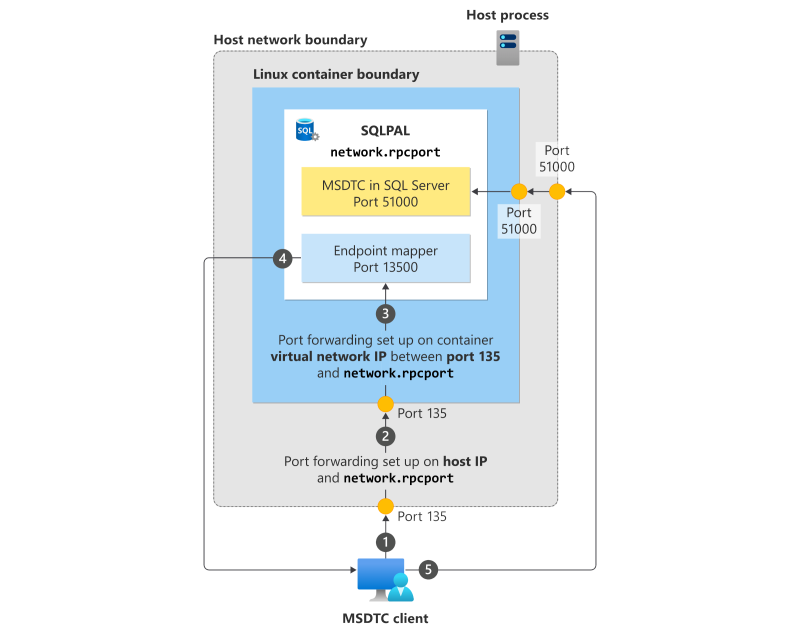Note
Access to this page requires authorization. You can try signing in or changing directories.
Access to this page requires authorization. You can try changing directories.
Applies to:
SQL Server on Linux
This article explains how to set up SQL Server Linux containers for distributed transactions, including special requirements and scenarios.
SQL Server container images can use the Microsoft Distributed Transaction Coordinator (MSDTC), which is required for distributed transactions. To understand the communications requirements for MSDTC, see How to configure the Microsoft Distributed Transaction Coordinator (MSDTC) on Linux.
Note
SQL Server 2017 (14.x) runs in root containers by default, whereas SQL Server 2019 (15.x) and later containers run as a non-root user.
Configuration
To enable MSDTC transaction in SQL Server containers, you must set two new environment variables:
MSSQL_RPC_PORT: the TCP port that RPC endpoint mapper service binds to and listens on.MSSQL_DTC_TCP_PORT: the port that MSDTC service is configured to listen on.
Pull and run
The following example shows how to use these environment variables to pull and run a single SQL Server 2017 container configured for MSDTC. This allows it to communicate with any application on any hosts.
Important
The SA_PASSWORD environment variable is deprecated. Use MSSQL_SA_PASSWORD instead.
docker run \
-e 'ACCEPT_EULA=Y' -e 'MSSQL_SA_PASSWORD=<password>' \
-e 'MSSQL_RPC_PORT=135' -e 'MSSQL_DTC_TCP_PORT=51000' \
-p 51433:1433 -p 135:135 -p 51000:51000 \
-d mcr.microsoft.com/mssql/server:2017-latest
docker run `
-e "ACCEPT_EULA=Y" -e "MSSQL_SA_PASSWORD=<password>" `
-e "MSSQL_RPC_PORT=135" -e "MSSQL_DTC_TCP_PORT=51000" `
-p 51433:1433 -p 135:135 -p 51000:51000 `
-d mcr.microsoft.com/mssql/server:2017-latest
The following example shows how to use these environment variables to pull and run a single SQL Server 2019 (15.x) container configured for MSDTC. This allows it to communicate with any application on any hosts.
Important
The SA_PASSWORD environment variable is deprecated. Use MSSQL_SA_PASSWORD instead.
docker run \
-e 'ACCEPT_EULA=Y' -e 'MSSQL_SA_PASSWORD=<password>' \
-e 'MSSQL_RPC_PORT=135' -e 'MSSQL_DTC_TCP_PORT=51000' \
-p 51433:1433 -p 135:135 -p 51000:51000 \
-d mcr.microsoft.com/mssql/server:2019-GA-ubuntu-20.04
docker run `
-e "ACCEPT_EULA=Y" -e "MSSQL_SA_PASSWORD=<password>" `
-e "MSSQL_RPC_PORT=135" -e "MSSQL_DTC_TCP_PORT=51000" `
-p 51433:1433 -p 135:135 -p 51000:51000 `
-d mcr.microsoft.com/mssql/server:2019-GA-ubuntu-20.04
Caution
Your password should follow the SQL Server default password policy. By default, the password must be at least eight characters long and contain characters from three of the following four sets: uppercase letters, lowercase letters, base-10 digits, and symbols. Passwords can be up to 128 characters long. Use passwords that are as long and complex as possible.
In this command, the RPC Endpoint Mapper service is bound to port 135, and the MSDTC service is bound to port 51000 within the container's virtual network. SQL Server TDS communication occurs on port 1433, also within the container's virtual network. These ports are externally exposed to host as TDS port 51433, RPC endpoint mapper port 135, and MSDTC port 51000.
The RPC Endpoint Mapper and MSDTC port don't have to be the same on the host and the container. So while RPC Endpoint Mapper port was configured to be 135 on container, it could potentially be mapped to port 13501 or any other available port on the host server.
Configure the firewall
In order to communicate with and through the host, you must also configure the firewall on the host server for the containers. Open the firewall for all ports that the SQL Server container exposes for external communication. In the previous example, this would be ports 135, 51433, and 51000. These are the ports on the host itself and not the ports they map to in the container. So, if RPC endpoint mapper port 51000 of the container was mapped to the host's port 51001, then port 51001 (not 51000) should be opened in the firewall for communication with the host.
The following example shows how to create these rules on Ubuntu.
sudo ufw allow from any to any port 51433 proto tcp
sudo ufw allow from any to any port 51000 proto tcp
sudo ufw allow from any to any port 135 proto tcp
The following example shows how this could be done on Red Hat Enterprise Linux (RHEL):
sudo firewall-cmd --zone=public --add-port=51433/tcp --permanent
sudo firewall-cmd --zone=public --add-port=51000/tcp --permanent
sudo firewall-cmd --zone=public --add-port=135/tcp --permanent
sudo firewall-cmd --reload
Configure port routing on the host
In the previous example, because a single SQL Server container maps RPC port 135 to port 135 on the host, distributed transactions with the host should now work with no further configuration. It's possible to use port 135 directly in containers running as root, because SQL Server runs with elevated privileges in those containers. For SQL Server outside of a container or for non-root containers, you must use a different ephemeral port (for example 13500) in the container, and traffic intended for port 135 must then be routed to that port. You would also need to configure port routing rules within the container from the container port 135 to the ephemeral port.
Also, if you decide to map the container's port 135 to a different port on the host, such as 13500, then you have to configure port routing on the host. This enables the SQL Server container to participate in distributed transactions with the host and with other external servers.
For more information about routing ports, see Configure port routing.
SQL Server containers with MSDTC on Kubernetes
If you're deploying SQL Server containers on a Kubernetes platform, see the following example YAML deployment manifest. In this example, the Kubernetes platform is Azure Kubernetes Service (AKS).
Scenario 1: MSDTC client connecting to SQL Server in a Kubernetes container
The following diagram shows the process when an MSDTC client connects to MSDTC on SQL Server running inside a Linux container on Kubernetes.
- The MSDTC client makes a connection to port 135 on the Kubernetes host.
- The connection is forwarded to port 135 on the container.
- The container forwards the connection to the RPC endpoint mapper, which is on port 13500 in this example.
- The endpoint mapper tells the MSDTC client which port MSDTC is running inside the container (port 51000 in this example).
- The MSDTC client makes a connection directly to MSDTC by connecting to the host on port 51000, which is forwarded to SQL Server inside the container.
Scenario 2: SQL Server connecting to SQL Server in a Kubernetes container
The following diagram shows the process when one SQL Server Linux container connects to MSDTC on a second SQL Server Linux container, on Kubernetes.
- The first SQL Server instance makes a connection to port 135 on the Kubernetes host of the second SQL Server instance.
- The connection is forwarded to port 135 on the second instance's container.
- The container forwards the connection to the RPC endpoint mapper, which is on port 13500 in this example.
- The endpoint mapper tells the first SQL Server instance which port MSDTC is running inside the second container (port 51000 in this example).
- The first SQL Server instance makes a connection directly to MSDTC on the second instance, by connecting to the second host on port 51000, which is forwarded to SQL Server inside the container.
Deploy SQL Server containers with MSDTC configured on a Kubernetes platform
Before running the sample deployment YAML script, create the necessary secret to store the sa password, using the following example command:
kubectl create secret generic mssql --from-literal=MSSQL_SA_PASSWORD="<password>"
Caution
Your password should follow the SQL Server default password policy. By default, the password must be at least eight characters long and contain characters from three of the following four sets: uppercase letters, lowercase letters, base-10 digits, and symbols. Passwords can be up to 128 characters long. Use passwords that are as long and complex as possible.
You notice the following points in the manifest file:
In the cluster, we create the following objects:
StorageClass, two SQL Server pods deployed asstatefulsetdeployments, and two load balancer services to connect to the respective SQL Server instances.You also notice that the load balancer services are deployed with static IP addresses, which can be configured on Azure Kubernetes Service. See Use a static public IP address and DNS label with the Azure Kubernetes Service (AKS) load balancer. Creating the load balancer services with static IP addresses ensures that the external IP address doesn't change if the load balancer service is deleted and recreated.
In the following script, you can see that port 13500 is used for the
MSSQL_RPC_PORTenvironment variable, and port 51000 for theMSSQL_DTC_TCP_PORTenvironment variable, both of which are required for MSDTC.The port routing (that is, routing port 135 to 13500) is configured in the load balancer script by appropriately configuring the
portandtargetPortas shown in the following example:
kind: StorageClass
apiVersion: storage.k8s.io/v1
metadata:
name: azure-disk
provisioner: kubernetes.io/azure-disk
parameters:
storageaccounttype: Standard_LRS
kind: Managed
---
apiVersion: apps/v1
kind: StatefulSet
metadata:
name: mssql
labels:
app: mssql
spec:
serviceName: "mssql"
replicas: 2
selector:
matchLabels:
app: mssql
template:
metadata:
labels:
app: mssql
spec:
securityContext:
fsGroup: 10001
containers:
- name: mssql
image: mcr.microsoft.com/mssql/server:2019-latest
ports:
- containerPort: 1433
name: tcpsql
- containerPort: 13500
name: dtcport
- containerPort: 51000
name: dtctcpport
env:
- name: ACCEPT_EULA
value: "Y"
- name: MSSQL_ENABLE_HADR
value: "1"
- name: MSSQL_AGENT_ENABLED
value: "1"
- name: MSSQL_RPC_PORT
value: "13500"
- name: MSSQL_DTC_TCP_PORT
value: "51000"
- name: MSSQL_SA_PASSWORD
valueFrom:
secretKeyRef:
name: mssql
key: MSSQL_SA_PASSWORD
volumeMounts:
- name: mssql
mountPath: "/var/opt/mssql"
volumeClaimTemplates:
- metadata:
name: mssql
spec:
accessModes:
- ReadWriteOnce
resources:
requests:
storage: 8Gi
---
apiVersion: v1
kind: Service
metadata:
name: mssql-0
spec:
type: LoadBalancer
loadBalancerIP: 10.88.213.209
selector:
statefulset.kubernetes.io/pod-name: mssql-0
ports:
- protocol: TCP
port: 1433
targetPort: 1433
name: tcpsql
- protocol: TCP
port: 51000
targetPort: 51000
name: dtctcpport
- protocol: TCP
port: 135
targetPort: 13500
name: nonrootport
---
apiVersion: v1
kind: Service
metadata:
name: mssql-1
spec:
type: LoadBalancer
loadBalancerIP: 10.72.137.129
selector:
statefulset.kubernetes.io/pod-name: mssql-1
ports:
- protocol: TCP
port: 1433
targetPort: 1433
name: tcpsql
- protocol: TCP
port: 51000
targetPort: 51000
name: dtctcpport
- protocol: TCP
port: 135
targetPort: 13500
name: nonrootport
Assuming you created the resource in the default namespace, when you run the kubectl get all command after the previous deployment to see all the resources created, you should see the output shown in the following example.
NAME READY STATUS RESTARTS AGE
pod/mssql-0 1/1 Running 0 4d22h
pod/mssql-1 1/1 Running 0 4d22h
NAME TYPE CLUSTER-IP EXTERNAL-IP PORT(S) AGE
service/kubernetes ClusterIP 10.0.0.1 <none> 443/TCP 6d6h
service/mssql-0 LoadBalancer 10.0.18.186 10.88.213.209 1433:31875/TCP,51000:31219/TCP,135:30044/TCP 2d6h
service/mssql-1 LoadBalancer 10.0.16.180 10.72.137.129 1433:30353/TCP,51000:32734/TCP,135:31239/TCP 2d6h
NAME READY AGE
statefulset.apps/mssql 2/2 5d1h
You can use tools like SQL Server Management Studio (SSMS) to connect to either of the previous two SQL Server instances and run a sample DTC transaction. In this example, you connect to mssql-1 (10.72.137.129) and create the linked server to mssql-0 (10.88.213.209) to run the distributed transaction, as shown in the following example.
USE [master];
GO
EXECUTE master.dbo.sp_addlinkedserver
@server = N'10.88.213.209',
@srvproduct = N'SQL Server';
GO
EXECUTE master.dbo.sp_addlinkedsrvlogin
@rmtsrvname = N'10.88.213.209',
@rmtuser = 'sa',
@rmtpassword = '<password>',
@useself = N'False';
GO
Caution
Your password should follow the SQL Server default password policy. By default, the password must be at least eight characters long and contain characters from three of the following four sets: uppercase letters, lowercase letters, base-10 digits, and symbols. Passwords can be up to 128 characters long. Use passwords that are as long and complex as possible.
Now you can start the distributed transaction, and this code sample shows you the sys.sysprocesses from the mssql-0 instance:
SET XACT_ABORT ON;
BEGIN DISTRIBUTED TRANSACTION;
SELECT *
FROM [10.88.213.209].master.dbo.sysprocesses;
COMMIT TRANSACTION;
GO