Use SQL Assessment API for SQL Server on Linux
Applies to:
SQL Server - Linux
The SQL Assessment API provides a mechanism to evaluate configuration of SQL Server for best practices. The API is delivered with a ruleset containing best practices recommended by the SQL Server team. This ruleset is enhanced with the release of new versions. It is useful to make sure your SQL Server configuration is in line with the recommended best practices.
The Microsoft's shipped ruleset is available on GitHub. You can view the entire ruleset in the samples repository.
In this article, we look at two ways to run the SQL Assessment API for SQL Server on Linux and containers:
SQL Assessment extension for Azure Data Studio (preview)
The SQL Assessment extension for Azure Data Studio (preview) provides a mechanism to evaluate the configuration of SQL Server for best practices.
With this preview version, you can:
- Assess a SQL Server, Azure SQL database, or Azure SQL Managed Instance and its databases, with built-in rules
- Get a list of all built-in rules applicable to an instance and its databases
- Export assessment results and the list of applicable rules as a script to store it in a SQL table
- Create HTML reports on assessments results
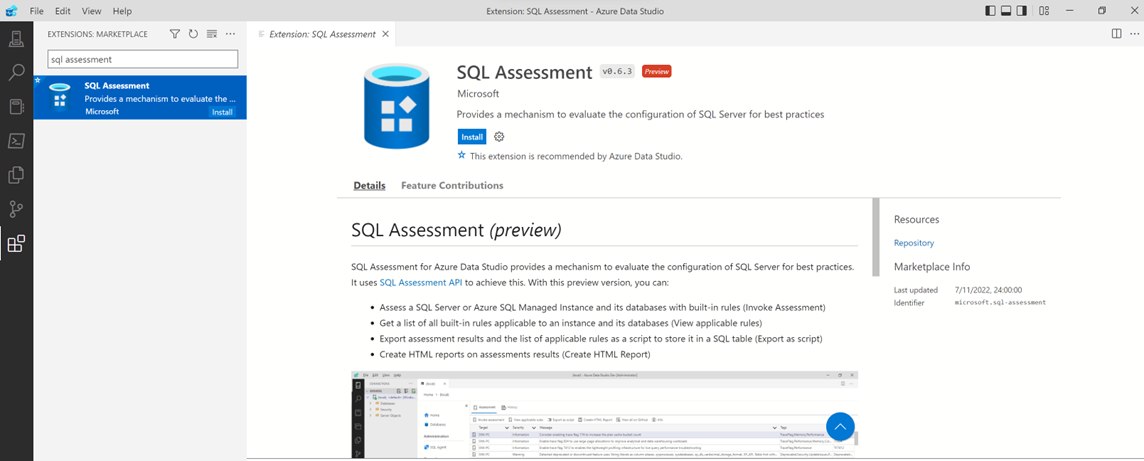
Start a SQL Assessment
- After you install the SQL Assessment extension, expand your server list, right-click a server or database that you want to assess, and select Manage.
- Then, in the General section, select SQL Assessment. On the Assessment tab, select Invoke Assessment to perform assessment of the selected SQL Server or Azure SQL database. Once the results are available, you can use the filtering and sorting features.
- Select Export as Script to get the results in an insert-into-table format. You can also select Create HTML Report to save the assessment results as an HTML file. Some assessment rules are intended for particular SQL Server configurations and some for others. The same is true for database rules. For example, there are rules that are applicable only to SQL Server 2016 (13.x) or the
tempdbdatabase. - The View applicable rules button displays the assessment rules that are used to perform assessment of your servers and databases after you select Invoke Assessment. To view information about SQL Server and SQL Assessment API, select Info. Assessment session results can be reviewed on the History tab.
SQL Assessment API with PowerShell
A second option is to use PowerShell to run the SQL Assessment API script.
Prerequisites
Make sure that you have installed PowerShell on Linux.
Install the
SqlServerPowerShell module from the PowerShell Gallery, running as themssqluser.su mssql -c "/usr/bin/pwsh -Command Install-Module SqlServer"
Set up the assessment
The SQL Assessment API output is available in JSON format. You will need to take the following steps to configure the SQL Assessment API as follows:
In the instance you wish to assess, create a login for SQL Server assessments using SQL Authentication. You can use the following Transact-SQL (T-SQL) script to create a login and strong password. Replace
<*PASSWORD*>with a strong password of your choosing.USE [master]; GO CREATE LOGIN [assessmentLogin] WITH PASSWORD = N'<*PASSWORD*>'; ALTER SERVER ROLE [CONTROL SERVER] ADD MEMBER [assessmentLogin]; GOThe CONTROL SERVER role works for most of the assessments. However, there are a few assessments that might need sysadmin privileges. If you aren't running those rules, we recommend using CONTROL SERVER permissions.
Store the credentials for login on the system as follows, again replacing
<*PASSWORD*>with the password you used in the previous step.echo "assessmentLogin" > /var/opt/mssql/secrets/assessment echo "<*PASSWORD*>" >> /var/opt/mssql/secrets/assessmentSecure the new assessment credentials by ensuring that only the
mssqluser can access the credentials.chmod 600 /var/opt/mssql/secrets/assessment chown mssql:mssql /var/opt/mssql/secrets/assessment
Download the assessment script
Following is a sample script that calls the SQL Assessment API, using the credentials created in the preceding steps. The script will generate an output file in JSON format at this location: /var/opt/mssql/log/assessments.
Note
The SQL Assessment API can also generate output in CSV and XML formats.
This script is available for download from GitHub.
You can save this file as /opt/mssql/bin/runassessment.ps1.
[CmdletBinding()] param ()
$Error.Clear()
# Create output directory if not exists
$outDir = '/var/opt/mssql/log/assessments'
if (-not ( Test-Path $outDir )) { mkdir $outDir }
$outPath = Join-Path $outDir 'assessment-latest'
$errorPath = Join-Path $outDir 'assessment-latest-errors'
if ( Test-Path $errorPath ) { remove-item $errorPath }
function ConvertTo-LogOutput {
[CmdletBinding()]
param (
[Parameter(ValueFromPipeline = $true)]
$input
)
process {
switch ($input) {
{ $_ -is [System.Management.Automation.WarningRecord] } {
$result = @{
'TimeStamp' = $(Get-Date).ToString("O");
'Warning' = $_.Message
}
}
default {
$result = @{
'TimeStamp' = $input.TimeStamp;
'Severity' = $input.Severity;
'TargetType' = $input.TargetType;
'ServerName' = $serverName;
'HostName' = $hostName;
'TargetName' = $input.TargetObject.Name;
'TargetPath' = $input.TargetPath;
'CheckId' = $input.Check.Id;
'CheckName' = $input.Check.DisplayName;
'Message' = $input.Message;
'RulesetName' = $input.Check.OriginName;
'RulesetVersion' = $input.Check.OriginVersion.ToString();
'HelpLink' = $input.HelpLink
}
if ( $input.TargetType -eq 'Database') {
$result['AvailabilityGroup'] = $input.TargetObject.AvailabilityGroupName
}
}
}
$result
}
}
function Get-TargetsRecursive {
[CmdletBinding()]
Param (
[Parameter(ValueFromPipeline = $true)]
[Microsoft.SqlServer.Management.Smo.Server] $server
)
$server
$server.Databases
}
function Get-ConfSetting {
[CmdletBinding()]
param (
$confFile,
$section,
$name,
$defaultValue = $null
)
$inSection = $false
switch -regex -file $confFile {
"^\s*\[\s*(.+?)\s*\]" {
$inSection = $matches[1] -eq $section
}
"^\s*$($name)\s*=\s*(.+?)\s*$" {
if ($inSection) {
return $matches[1]
}
}
}
return $defaultValue
}
try {
Write-Verbose "Acquiring credentials"
$login, $pwd = Get-Content '/var/opt/mssql/secrets/assessment' -Encoding UTF8NoBOM -TotalCount 2
$securePassword = ConvertTo-SecureString $pwd -AsPlainText -Force
$credential = New-Object System.Management.Automation.PSCredential ($login, $securePassword)
$securePassword.MakeReadOnly()
Write-Verbose "Acquired credentials"
$serverInstance = '.'
if (Test-Path /var/opt/mssql/mssql.conf) {
$port = Get-ConfSetting /var/opt/mssql/mssql.conf network tcpport
if (-not [string]::IsNullOrWhiteSpace($port)) {
Write-Verbose "Using port $($port)"
$serverInstance = "$($serverInstance),$($port)"
}
}
# IMPORTANT: If the script is run in trusted environments and there is a prelogin handshake error,
# add -TrustServerCertificate flag in the commands for $serverName, $hostName and Get-SqlInstance lines below.
$serverName = (Invoke-SqlCmd -ServerInstance $serverInstance -Credential $credential -Query "SELECT @@SERVERNAME")[0]
$hostName = (Invoke-SqlCmd -ServerInstance $serverInstance -Credential $credential -Query "SELECT HOST_NAME()")[0]
# Invoke assessment and store results.
# Replace 'ConvertTo-Json' with 'ConvertTo-Csv' to change output format.
# Available output formats: JSON, CSV, XML.
# Encoding parameter is optional.
Get-SqlInstance -ServerInstance $serverInstance -Credential $credential -ErrorAction Stop
| Get-TargetsRecursive
| ForEach-Object { Write-Verbose "Invoke assessment on $($_.Urn)"; $_ }
| Invoke-SqlAssessment 3>&1
| ConvertTo-LogOutput
| ConvertTo-Json -AsArray
| Set-Content $outPath -Encoding UTF8NoBOM
}
finally {
Write-Verbose "Error count: $($Error.Count)"
if ($Error) {
$Error
| ForEach-Object { @{ 'TimeStamp' = $(Get-Date).ToString("O"); 'Message' = $_.ToString() } }
| ConvertTo-Json -AsArray
| Set-Content $errorPath -Encoding UTF8NoBOM
}
}
Note
When you run the previous script in trusted environments, and you get a prelogin handshake error, add the -TrustServerCertificate flag in the commands for $serverName, $hostName and Get-SqlInstance lines in the code.
Run the assessment
Make sure the script is owned and executable by
mssql.chown mssql:mssql /opt/mssql/bin/runassessment.ps1 chmod 700 /opt/mssql/bin/runassessment.ps1Create log folder and assign appropriate permissions to the
mssqluser on the folder:mkdir /var/opt/mssql/log/assessments/ chown mssql:mssql /var/opt/mssql/log/assessments/ chmod 0700 /var/opt/mssql/log/assessments/You can now create your first assessment, but make sure you do so as the
mssqluser, so that subsequent assessments can be run automatically viacronorsystemdmore securely.su mssql -c "pwsh -File /opt/mssql/bin/runassessment.ps1"Once the command completes, the output will be generated in JSON format. This output can be integrated with any third party tool that supports parsing JSON files. One such example tool is Red Hat Insights.
Related content
Feedback
Coming soon: Throughout 2024 we will be phasing out GitHub Issues as the feedback mechanism for content and replacing it with a new feedback system. For more information see: https://aka.ms/ContentUserFeedback.
Submit and view feedback for