Note
Access to this page requires authorization. You can try signing in or changing directories.
Access to this page requires authorization. You can try changing directories.
Applies to:
SQL Server
Azure SQL Database
Azure SQL Managed Instance
Azure Synapse Analytics
Analytics Platform System (PDW)
This article describes how to use a format file to skip importing a table column when the data for the skipped column doesn't exist in the source data file. A data file can contain fewer fields than the number of columns in the destination table - that is, you can skip importing a column - only if at least one of the following two conditions is true in the destination table:
- The skipped column is nullable.
- The skipped column has a default value.
Note
This syntax, including bulk insert, isn't supported in Azure Synapse Analytics. In Azure Synapse Analytics and other cloud database platform integrations, accomplish data movement via the COPY statement in Azure Data Factory, or by using T-SQL statements such as COPY INTO and PolyBase.
Sample table and data file
The examples in this article expect a table named myTestSkipCol under the dbo schema. You can create this table in a sample database such as WideWorldImporters or AdventureWorks or in any other database. Create this table as follows:
USE WideWorldImporters;
GO
CREATE TABLE myTestSkipCol
(
Col1 SMALLINT,
Col2 NVARCHAR (50) NULL,
Col3 NVARCHAR (50) NOT NULL
);
GO
The examples in this article also use a sample data file, myTestSkipCol2.dat. This data file contains only two fields, although the destination table contains three columns.
1,DataForColumn3
1,DataForColumn3
1,DataForColumn3
Basic steps
You can use a non-XML format file or an XML format file to skip a table column. In both cases, there are two steps:
- Use the bcp command-line utility to create a default format file.
- Modify the default format file in a text editor.
The modified format file must map each existing field to its corresponding column in the destination table. It must also indicate which table column or columns to skip.
For example, to bulk import data from myTestSkipCol2.dat into the myTestSkipCol table, the format file must map the first data field to Col1, skip Col2, and map the second field to Col3.
Option #1 - Use a non-XML format file
Step #1 - Create a default non-XML format file
Create a default non-XML format file for the myTestSkipCol sample table by running the following bcp command at the command prompt:
bcp WideWorldImporters..myTestSkipCol format nul -f myTestSkipCol_Default.fmt -c -T
Important
You might have to specify the name of the server instance to which you're connecting with the -S argument. Also, you might have to specify the user name and password with the -U and -P arguments. For more information, see bcp Utility.
The previous command creates a non-XML format file, myTestSkipCol_Default.fmt. This format file is called a default format file because it's the form generated by bcp. A default format file describes a one-to-one correspondence between data-file fields and table columns.
The following screenshot shows the values in this sample default format file.
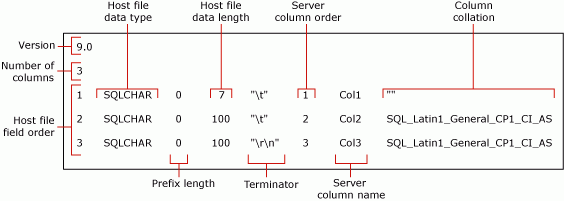
Note
For more information about the format-file fields, see non-XML format files (SQL Server).
Step #2 - Modify a non-XML format file
To modify a default non-XML format file, there are two alternatives. Either alternative indicates that the data field doesn't exist in the data file and that no data is to be inserted into the corresponding table column.
To skip a table column, edit the default non-XML format file and modify the file by using one of the following alternative methods:
Option #1 - Remove the row
The preferred method for skipping a column involves the following three steps:
- First, delete any format-file row that describes a field that is missing from the source data file.
- Then, reduce the "Host file field order" value of each format-file row that follows a deleted row. The goal is sequential "Host file field order" values, 1 through n, that reflect the actual position of each data field in the data file.
- Finally, reduce the value in the "Number of columns" field to reflect the actual number of fields in the data file.
The following example is based on the default format file for the myTestSkipCol table. This modified format file maps the first data field to Col1, skips Col2, and maps the second data field to Col3. The row for Col2 has been deleted. The delimiter after the first field has also been changed from \t to ,.
14.0
2
1 SQLCHAR 0 7 "," 1 Col1 ""
2 SQLCHAR 0 100 "\r\n" 3 Col3 SQL_Latin1_General_CP1_CI_AS
Option #2 - Modify the row definition
Alternatively, to skip a table column, you can modify the definition of the format-file row that corresponds to the table column. In this format-file row, the "prefix length," "host file data length," and "server column order" values must be set to 0. Also, the "terminator" and "column collation" fields must be set to "" (that is, to an empty or NULL value). The "server column name" value requires a non-blank string, though the actual column name isn't necessary. The remaining format fields require their default values.
The following example is also derived from the default format file for the myTestSkipCol table.
14.0
3
1 SQLCHAR 0 7 "," 1 Col1 ""
2 SQLCHAR 0 0 "" 0 Col2 ""
3 SQLCHAR 0 100 "\r\n" 3 Col3 SQL_Latin1_General_CP1_CI_AS
Examples with a non-XML format file
The following examples are based on the myTestSkipCol sample table and the myTestSkipCol2.dat sample data file that are described earlier in this article.
Use BULK INSERT
This example works by using either of the modified non-XML format files created as described in the preceding section. In this example, the modified format file is named myTestSkipCol2.fmt. To use BULK INSERT to bulk import the myTestSkipCol2.dat data file, in SQL Server Management Studio (SSMS), run the following code. Update the file system paths for the location of the sample files on your computer.
USE WideWorldImporters;
GO
BULK INSERT myTestSkipCol FROM 'C:\myTestSkipCol2.dat'
WITH (FORMATFILE = 'C:\myTestSkipCol2.fmt');
GO
SELECT *
FROM myTestSkipCol;
GO
Option #2 - Use an XML format file
Step #1 - Create a default XML format file
Create a default XML format file for the myTestSkipCol sample table by running the following bcp command at the command prompt:
bcp WideWorldImporters..myTestSkipCol format nul -f myTestSkipCol_Default.xml -c -x -T
Important
You might have to specify the name of the server instance to which you're connecting with the -S argument. Also, you might have to specify the user name and password with the -U and -P arguments. For more information, see bcp Utility.
The previous command creates an XML format file, myTestSkipCol_Default.xml. This format file is called a default format file because it's the form generated by bcp. A default format file describes a one-to-one correspondence between data-file fields and table columns.
<?xml version="1.0"?>
<BCPFORMAT xmlns="http://schemas.microsoft.com/sqlserver/2004/bulkload/format" xmlns:xsi="http://www.w3.org/2001/XMLSchema-instance">
<RECORD>
<FIELD ID="1" xsi:type="CharTerm" TERMINATOR="\t" MAX_LENGTH="7" />
<FIELD ID="2" xsi:type="CharTerm" TERMINATOR="\t" MAX_LENGTH="100" COLLATION="SQL_Latin1_General_CP1_CI_AS" />
<FIELD ID="3" xsi:type="CharTerm" TERMINATOR="\r\n" MAX_LENGTH="100" COLLATION="SQL_Latin1_General_CP1_CI_AS" />
</RECORD>
<ROW>
<COLUMN SOURCE="1" NAME="Col1" xsi:type="SQLSMALLINT" />
<COLUMN SOURCE="2" NAME="Col2" xsi:type="SQLNVARCHAR" />
<COLUMN SOURCE="3" NAME="Col3" xsi:type="SQLNVARCHAR" />
</ROW>
</BCPFORMAT>
Note
For information about the structure of XML format files, see XML format files (SQL Server).
Step #2 - Modify an XML format file
Here is the modified XML format file, myTestSkipCol2.xml, which skips Col2. The FIELD and ROW entries for Col2 have been removed and the entries have been renumbered. The delimiter after the first field has also been changed from \t to ,.
<?xml version="1.0"?>
<BCPFORMAT xmlns="http://schemas.microsoft.com/sqlserver/2004/bulkload/format" xmlns:xsi="http://www.w3.org/2001/XMLSchema-instance">
<RECORD>
<FIELD ID="1" xsi:type="CharTerm" TERMINATOR="," MAX_LENGTH="7" />
<FIELD ID="2" xsi:type="CharTerm" TERMINATOR="\r\n" MAX_LENGTH="100" COLLATION="SQL_Latin1_General_CP1_CI_AS" />
</RECORD>
<ROW>
<COLUMN SOURCE="1" NAME="Col1" xsi:type="SQLSMALLINT" />
<COLUMN SOURCE="2" NAME="Col3" xsi:type="SQLNVARCHAR" />
</ROW>
</BCPFORMAT>
Examples with an XML format file
The following examples are based on the myTestSkipCol sample table and the myTestSkipCol2.dat sample data file that are described earlier in this article.
To import the data from myTestSkipCol2.dat into the myTestSkipCol table, the examples use the modified XML format file, myTestSkipCol2.xml.
Use BULK INSERT with a view
With an XML format file, you can't skip a column when you import directly into a table by using a bcp command or a BULK INSERT statement. However, you can import into all but the last column of a table. If you have to skip any column other than the last column, you must create a view of the target table that contains only the columns contained in the data file. Then, you can bulk import data from that file into the view.
The following example creates the v_myTestSkipCol view on the myTestSkipCol table. This view skips the second table column, Col2. The example then uses BULK INSERT to import the myTestSkipCol2.dat data file into this view.
In SSMS, run the following code. Update the file system paths for the location of the sample files on your computer.
USE WideWorldImporters;
GO
CREATE VIEW v_myTestSkipCol AS
SELECT Col1,
Col3
FROM myTestSkipCol;
GO
BULK INSERT v_myTestSkipCol FROM 'C:\myTestSkipCol2.dat'
WITH (FORMATFILE = 'C:\myTestSkipCol2.xml');
GO
Use OPENROWSET(BULK...)
To use an XML format file to skip a table column by using OPENROWSET(BULK...), you have to provide an explicit list of columns in the select list and also in the target table, as follows:
INSERT ...<column_list> SELECT <column_list> FROM OPENROWSET(BULK...)
The following example uses the OPENROWSET bulk rowset provider and the myTestSkipCol2.xml format file. The example bulk imports the myTestSkipCol2.dat data file into the myTestSkipCol table. The statement contains an explicit list of columns in the select list and also in the target table, as required.
In SSMS, run the following code. Update the file system paths for the location of the sample files on your computer.
USE WideWorldImporters;
GO
INSERT INTO myTestSkipCol (Col1, Col3)
SELECT Col1,
Col3
FROM OPENROWSET (
BULK 'C:\myTestSkipCol2.Dat',
FORMATFILE = 'C:\myTestSkipCol2.Xml'
) AS t1;
GO