Note
Access to this page requires authorization. You can try signing in or changing directories.
Access to this page requires authorization. You can try changing directories.
Applies to:
SQL Server
Activity Monitor runs queries on the monitored instance to obtain information for the Activity Monitor display panes. When the refresh interval is set to less than 10 seconds, the time that is used to run these queries can affect server performance. We recommend that you download and install the latest version of SSMS.
Permissions
To view actual activity, you must have VIEW SERVER STATE permission. To view the Data File I/O section of Activity Monitor, you must have CREATE DATABASE, ALTER ANY DATABASE, or VIEW ANY DEFINITION permission in addition to VIEW SERVER STATE.
To KILL a process, a user must be a member of the sysadmin or processadmin fixed server roles.
Open Activity Monitor
Object Explorer
Right-click on the top-level object for a SQL Server connection, and select Activity Monitor.
Toolbar
From the Standard toolbar, select the Activity Monitor icon. It is in the middle, just to the right of the undo/redo buttons. To aid in finding it, hover over each icon until you find the Activity Monitor.
Complete the Connect to Server dialog box if you aren't already connected to an instance of SQL Server you want to monitor.
Launch Activity Monitor and Object Explorer on startup
From the Tools menu, select Options.
In the Options dialog box, expand Environment, and then select Startup.
From the At startup dropdown list, select Open Object Explorer and Activity Monitor.
Select OK.
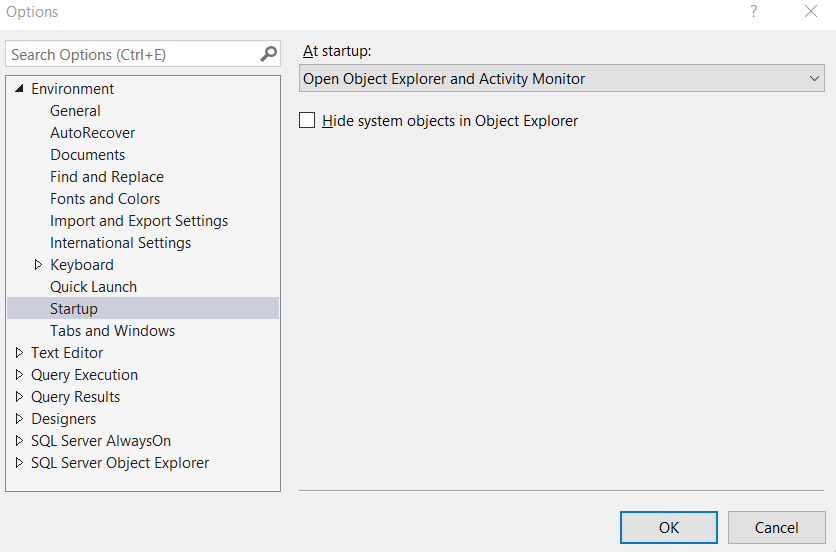
Set the Activity Monitor refresh interval
Open the Activity Monitor.
Right-click Overview, select Refresh Interval, and then select the interval in which Activity Monitor should obtain new instance information.