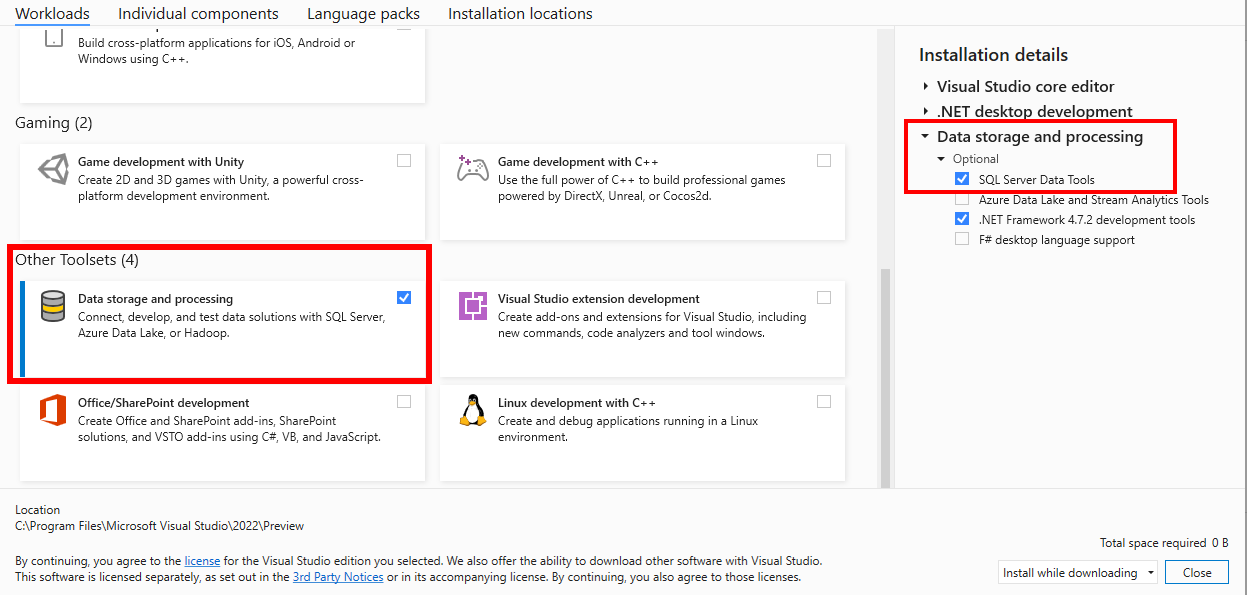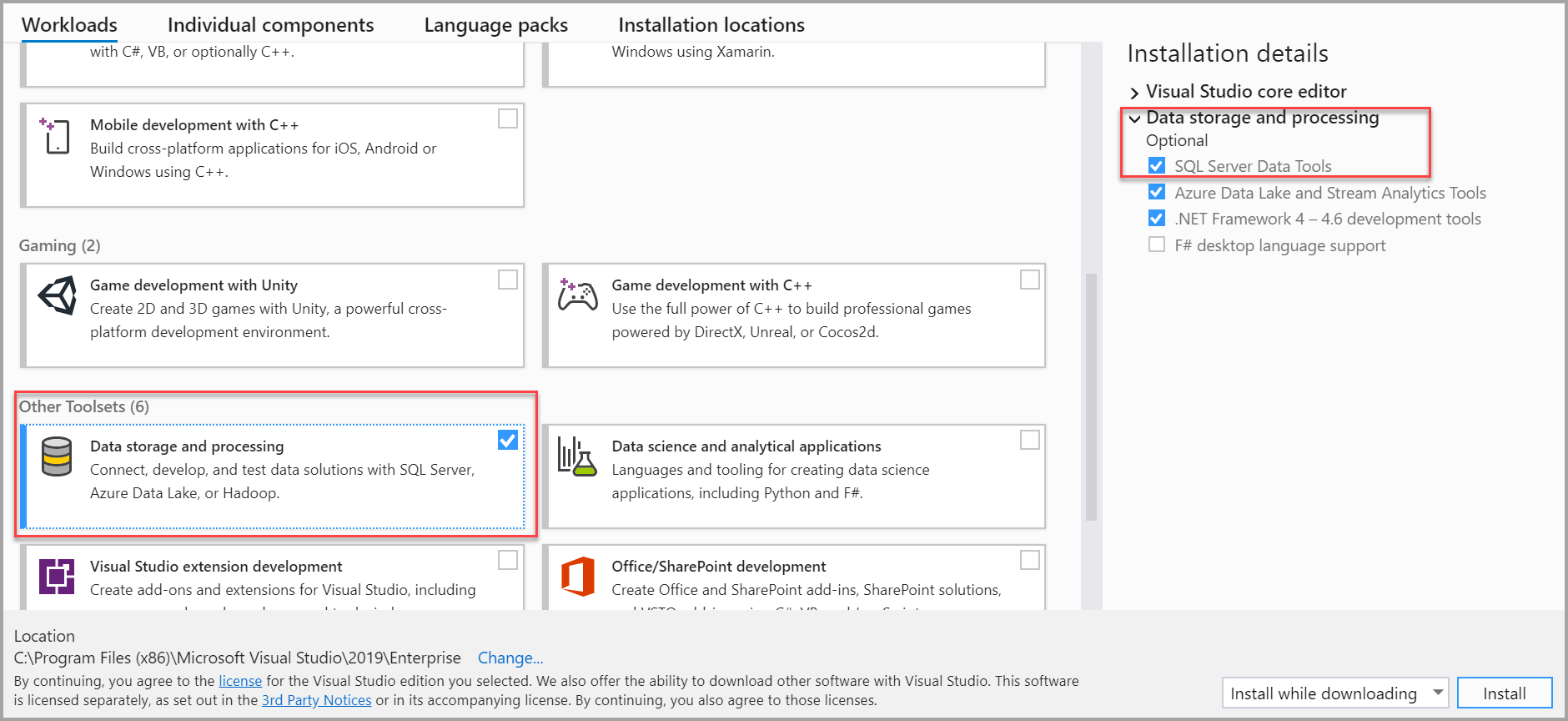Download SQL Server Data Tools (SSDT) for Visual Studio
Applies to:
SQL Server
Azure SQL Database
Azure Synapse Analytics
SQL Server Data Tools (SSDT) is a modern development tool for building SQL Server relational databases, databases in Azure SQL, Analysis Services (AS) data models, Integration Services (IS) packages, and Reporting Services (RS) reports. With SSDT, you can design and deploy any SQL Server content type with the same ease as you would develop an application in Visual Studio.
The release notes for SSDT and its components are outlined on the SSDT Overview.
SSDT for Visual Studio 2022
Changes in SSDT for Visual Studio 2022
The core SSDT functionality to create database projects has remained integral to Visual Studio.
Note
There's no SSDT standalone installer for Visual Studio 2022.
Install SSDT with Visual Studio 2022
If Visual Studio 2022 is already installed, you can edit the list of workloads to include SSDT. If you don't have Visual Studio 2022 installed, then you can download and install Visual Studio 2022.
To modify the installed Visual Studio workloads to include SSDT, use the Visual Studio Installer.
Launch the Visual Studio Installer. In the Windows Start menu, you can search for "installer".
In the installer, select for the edition of Visual Studio that you want to add SSDT to, and then choose Modify.
Select SQL Server Data Tools under Data storage and processing in the list of workloads.
For Analysis Services, Integration Services, or Reporting Services projects, you can install the appropriate extensions from within Visual Studio with Extensions > Manage Extensions or from the Marketplace.
Supported SQL versions in Visual Studio 2022
| Project Templates | SQL Platforms Supported |
|---|---|
| Relational databases | SQL Server 2016 (13.x) - SQL Server 2022 (16.x) Azure SQL Database, Azure SQL Managed Instance Azure Synapse Analytics Dedicated Pools Azure Synapse Analytics Serverless Pools (requires VS2022 17.7 see the release notes) |
| Analysis Services models Reporting Services reports |
SQL Server 2016 - SQL Server 2022 |
| Integration Services packages | SQL Server 2019 - SQL Server 2022 |
License terms for Visual Studio
To understand the license terms and use cases for Visual Studio, refer to Visual Studio License Directory. For example, if you are using the Community Edition of Visual Studio for SQL Server Data Tools, review the EULA for that specific edition of Visual Studio in the Visual Studio License Directory.
SSDT for Visual Studio 2019
Changes in SSDT for Visual Studio 2019
The core SSDT functionality to create database projects has remained integral to Visual Studio.
With Visual Studio 2019, the required functionality to enable Analysis Services, Integration Services, and Reporting Services projects has moved into the respective Visual Studio (VSIX) extensions only.
Note
There's no SSDT standalone installer for Visual Studio 2019.
Install SSDT with Visual Studio 2019
If Visual Studio 2019 is already installed, you can edit the list of workloads to include SSDT. If you don't have Visual Studio 2019 installed, then you can download and install Visual Studio 2019 Community.
To modify the installed Visual Studio workloads to include SSDT, use the Visual Studio Installer.
Launch the Visual Studio Installer. In the Windows Start menu, you can search for "installer".
In the installer, select for the edition of Visual Studio that you want to add SSDT to, and then choose Modify.
Select SQL Server Data Tools under Data storage and processing in the list of workloads.
For Analysis Services, Integration Services, or Reporting Services projects, you can install the appropriate extensions from within Visual Studio with Extensions > Manage Extensions or from the Marketplace.
Supported SQL versions in Visual Studio 2019
| Project Templates | SQL Platforms Supported |
|---|---|
| Relational databases | SQL Server 2012 - SQL Server 2019 Azure SQL Database, Azure SQL Managed Instance Azure Synapse Analytics (dedicated pools only) |
| Analysis Services models Reporting Services reports |
SQL Server 2008 - SQL Server 2019 |
| Integration Services packages | SQL Server 2012 - SQL Server 2022 |
Offline installation
For scenarios where offline installation is required, such as low bandwidth or isolated networks, SSDT is available for offline installation. Two approaches are available:
- For a single machine, Download All, then install
- For installation on one or more machines, use the Visual Studio bootstrapper from the command line
For more details you can follow the Step-by-Step Guidelines for Offline Installation
Previous versions
To download and install SSDT for Visual Studio 2017, or an older version of SSDT, see Previous releases of SQL Server Data Tools (SSDT and SSDT-BI).
See also
Next steps
After installation of SSDT, work through these tutorials to learn how to create databases, packages, data models, and reports using SSDT.
 Get help
Get help
- Ideas for SQL: Have suggestions for improving SQL Server?
- Microsoft Q & A (SQL Server)
- DBA Stack Exchange (tag sql-server): Ask SQL Server questions
- Stack Overflow (tag sql-server): Answers to SQL development questions
- Reddit: General discussion about SQL Server
- Microsoft SQL Server License Terms and Information
- Support options for business users
- Contact Microsoft
- Additional SQL Server help and feedback
 Contribute to SQL documentation
Contribute to SQL documentation
Did you know that you can edit SQL content yourself? If you do so, not only do you help improve our documentation, but you also get credited as a contributor to the page.
For more information, see How to contribute to SQL Server documentation
Feedback
Coming soon: Throughout 2024 we will be phasing out GitHub Issues as the feedback mechanism for content and replacing it with a new feedback system. For more information see: https://aka.ms/ContentUserFeedback.
Submit and view feedback for