Search and delete multiple videos
Warning
Microsoft Stream (Classic) is being retired and replaced by Stream (on SharePoint) and Microsoft Teams live events. It is recommended to start using Stream (on SharePoint) by uploading videos to SharePoint, Teams, Viva Engage, or OneDrive, and to run your live events through Teams and Viva Engage.
Functionality in Stream (Classic) will be changed and removed leading up to the retirement date. Learn more about Stream (on SharePoint)...
With the Admin toggle turned ON, Stream (Classic) administrators can search for video content using advanced filters in the Videos discovery screen. Once administrators find what they’re looking for, they can select multiple videos from this screen and bulk delete them. The bulk delete action moves all selected videos to the Recycle bin in Admin settings.
Search across Stream (Classic)
Go to Discover > Videos
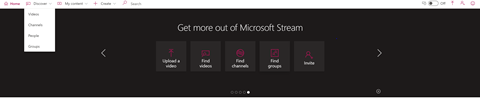
Turn on the Admin toggle
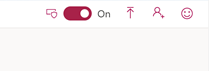
Advanced video discovery
Administrators can access the following advanced search filters
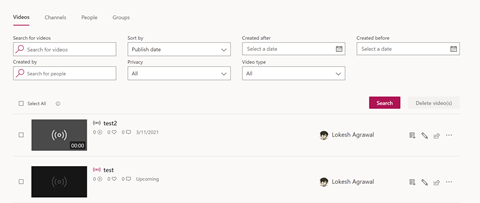
To discover videos created after/before a specific date, select the date from the Created after/Created before dropdown
|
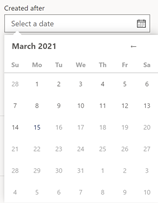 |
|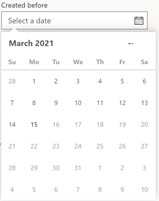 |
|To discover videos created by a specific user, enter the creator's name or email, and press Enter in Created by. Select the correct user from the dropdown.
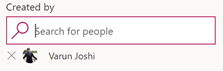
To remove the selected creator, click X.
To discover videos based on privacy—videos shared organization wide versus videos shared with a limited set of people—select the option from the Privacy dropdown
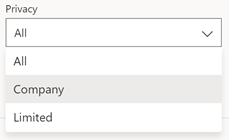
To discover videos based on type—Team meeting recordings versus live events versus others—select the option from the Video type dropdown
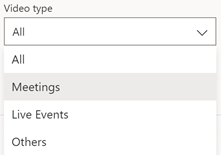
To search videos based on the applied filters, click Search
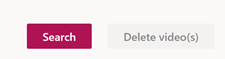
Bulk deletion
To select videos, select the checkbox to the left of the videos
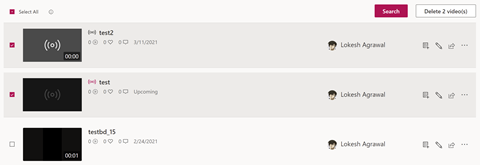
To select all videos visible on the page, click Select all
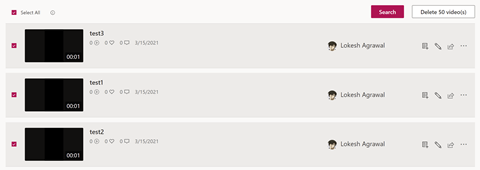
Note
To load more videos on the page, click the Show more link.
To delete selected videos, click Delete video(s)
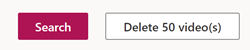
Note
This will move the selected videos to the Recycle bin within the Admin settings.