Spotlight your Microsoft Stream (Classic) videos
Warning
Microsoft Stream (Classic) is being retired and replaced by Stream (on SharePoint) and Microsoft Teams live events. It is recommended to start using Stream (on SharePoint) by uploading videos to SharePoint, Teams, Viva Engage, or OneDrive, and to run your live events through Teams and Viva Engage.
Functionality in Stream (Classic) will be changed and removed leading up to the retirement date. Learn more about Stream (on SharePoint)...
Bring attention to certain videos and improve their discoverability by adding up to four videos to the spotlight. This adds them to the spotlight carousel at the top of your organization's home page or a group home page.

Spotlight a video on the home page
You need to be a Stream (Classic) admin to change this setting.
In Stream, go to Settings
 > Admin settings
> Admin settings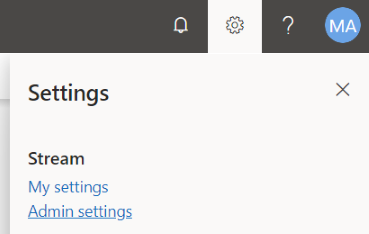
Click Spotlight videos.
Click Add video.
Search for the title or paste the URL of the video you want to add to the spotlight.
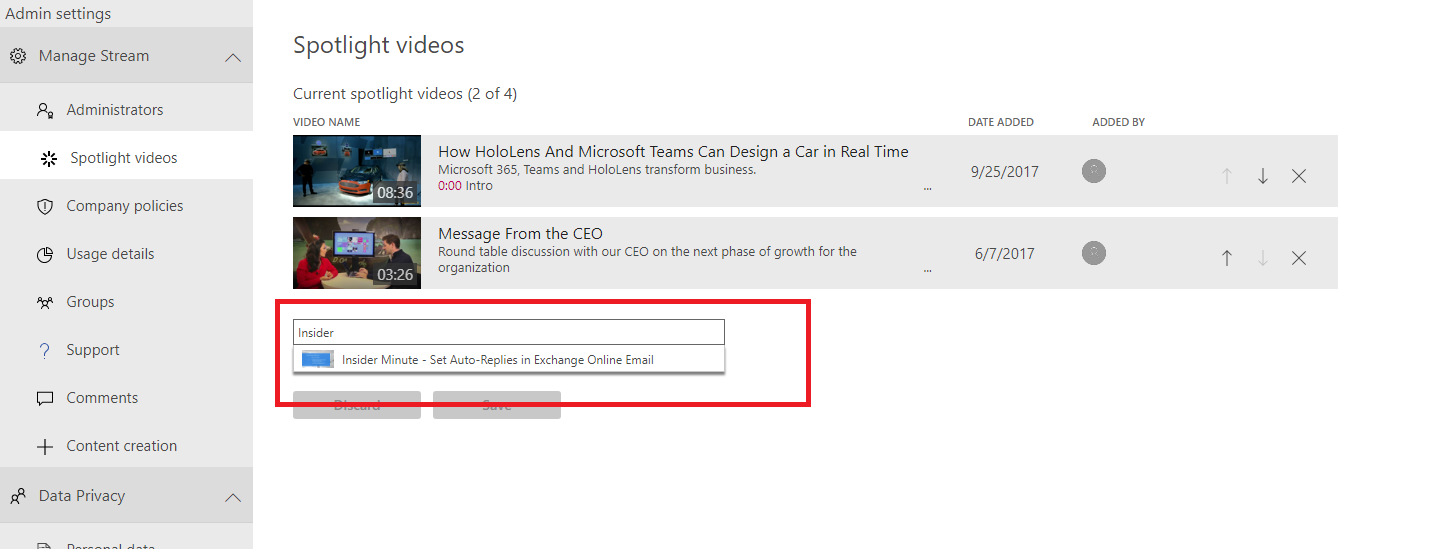
To change the order in which the videos appear, click the up and down arrows.
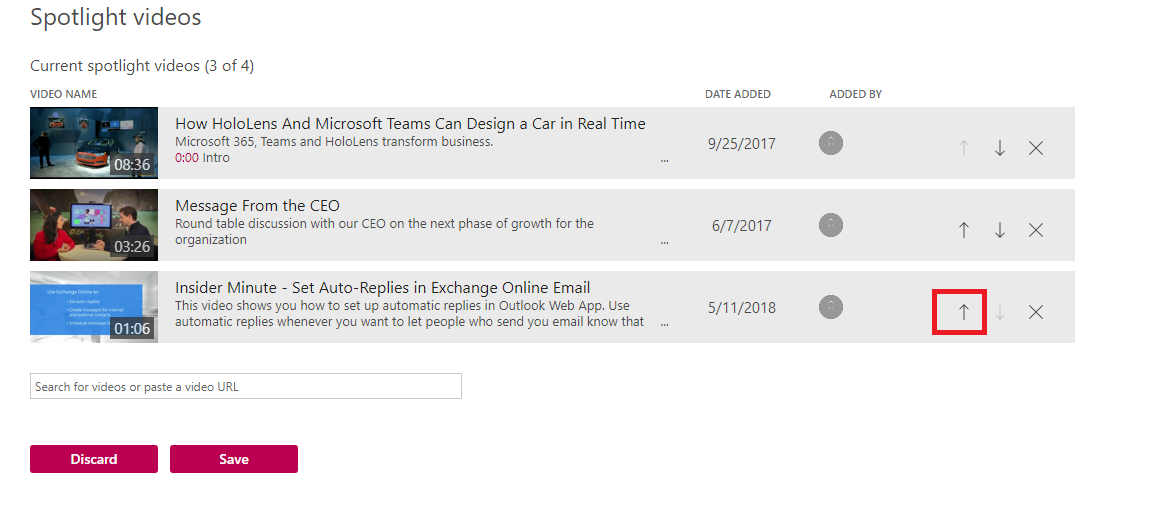
![NOTE] If you don't fill up all four spots with a spotlit video, Stream (Classic) backfills the remaining spots with trending videos.
Spotlight a video on a group page
Important
You must be an owner of the group to spotlight a video on the group page.
In Stream, go to a group page.
Click the More menu icon
 , and then click Manage spotlight videos.
, and then click Manage spotlight videos.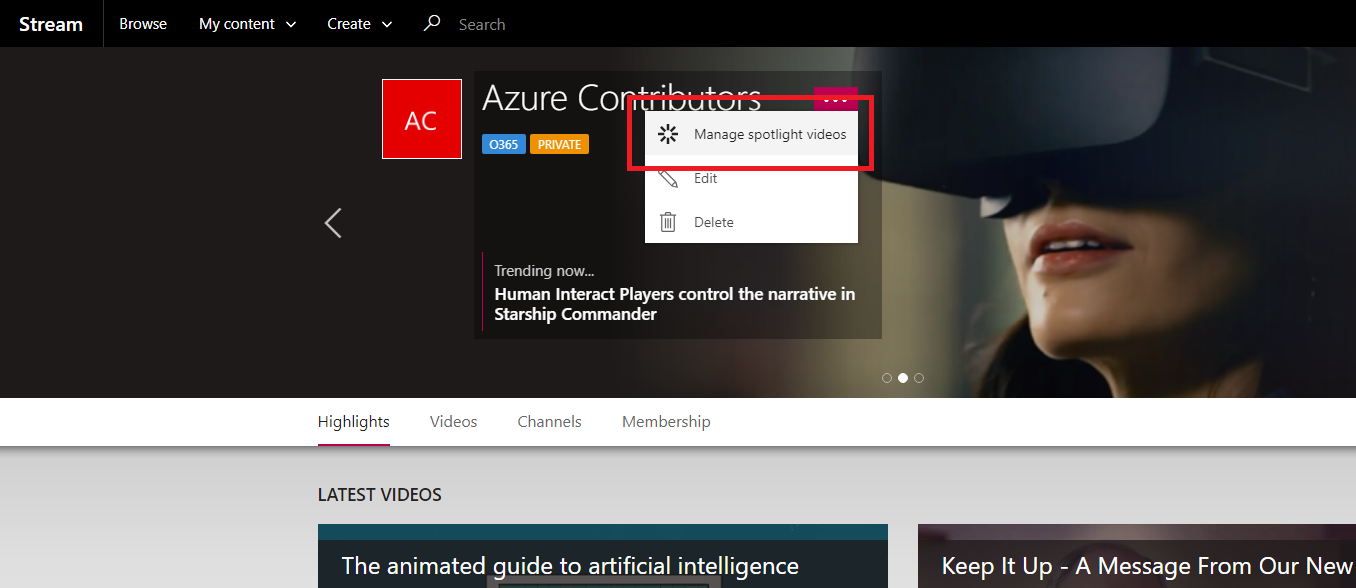
On the Spotlight videos page, click Add video.
Search for the title or paste the URL of the video you want to add to the spotlight.
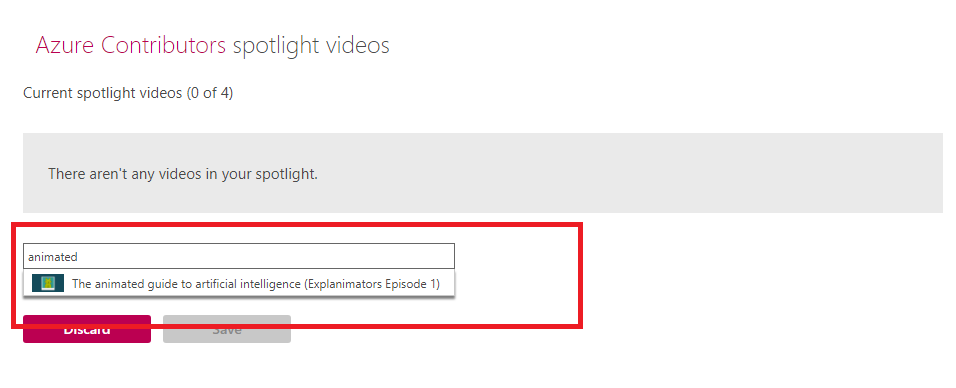
To change the order in which the videos appear, click the up and down arrows.
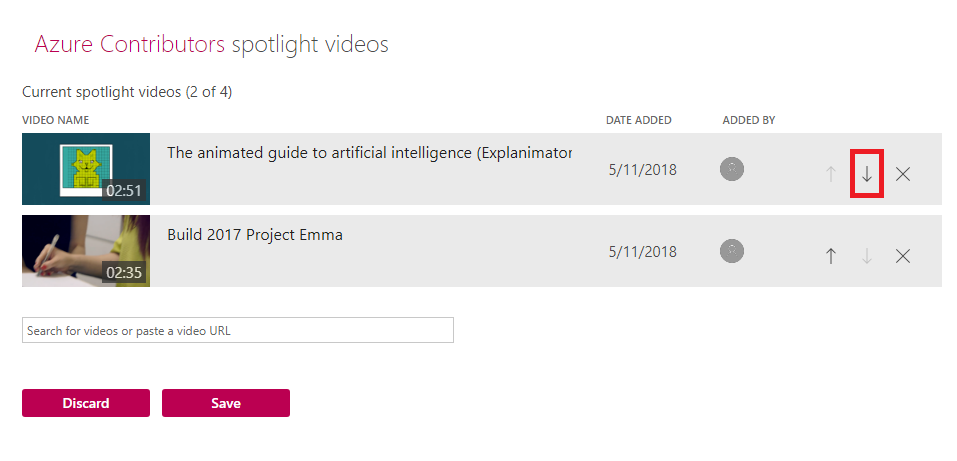
Note
If you don't fill up all four spots with a spotlit video, Stream (Classic) will backfill the remaining spots with videos that are currently trending in that group.