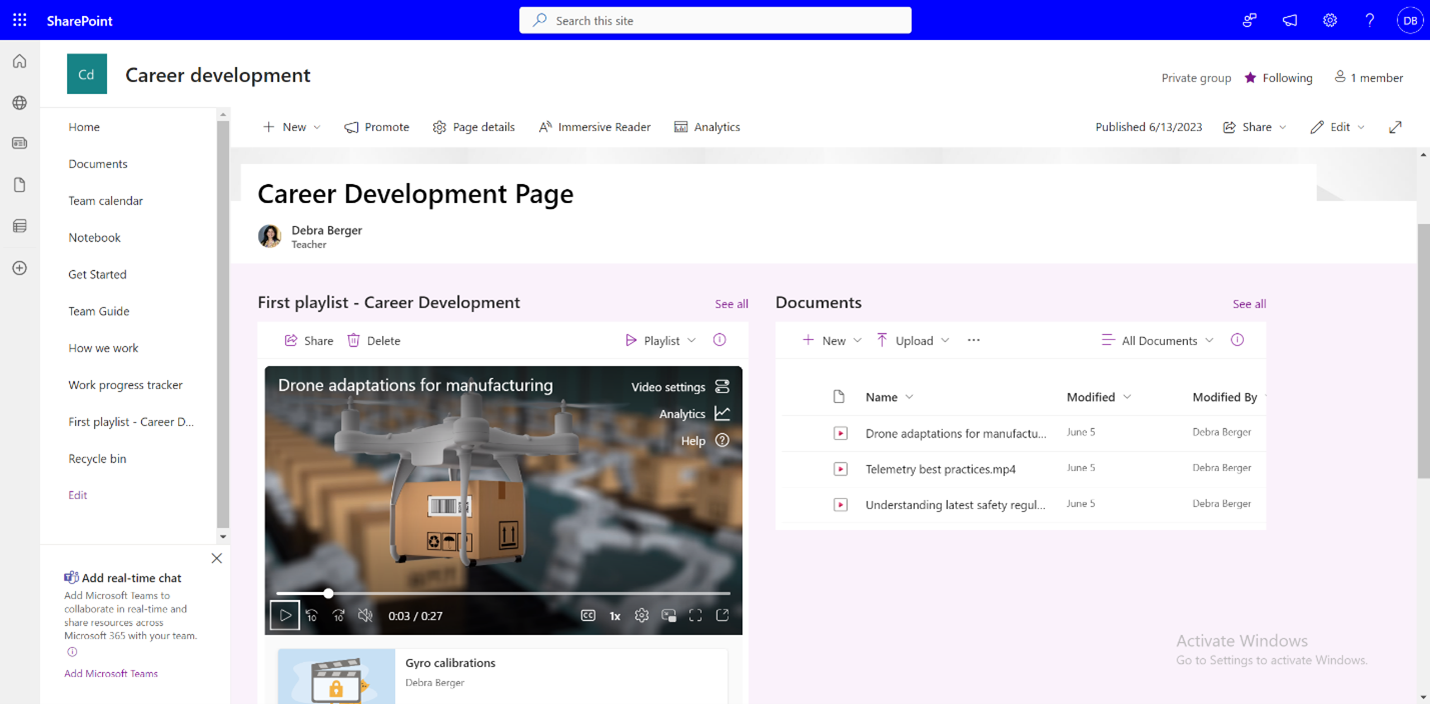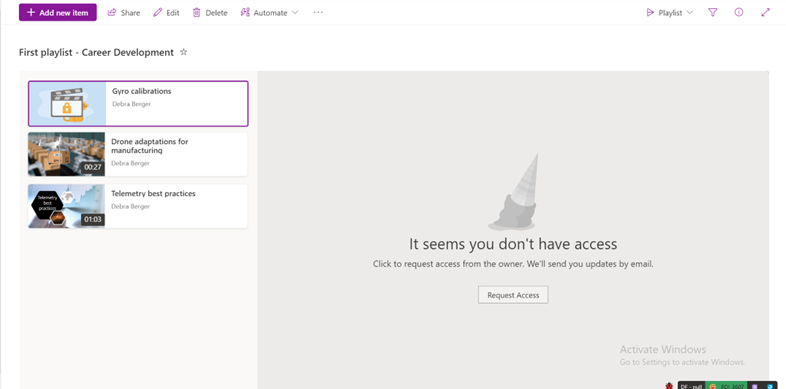Note
Access to this page requires authorization. You can try signing in or changing directories.
Access to this page requires authorization. You can try changing directories.
Add a playlist to a SharePoint Page
Edit your SharePoint Page where you want to embed a playlist and add a Stream web part from the toolbox
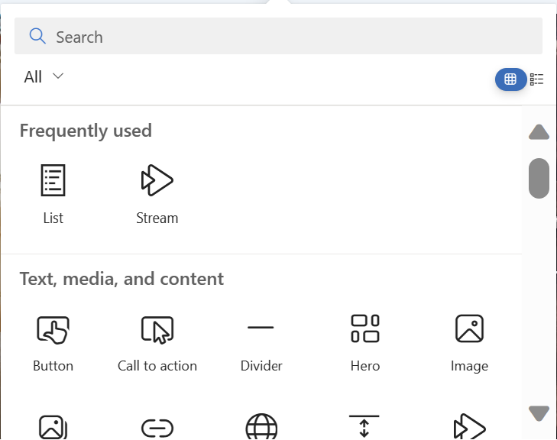
Edit the web part and select the Source as Playlist.
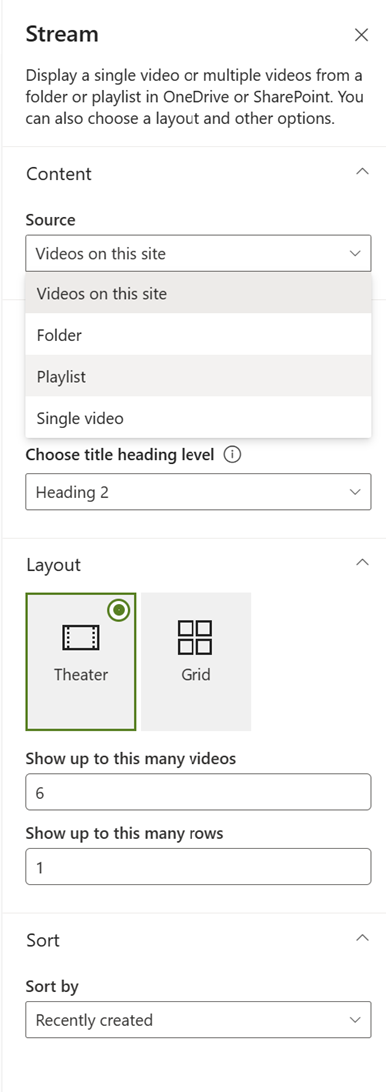
Select the playlist from the dropdown that you want to embed on the Page.
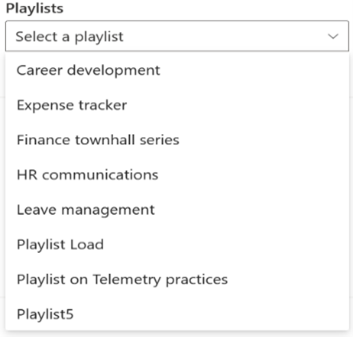
Choose the other configurations from the picker and select Apply.
Publish your page and there you go. The playlist is now embedded.
Alternatively, you can also add the playlist via the List web part. This allows your page viewers to also share and subscribe to the playlist.
Share a playlist on Microsoft 365 apps
You can copy the playlist URL from the share dialog and paste it in Teams chat, Outlook emails and other Microsoft 365 apps etc.
Using permissions, you can make your playlist accessible to all or a limited set of people in your organization through the share dialog box. To ensure that the playlist is being shared with the right permissions, select the permissions before copying the shareable link as shown below.
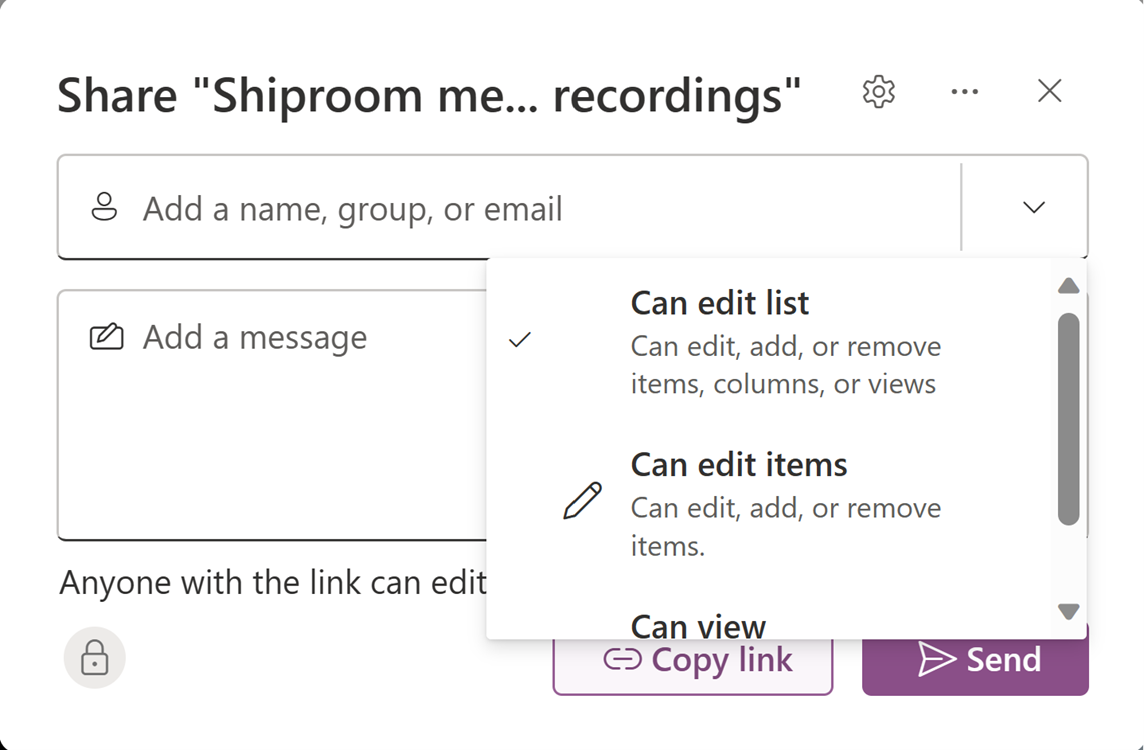
The support for unfurling playlists in Teams and Outlook will be added soon. Playlist shared on Teams/Outlook will then provide more details about the playlist and its videos.
The support for being able to copy and add playlist embed code on intranet websites will be added soon.
The support for adding a playlist to a Teams channel tab will be added soon.
Note
While sharing the playlist with a collaborator, you can assign editing rights and while sharing it with a viewer, you can assign viewer rights respectively.
Publish a playlist to entire team or organization
To publish to a large audience, you can use the share dialog box by entering an org-wide or team-wide mailing list. Or, using the list web part, playlists can be published to org-wide or team-wide SharePoint sites.
FAQ on playlist sharing
If SharePoint sites aren't used in an organization, can playlists be shared to intranet sites?
Yes, you can still share playlists using ‘shareable links' but you can't embed playlists in non-SharePoint sites, support for which is going to be added soon.
Can you revoke access to an already shared playlist?
You can manage access for a shared playlist by:
- Selecting the Playlist dropdown in the Playlist view.
- Switch to All Items view.
- Select the i icon.
- Select Manage Access to manage permissions for shared links or individual users.
Or
Select Share.
Select Manage Access in the Share dialog box.
Manage permissions for links or individuals who have access.
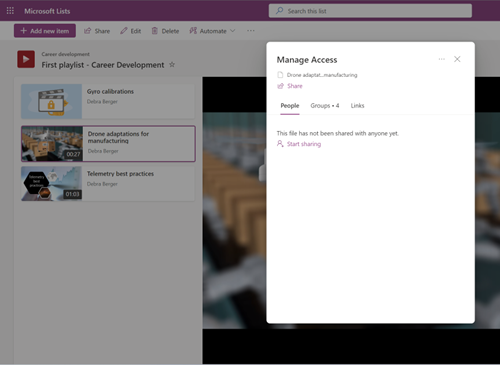
Can you reshare a playlist that you don’t own?
If you have at least view permissions to a playlist, you can reshare the playlist. If the playlist is shared with a specific set of viewers, you can't share it further. You can request the playlist owner to edit the sharing permissions.
Can you include a playlist in your Teams channel?
Currently, adding a playlist to your Teams tabs in channels and chats isn't supported. This is currently in pipeline and will be available soon via the List app.
Can you share a video from the playlist?
Currently, you have to open the video in Stream and then share the video using the Share dialog. In case you don't have access to the video, you have to request access from the playlist owner.
How to request access to a playlist?
Select the link for playlist you don't have access to. This takes you to the OneDrive and SharePoint request access experience where you can write a message and ask for access, which will be sent for approval to the playlist owner.
How to request access to videos in a playlist?
Videos users don't have access to are displayed with a 'locked' thumbnail. To get access, you can select the video and get a prompt to request access from the video owner.