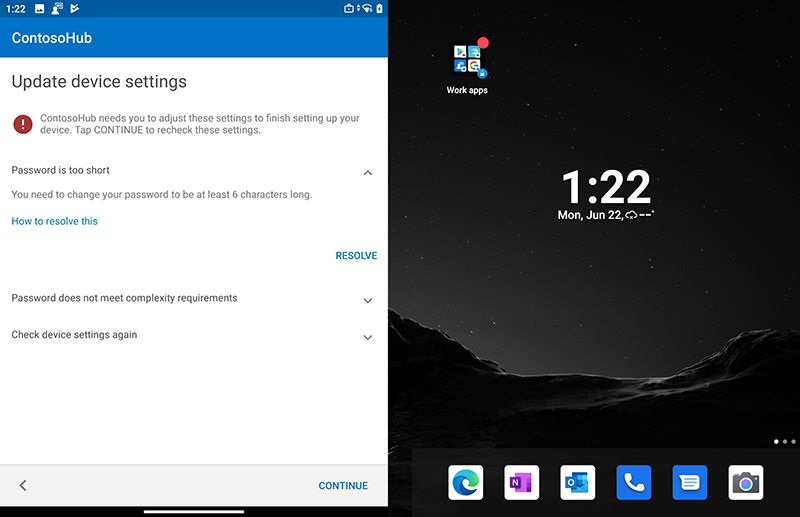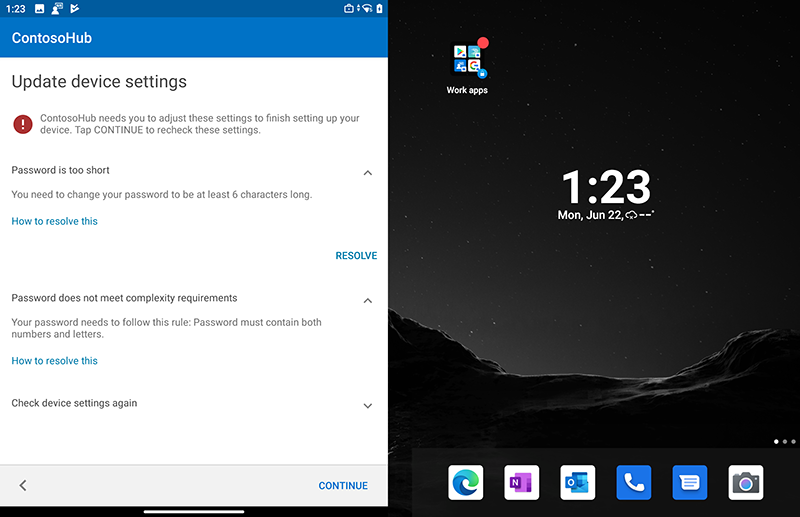Note
Access to this page requires authorization. You can try signing in or changing directories.
Access to this page requires authorization. You can try changing directories.
Targeted at BYOD deployments, work profiles provide a separate space on Duo for work apps and data, giving organizations full control of their data, apps, and security policies without preventing employees from using their device for personal apps and data.
Set up Android Enterprise Work Profile
Use work profiles to manage corporate data and apps on user-owned Android devices. By default, enrollment of personally owned work profile devices is enabled and requires no further admin configuration.
To enable Enterprise Work Profile:
- In Microsoft Intune, select Devices > Android > Android enrollment and then select Personal devices with work profile.
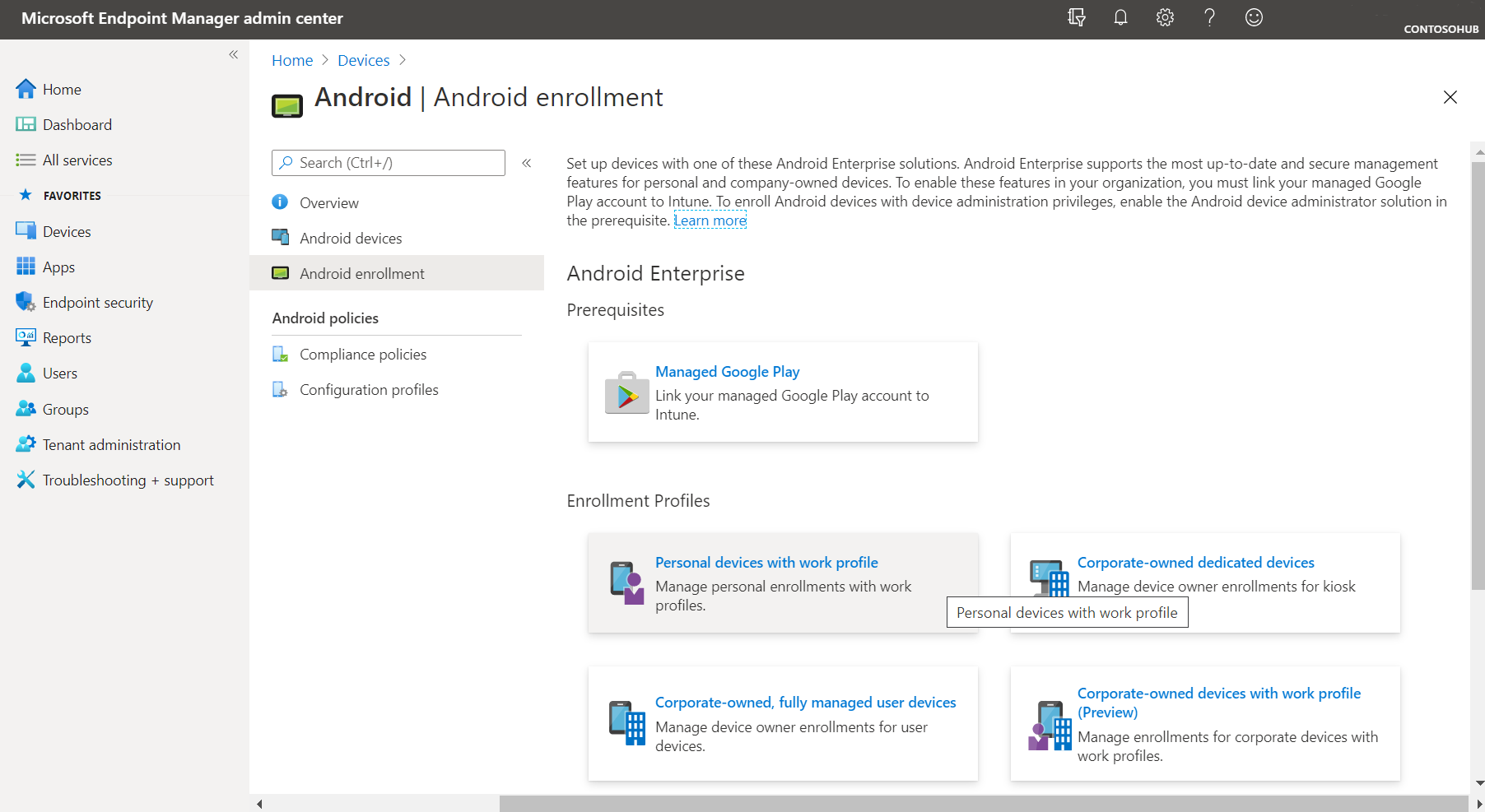
Sign into Surface Duo with Android Enterprise Work Profile
Install the Company Portal app from Google Play Store and sign in with your Microsoft work or school account.
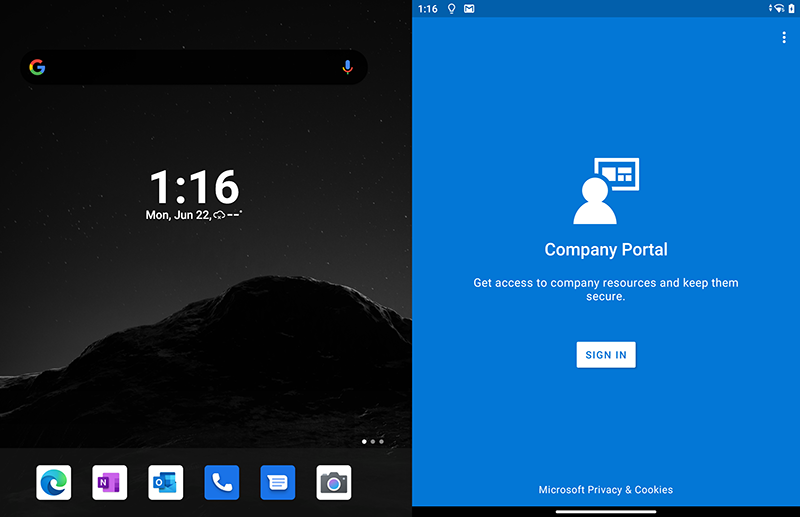
On the Access Setup page, select Begin.
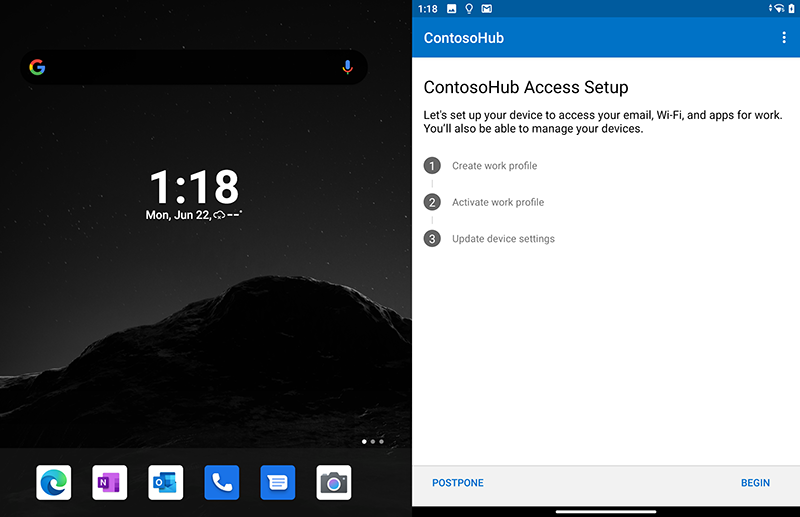
Review the information on the privacy page and select Continue.
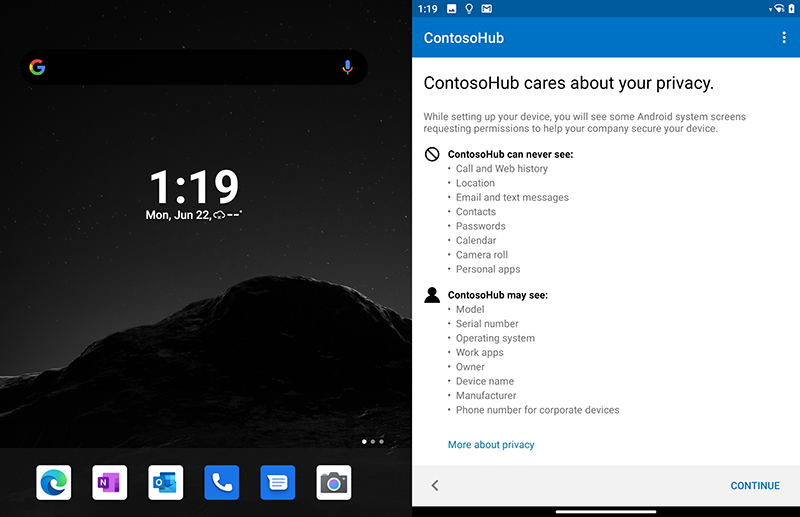
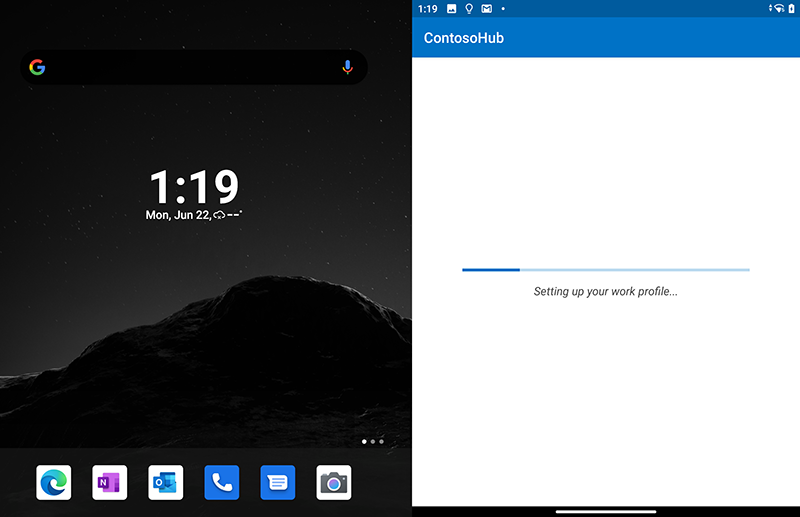
When the work profile setup completes, select Continue to activate and register the device.
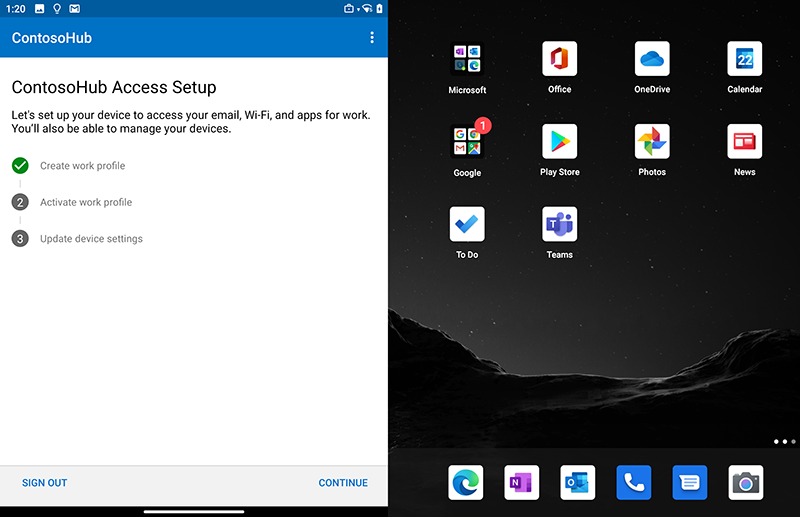
Select Continue.
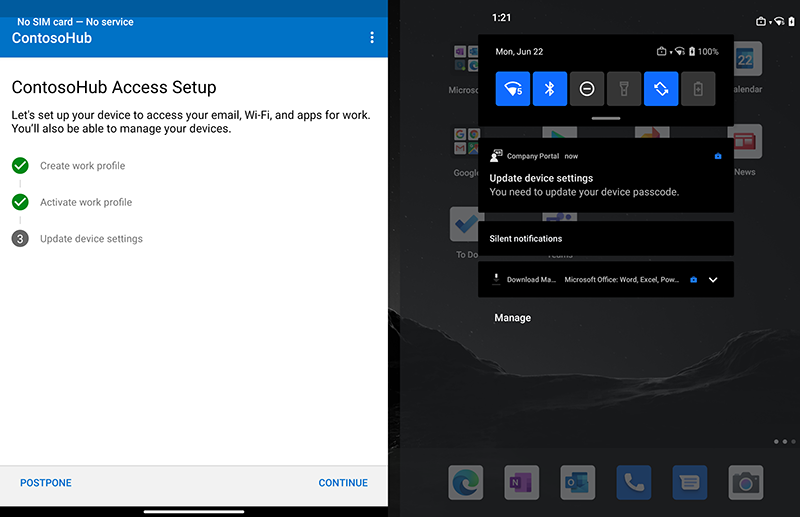
When you have activated the work profile, select Continue to update device settings. In this example, the work profile applies an MDM setting to require a stronger 6-digit alphanumeric password.
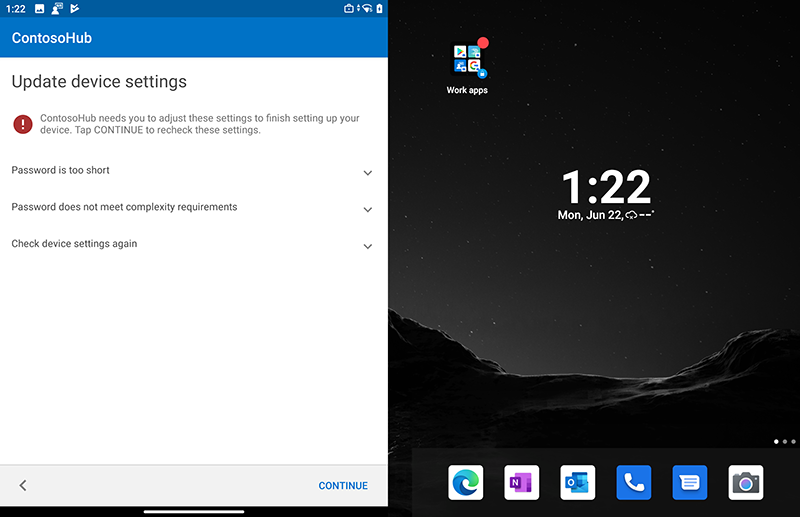
Select Resolve to enter the required authentication and then select Continue to complete Work Profile setup.