Note
Access to this page requires authorization. You can try signing in or changing directories.
Access to this page requires authorization. You can try changing directories.
The lack of sharpness or clarity of vision.
Decreased acuity is different from low vision because it can often be addressed with contacts, glasses, or surgery. Decreased acuity can exist alone without missing portions of visual field, lack of color perception, or other factors. Someone may have decreased visual acuity if they require glasses for reading, for distance, or for both. Even when wearing glasses, someone with decreased acuity may still have difficulty reading text on their screen or locating the cursor.
Decreased acuity can be supplemented by using glasses or contacts, or by using assistive tools and options—such as screen magnifiers, increased text sizes, screen readers, or speech to text. Any of these aids can be helpful in reducing eyestrain and making tasks easier.
Barriers
- Products and services that use small print or symbols (for example, situations that require reading glasses to read fine print)
- Experiences dependent on sight in order to complete a task
- Symbols and text that are small or have low contrast (such as instruction manuals, or indicator symbols on hardware–for example, power, volume, or text)
- Hardware components that are only discernable through sight (such as port locations, status indicator lights, buttons that aren’t raised)
- Text and symbols in a user interface that are of low contrast or size
Facilitators
- Brightness or contrast settings can be altered on screen
- Alternate input methods such as voice or touch are available
- Information can be received from alternate outputs like hearing or touch
- Higher contrast ratios (3:1 and more for hardware, 4.5:1 for software)
- Hardware components are discernable through tactile means (such as raised buttons, prominent pull tabs on packaging, tactile indicator on ports)
- Accessibility settings in a user interface allow screen content to be enlarged (for example, enlarging cursors, icons, or text, or using a magnifier)
Examples
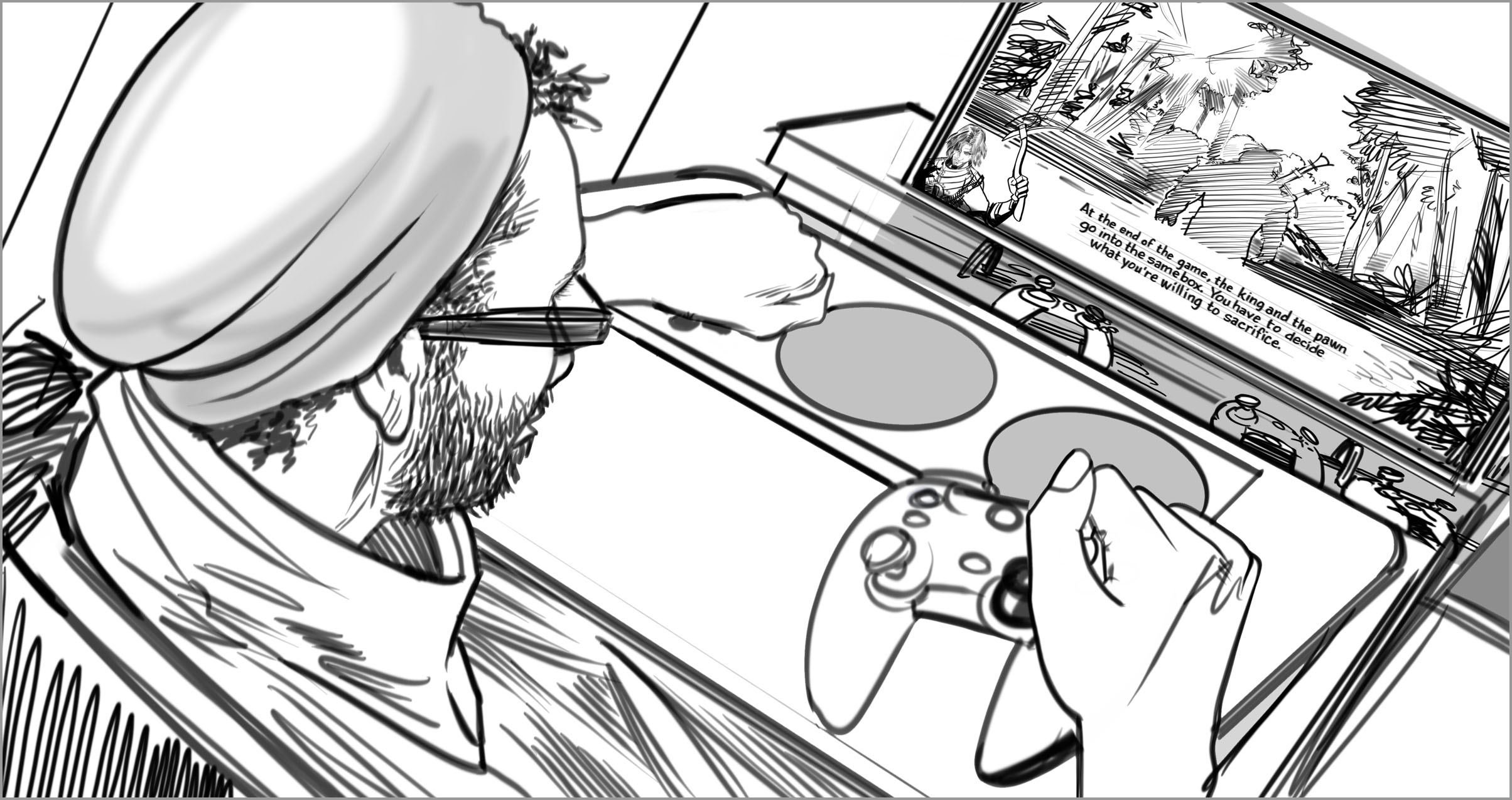
BARRIER — Text that is small or being viewed from far distances, like subtitles for closed captioning on a TV screen, can be difficult to read.
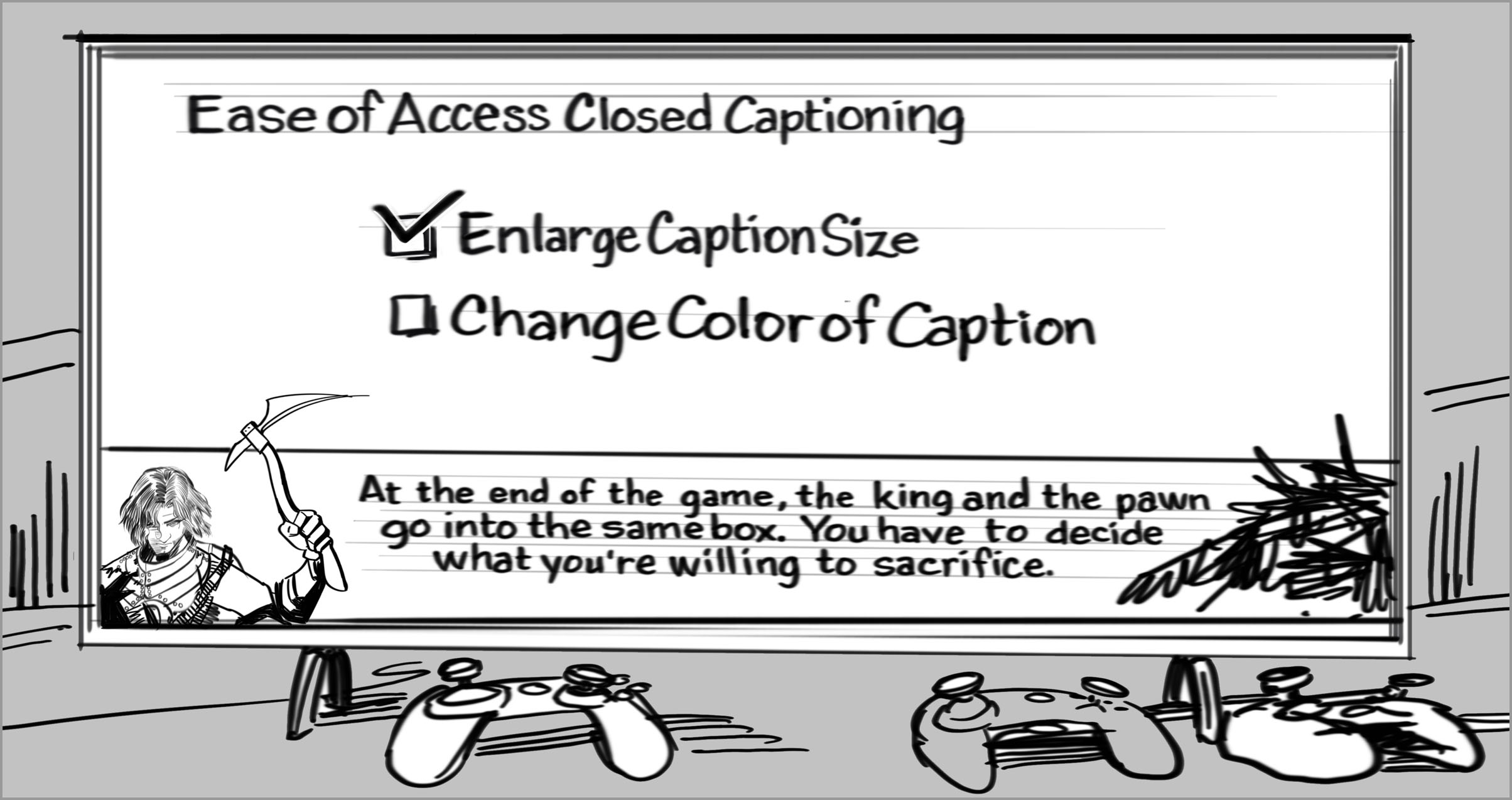
FACILITATOR — When text size and contrast can be altered, more people are included in game play.
The purpose of this reference is to provide concepts people can use to document and discuss aspects of function. Design should happen with people with disabilities, this reference is meant to support that activity, not replace it.