Note
Access to this page requires authorization. You can try signing in or changing directories.
Access to this page requires authorization. You can try changing directories.
Summary
Starting in Microsoft System Center Configuration Manager version 1710, you can synchronize and deploy Microsoft Surface firmware and driver updates directly through the Configuration Manager client. The process resembles deploying regular updates. However, some more configurations are required to get the Surface driver updates into your catalog.
Prerequisites
To manage Surface driver updates, the following prerequisites must be met:
- You must use Configuration Manager version 1710 or a later version.
- All Software Update Points (SUPs) must run Windows Server 2016 or a later version. Otherwise, Configuration Manager ignores this setting and Surface drivers won't be synchronized.
Note
If your environment doesn’t meet the prerequisites, refer to the alternative methods to deploy Surface driver and firmware updates in the FAQ section.
Useful log files
The following logs are especially useful when you manage Surface driver updates.
| Log name | Description |
|---|---|
| WCM.log | Records details about the software update point configuration and connections to the WSUS server for subscribed update categories, classifications, and languages. |
| WsyncMgr.log | Records details about the software updates sync process. |
These logs are located on the site server that manages the SUP, or on the SUP itself if it's installed directly on a site server. For a complete list of Configuration Manager logs, see Log files in System Center Configuration Manager.
Enabling Surface driver updates management
To enable Surface driver updates management in Configuration Manager, follow these steps:
In the Configuration Manager console, go to Administration > Overview > Site Configuration > Sites.
Select the site that contains the top-level SUP server for your environment.
On the ribbon, select Configure Site Components, and then select Software Update Point. Or, right-click the site, and then select Configure Site Components > Software Update Point.
On the Classifications tab, select the Include Microsoft Surface drivers and firmware updates check box.
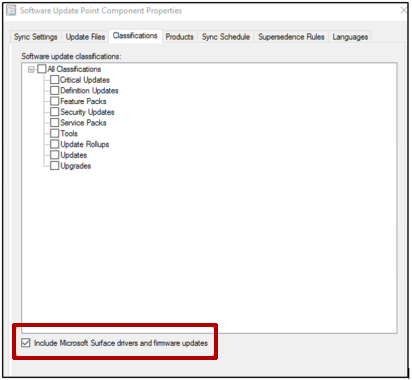
When you're prompted by the following warning message, select OK.
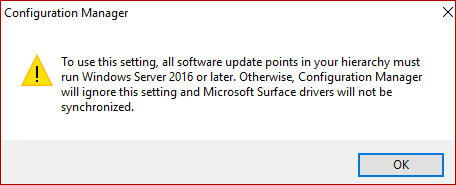
On the Products tab, select the products that you want to update, and then select OK.
Tip
Most Surface drivers belong to multiple Windows 10 or Windows 11 product groups. You may not have to select all the products that are listed here. To help reduce the number of products that populate your Update Catalog, we recommend that you select only the products that are required by your environment for synchronization.
Verifying the configuration
To verify that the SUP is configured correctly, follow these steps:
Open WsyncMgr.log, and then look for the following entry:
Surface Drivers can be supported in this hierarchy since all SUPs are on Windows Server 2016, WCM SCF property Sync Catalog Drivers is set. Sync Catalog Drivers SCF value is set to : 1If either of the following entries is logged in WsyncMgr.log, recheck step 4 in the previous section:
Sync Surface Drivers option is not set Sync Catalog Drivers SCF value is set to : 0Open WCM.log, and then look for an entry that resembles the following:
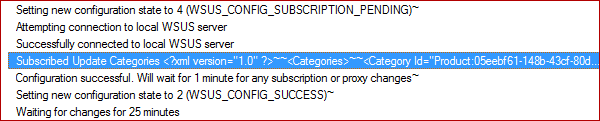
This entry is an XML element that lists every product group and classification that's currently synchronized by your SUP server. For example, you might see an entry that resembles the following:
<Categories> <Category Id="Product:05eebf61-148b-43cf-80da-1c99ab0b8699"><![CDATA[Windows 10 and later drivers]]></Category> <Category Id="Product:06da2f0c-7937-4e28-b46c-a37317eade73"><![CDATA[Windows 10 Creators Update and Later Upgrade & Servicing Drivers]]></Category> <Category Id="Product:c1006636-eab4-4b0b-b1b0-d50282c0377e"><![CDATA[Windows 10 S and Later Servicing Drivers]]></Category> </Categories>If you can't find the products that you selected in step 6 in the previous section, double-check whether the SUP settings are saved.
You can also wait until the next synchronization finishes, and then check whether the Surface driver and firmware updates are listed in Software Updates in the Configuration Manager console. For example, the console might display the following information.
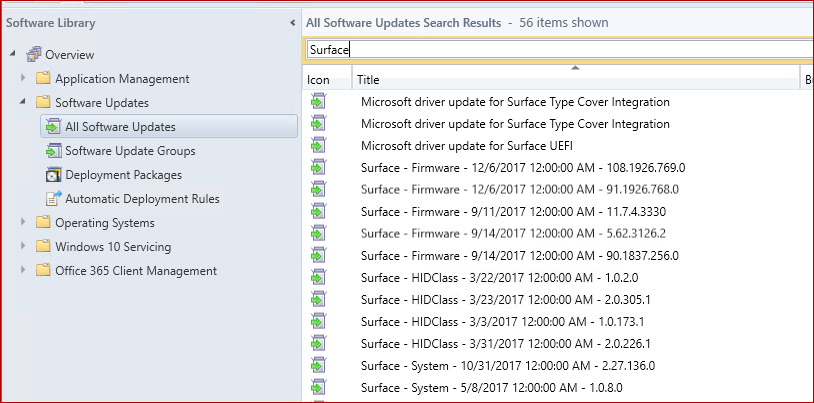
Manual synchronization
If you don't want to wait until the next synchronization, follow these steps to start a synchronization:
In the Configuration Manager console, go to Software Library > Overview > Software Updates > All Software Updates.
On the ribbon, select Synchronize Software Updates. Or, right-click All Software Update, and then select Synchronize Software Update.
Monitor the synchronization progress by looking for the following entries in WsyncMgr.log:
Surface Drivers can be supported in this hierarchy since all SUPs are on Windows Server 2016, WCM SCF property Sync Catalog Drivers is set. sync: SMS synchronizing categories sync: SMS synchronizing categories, processed 0 out of 311 items (0%) sync: SMS synchronizing categories, processed 311 out of 311 items (100%) sync: SMS synchronizing categories, processed 311 out of 311 items (100%) sync: SMS synchronizing updates Synchronizing update 7eaa0148-c42b-45fd-a1ab-012c82972de6 - Microsoft driver update for Surface Type Cover Integration Synchronizing update 2dcb07f8-37ec-41ef-8cd5-030bf24dc1d8 - Surface driver update for Surface Pen Pairing Synchronizing update 63067414-ae52-422b-b3d1-0382a4d6519a - Surface driver update for Surface UEFI Synchronizing update 8e4e3a41-a784-4dd7-9a42-041f43ddb775 - Surface driver update for Surface Integration Synchronizing update 7f8baee8-419f-47e2-918a-045a15a188e7 - Microsoft driver update for Surface DTX Synchronizing update aed66e05-719b-48cd-a0e7-059e50f67fdc - Microsoft driver update for Surface Base Firmware Update Synchronizing update 8ffe1526-6e66-43cc-86e3-05ad92a24e3a - Surface driver update for Surface UEFI Synchronizing update 74102899-0a49-48cf-97e6-05bde18a27ff - Microsoft driver update for Surface UEFI
Deploying Surface firmware and driver updates
You can deploy Surface firmware and driver updates in the same manner as you deploy other updates.
For more information about deployment, see System Center 2012 Configuration Manager–Part7: Software Updates (Deploy).
Frequently asked questions (FAQ)
After I follow the steps in this article, my Surface drivers are still not synchronized. Why?
If you synchronize from an upstream Windows Server Update Services (WSUS) server, instead of Microsoft Update, make sure that the upstream WSUS server is configured to support and synchronize Surface driver updates. All downstream servers are limited to updates that are present in the upstream WSUS server database.
There are more than 68,000 updates that are classified as drivers in WSUS. To prevent non-Surface related drivers from synchronizing to Configuration Manager, Microsoft filters driver synchronization against an allowlist. After the new allowlist is published and incorporated into Configuration Manager, the new drivers are added to the console following the next synchronization. Microsoft aims to get the Surface drivers added to the allowlist each month in alignment with monthly update releases to make them available for synchronization to Configuration Manager.
If your Configuration Manager environment is offline, a new allowlist is imported every time that you import servicing updates to Configuration Manager. You'll also have to import a new WSUS catalog that contains the drivers before the updates are displayed in the Configuration Manager console. Because a standalone WSUS environment contains more drivers than a Configuration Manager SUP, we recommend that you establish a Configuration Manager environment that has online capabilities, and that you configure it to synchronize Surface drivers. This provides a smaller WSUS export that closely resembles the offline environment.
If your Configuration Manager environment is online and able to detect new updates, you'll receive updates to the list automatically. If you don’t see the expected drivers, review the WCM.log and WsyncMgr.log files for any synchronization failures.
My Configuration Manager environment is offline. Can I manually import Surface drivers into WSUS?
No. Even if the update is imported into WSUS, the update won't be imported into the Configuration Manager console for deployment if it isn't listed in the allowlist. You must use the Service Connection Tool to import servicing updates to Configuration Manager to update the allowlist.
What alternative methods do I have to deploy Surface driver and firmware updates?
For information about how to deploy Surface driver and firmware updates through alternative channels, see Manage Surface driver and firmware updates. If you want to download the .msi or .exe file, and then deploy through traditional software deployment channels, see Keeping Surface Firmware Updated with Configuration Manager.
Additional Information
For more information about Surface driver and firmware updates, see the following articles: